User Guide
MyCRM is a desktop application for managing client contacts, repair job statuses, and product information that has been optimised for use via a Command Line Interface (CLI) while maintaining the benefits of a Graphical User Interface (GUI). If you type quickly, MyCRM can complete customer relationship management tasks faster than traditional GUI applications.
Target Audience: Tech savvy computer repair shop technician. Owns a business repairing computers and laptops, actively servicing multiple clients and answering their queries. Services a wide range of models and deals with both hardware and software issues. Also has multiple repair-phases which have to be updated to clients.
- Quick start
-
Features
- Adding a job:
addJob - Editing a job:
editJob - Listing all jobs:
listJob - Find Job:
findJob - Marking job as complete:
completeJob - Revert the completion status of a previously complete job:
undoCompleteJob - Deleting a job:
deleteJob - Adding a contact:
addContact - Deleting a contact:
deleteContact - Editing a contact:
editContact - Finding a contact:
findContact - Hiding a contact:
hideContact - Undoing hiding a contact:
undoHideContact - Listing all contacts:
listContact - Adding a product:
addProduct - Listing all products:
listProduct - Deleting a product:
deleteProduct - Editing a product:
editProduct - Locating products by name:
findProduct - Send mail:
mail - Adding mail template:
addTemplate - Listing all templates:
listTemplate - Editing mail template:
editTemplate - Finding mail template:
findTemplate - Deleting mail template:
deleteTemplate - Retrieve previous command:
history - Clear history command data:
clearHistory - Viewing user guide:
help - Exiting the program :
exit - Clearing data:
clear - Changing the theme of user interface
theme - Printing monthly report
printReport - Export monthly report
- Adding a job:
- FAQ
- Command summary
Quick start
-
Ensure you have Java
11or above installed in your Computer. -
Download the latest
MyCRM.jarfrom here. -
Copy the file to the folder you want to use as the home folder for your AddressBook.
-
Double-click the file to start the app. The GUI similar to the below should appear in a few seconds. Note how the app contains some sample data.
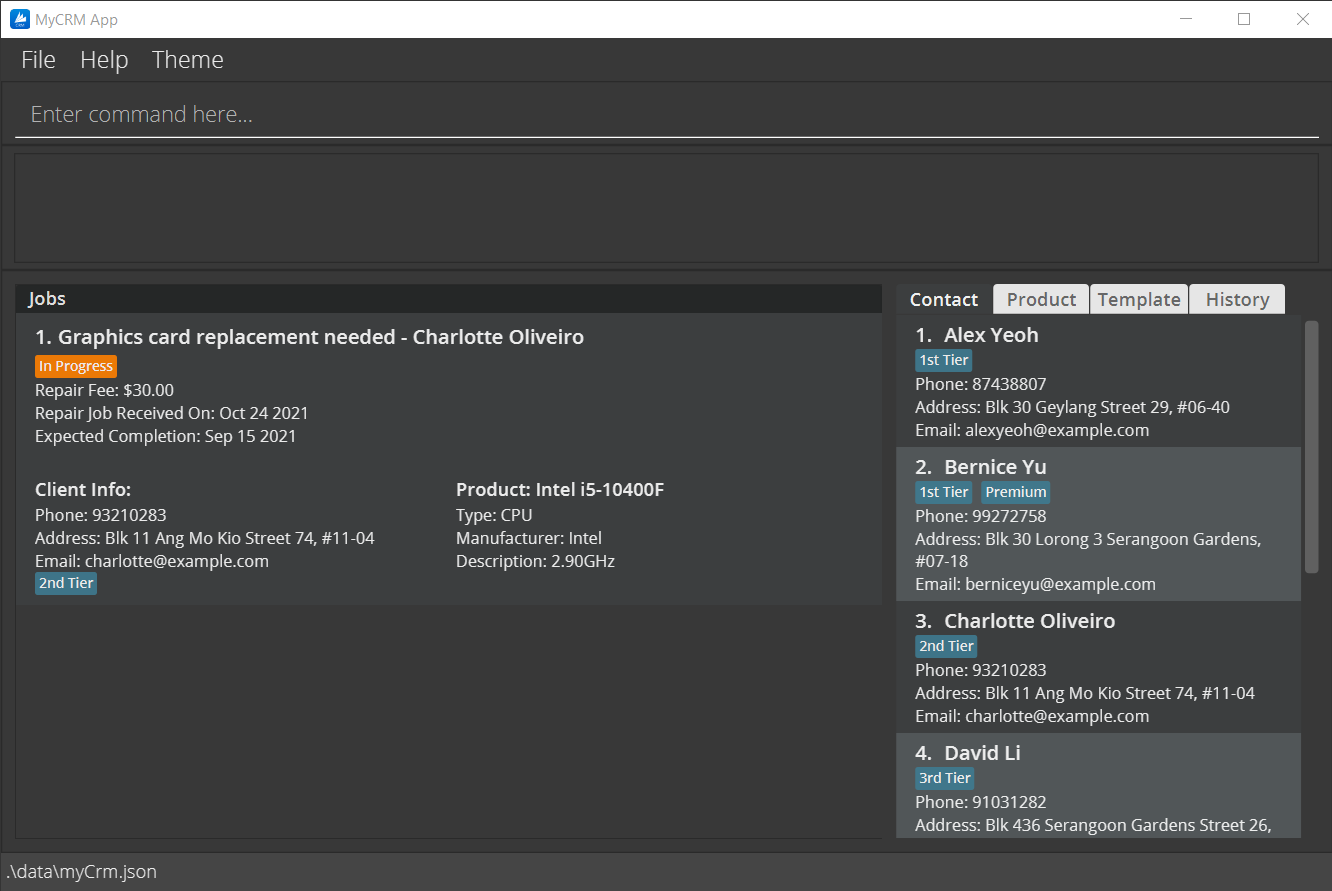
-
Type the command in the command box and press Enter to execute it.
Some example commands you can try:-
listContact: Lists all contacts. -
addContactn/John Doe c/98765432 e/johnd@example.com a/John street, block 123, #01-01: Adds a contact namedJohn Doeto the CRM. -
deleteContact1: Deletes the 1st contact shown in the current list. -
clear: Deletes all contacts, jobs and products in MyCRM. -
exit: Exits the app.
-
-
Refer to the Features below for details of each command.
Features
![]() Notes about the command format:
Notes about the command format:
-
Words in
UPPER_CASEare the parameters to be supplied by the user.
e.g. inadd n/NAME,NAMEis a parameter which can be used asadd n/John Doe. -
Items in square brackets are optional.
e.gn/NAME [t/TAG]can be used asn/John Doe t/friendor asn/John Doe. -
Items with
… after them can be used multiple times including zero times.
e.g.[t/TAG]…can be used ast/friend,t/friend t/familyetc. -
Parameters can be in any order.
e.g. if the command specifiesn/NAME c/PHONE_NUMBER,c/PHONE_NUMBER n/NAMEis also acceptable. -
If a parameter is expected only once in the command but you specified it multiple times, only the last occurrence of the parameter will be taken.
e.g. if you specifyc/12341234 c/56785678, onlyc/56785678will be taken. -
Extraneous parameters for commands that do not take in parameters (such as
listJob,listProduct, andexit) will be ignored.
e.g. if the command specifieslistJob 123, it will be interpreted aslistJob.
Adding a job: addJob
Adds a new repair job to the CRM.
Format: addJob d/DESCRIPTION by/EXPECTED_COMPLETION_DATE fee/FEE [recv/RECIEVED_DATE] [c/CONTACT_INDEX] [p/PRODUCT_INDEX]
Format of special subcommands: select INDEX and abort (details on subcommand usage below)
- Creates a new repair job.
- Links the contact and product that correspond to
CONTACT_INDEXandPRODUCT_INDEX(in the respective contact and product list) to the job. -
EXPECTED_COMPLETION_DATErefers to the date by which the repair expected to be completed. -
FEErefers to the repair fee charged to the client. -
RECIEVED_DATErefers to the date the repair job request was received from the client. If not provided, it is by default, set to the date the job is created in MyCRM. - Both product and contact are compulsory attributes of job. If they are not provided
in the form of an index in the above command, the job is not immediately added.
- Instead, in such a case, the user will be asked for info on the missing contact or product (or both).
- User can choose to create a new contact/product and immediately assign it to the job currently being created
via the
addContactandaddProductcommands. - Or the user can issue a command
select INDEXto select an item from its displayed list. - While the user is being asked for a contact/product only selected commands will be allowed (namely the list, find and add commands for either product or contact).
- The user can choose to stop this operation and not add any new job by issuing a
abortcommand. - Note: The user is asked for the contact and product one after the other. i.e If asked for the contact first user cannot select or create a product instead.
- Note: If the operation is stopped via the
abortcommand, the job will not be added but any new products/contacts created through theaddContactandaddProductcommands will still be added.
Examples:
- To add a job with a pre-existing contact and product
- Either the command
addJob d/Change CPU fee/$50 by/10/11/2021 c/1 p/1can be issued OR - The following sequence of commands can be issued:
addJob d/Change CPU fee/$50 by/10/11/2021-
select 1(to select contact) -
select 1(to select product)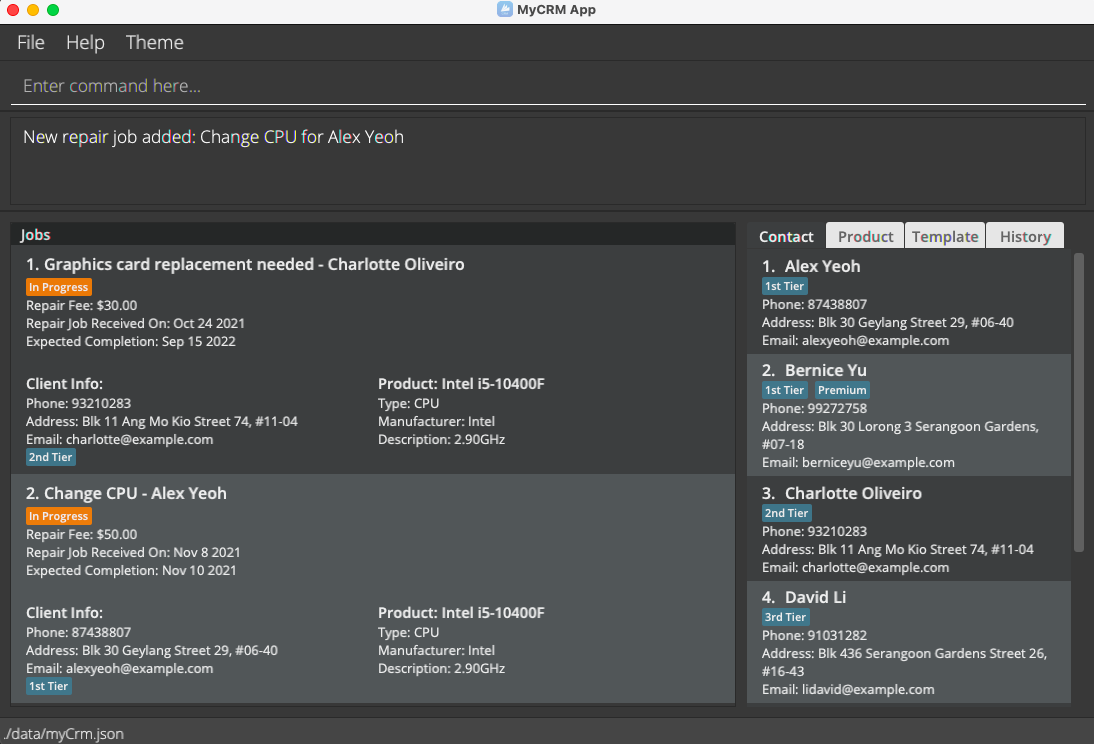
- To add a job with a new contact and product
- Issue the following sequence of commands:
addJob d/Change CPU fee/$50 by/10/11/2021addContact n/Jack Ryan c/94678954 a/Blk 65 Tampines Ave 1 e/jryan@gmail.com-
addProduct n/Asus DUAL-GTX1060-O6G t/GPU m/Asus d/DisplayPort, HDMI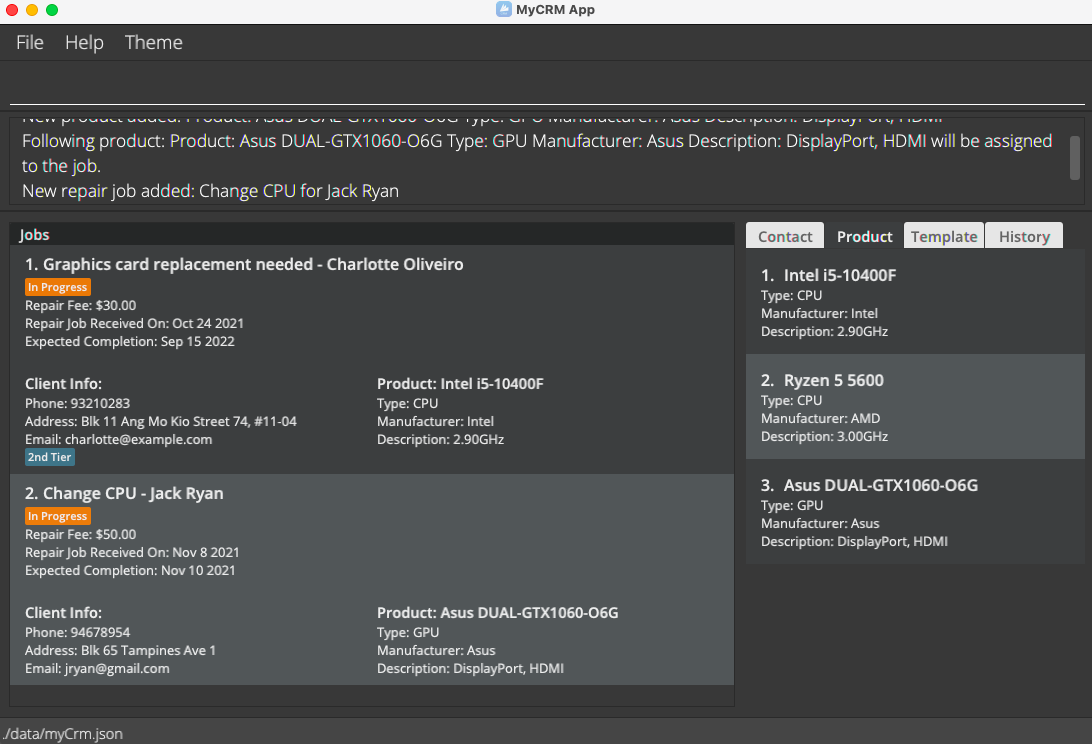
Editing a job: editJob
Edits an existing repair job to the CRM.
Format: editJob INDEX [d/DESCRIPTION] [by/EXPECTED_COMPLETION_DATE] [fee/FEE] [recv/RECIEVED_DATE] [c/CONTACT_INDEX] [p/PRODUCT_INDEX]
Format of special subcommands: select INDEX and abort (details on subcommand usage below)
- Edits the repair job at the specified
INDEX -
INDEXrefers to the index of the repair job as shown in the repair job listing -
INDEXmust be a positive integer(1,2,3…) - It is possible to not indicate the
CONTACT_INDEXorPRODUCT_INDEX. i.e A command likeeditJob INDEX c/ p/is valid.- In such a case the user will be asked for info which product or contact (or both) they now want to assign to the job.
- User can choose to create new contact/product and immediately assign it via
the
addContactandaddProductcommands. - Or the user can issue a command
select INDEXto select an item from the displayed list. - While the user is being asked for a contact/product only selected commands will be allowed (namely the list, find and add commands for either product or contact).
- The user can choose to stop this operation and not edit the job by issuing a
abortcommand. - Note: The user is asked for the contact and product one after the other. i.e If asked for the contact first user cannot select or create a product instead.
- Note: If the operation is stopped via the
abortcommand, the job will not be edited at all. However, any new products/contacts created through theaddContactandaddProductcommands will still be added.
Examples:
- To edit a job and reassign to it other pre-existing contact and product
- Either the command
editJob 1 c/1 p/2can be issued OR - The following sequence of commands can be issued:
editJob 1 c/ p/-
select 1(to select contact) -
select 2(to select product)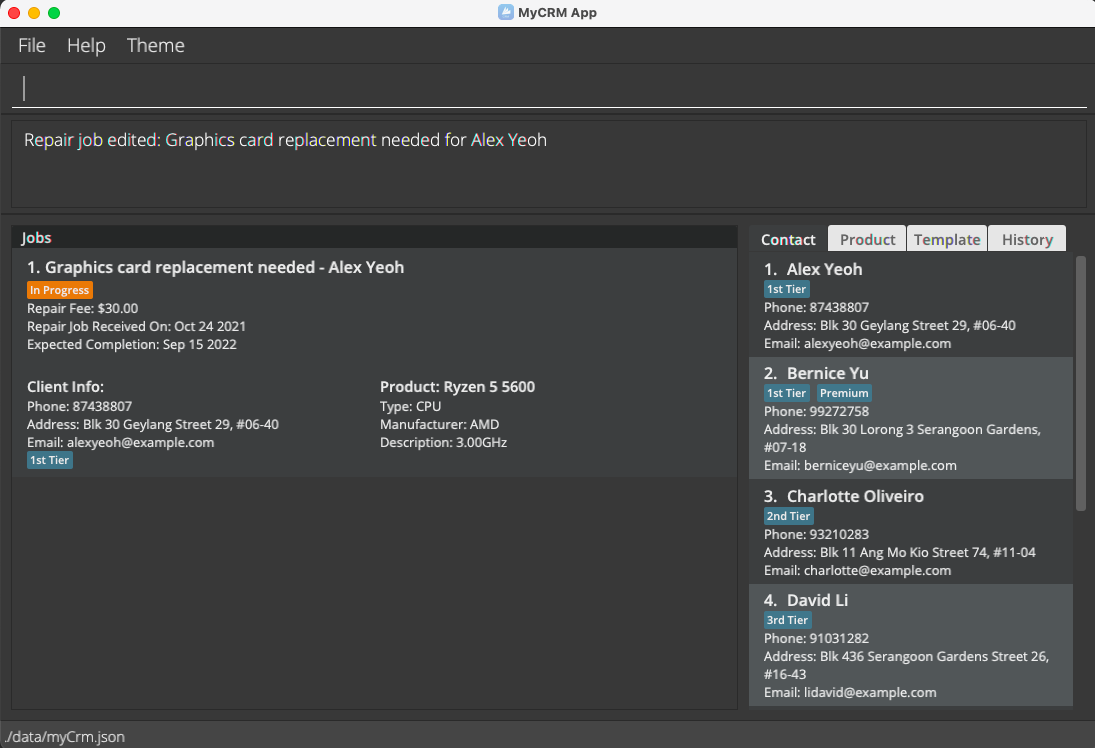
- To add a job with new a contact and product
- Issue the following sequence of commands:
editJob 1 c/ p/addContact n/James Bond c/94678007 a/Blk 61 Yishun Ave 1 e/bond@gmail.com-
addProduct n/SAMSUNG 980 PRO 1TB SSD t/Hard disk m/SAMSUNG d/SATA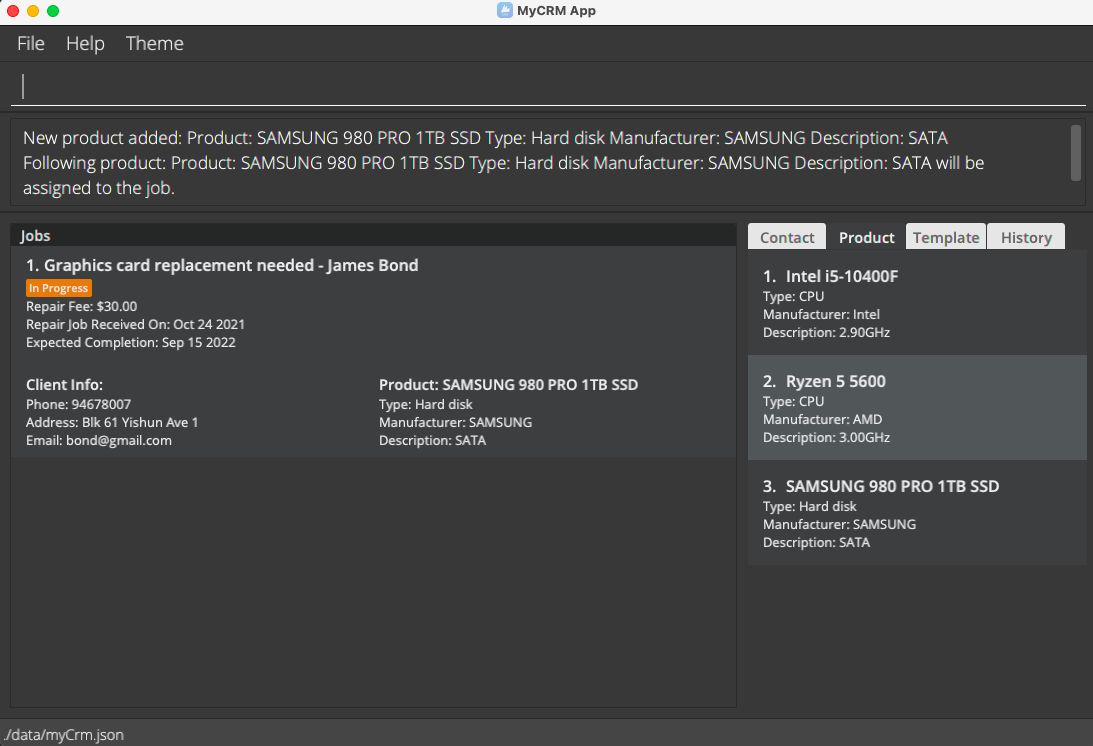
Listing all jobs: listJob
Shows a list of all in-progress repair jobs in the CRM.
Format: listJob [-a] [-c]
- To show a list of all jobs, regardless of completion status the command
listJob -acan be issued - To show a list of all completed jobs the command
listJob -ccan be issued
Examples:
-
listJob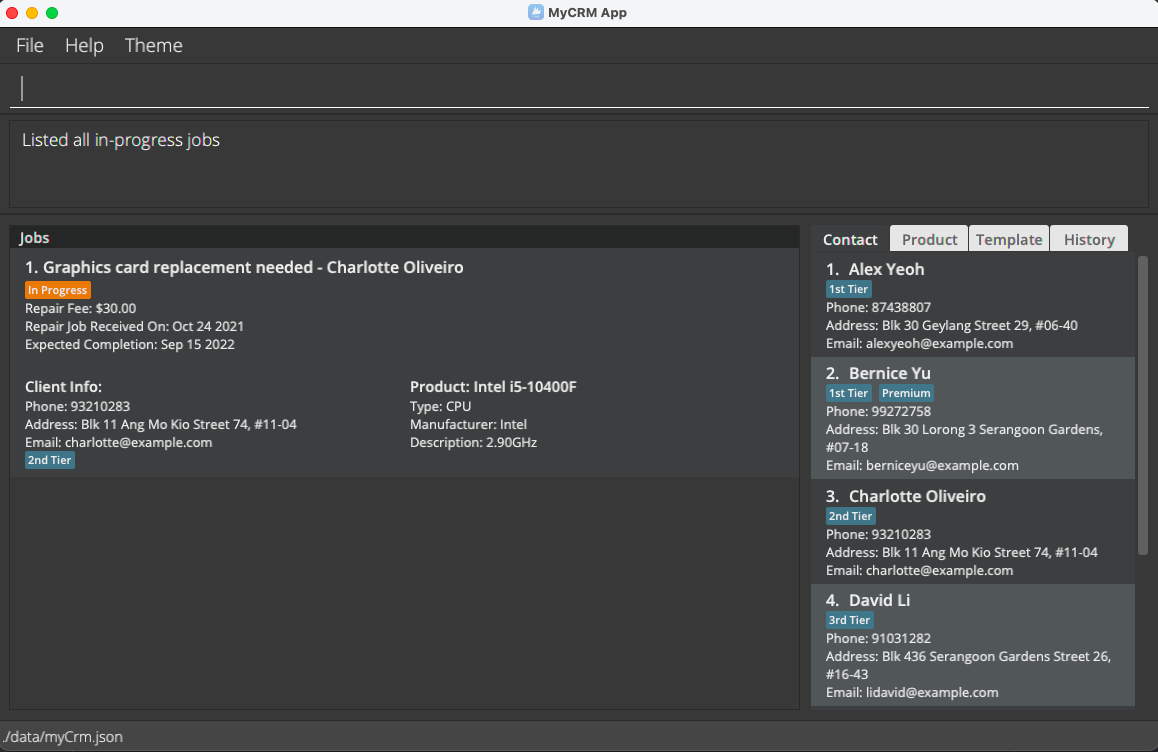
-
listJob -c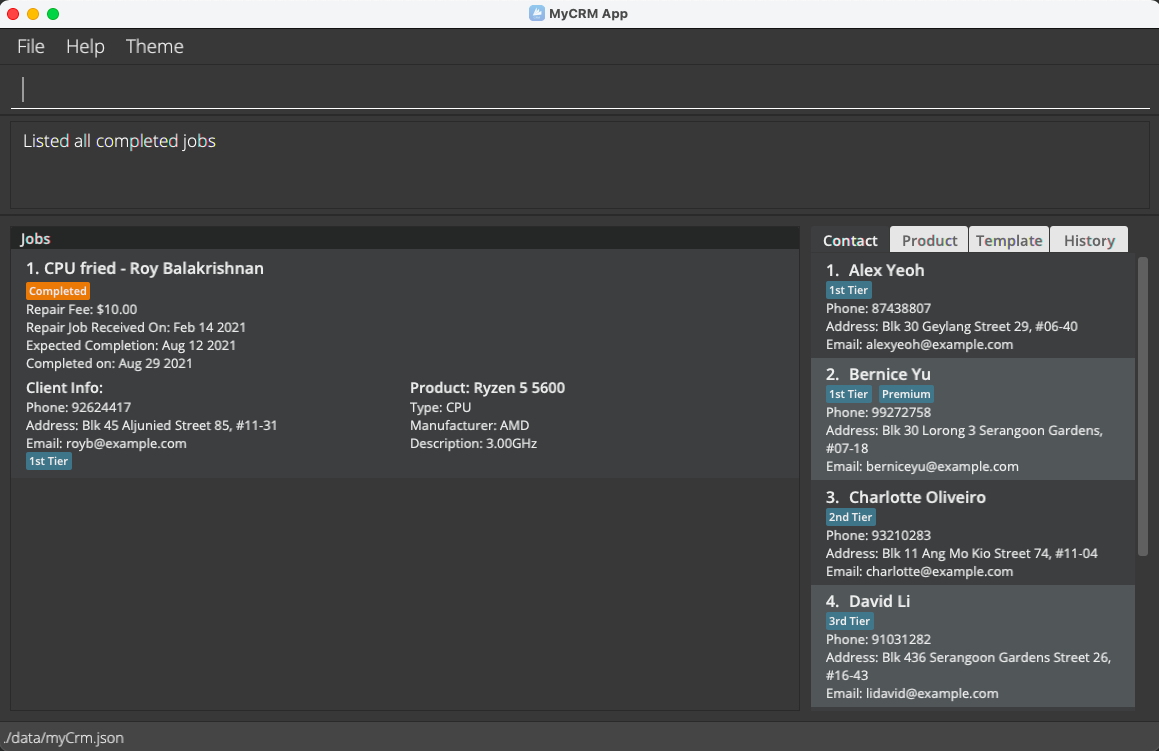
-
listJob -a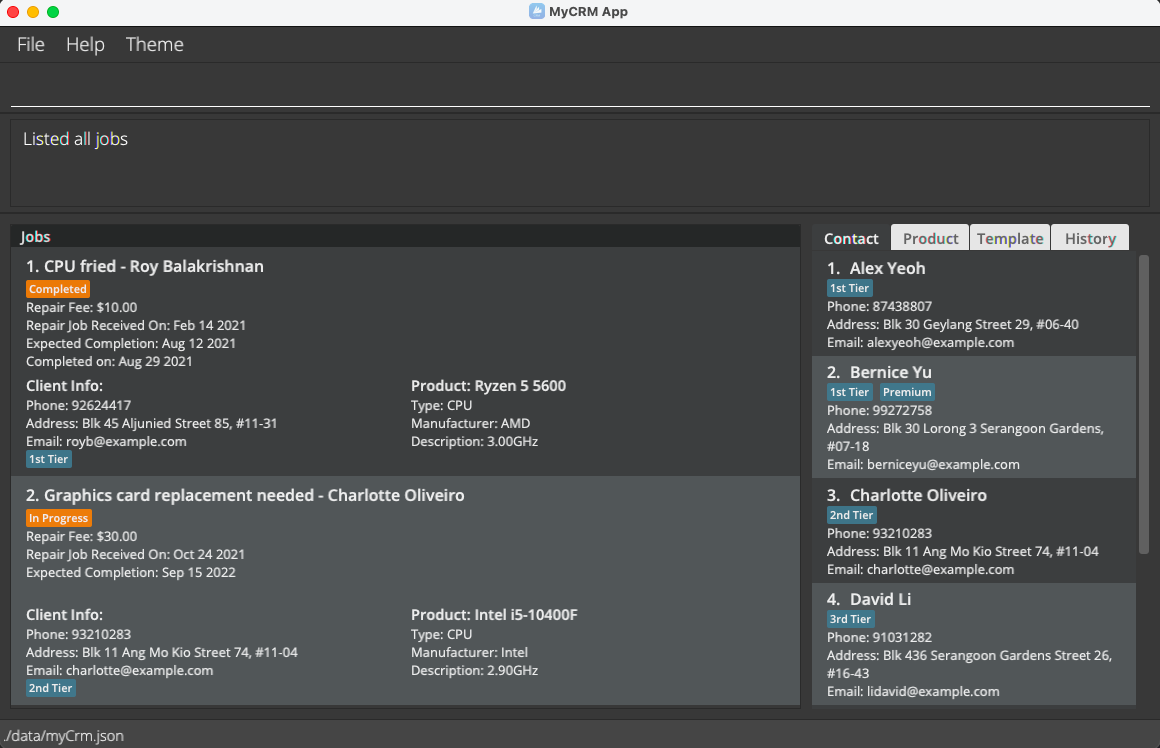
Find Job: findJob
Find jobs whose description, contact or product contain certain keywords.
Format: findJob [MORE_KEYWORDS]...
- The search is case-insensitive. e.g.
intelwill matchIntel. - Only full words will be matched. e.g.
Intewill not matchIntel. - Jobs matching at least one keyword will be returned.
Example:
-
findJob charlotte intel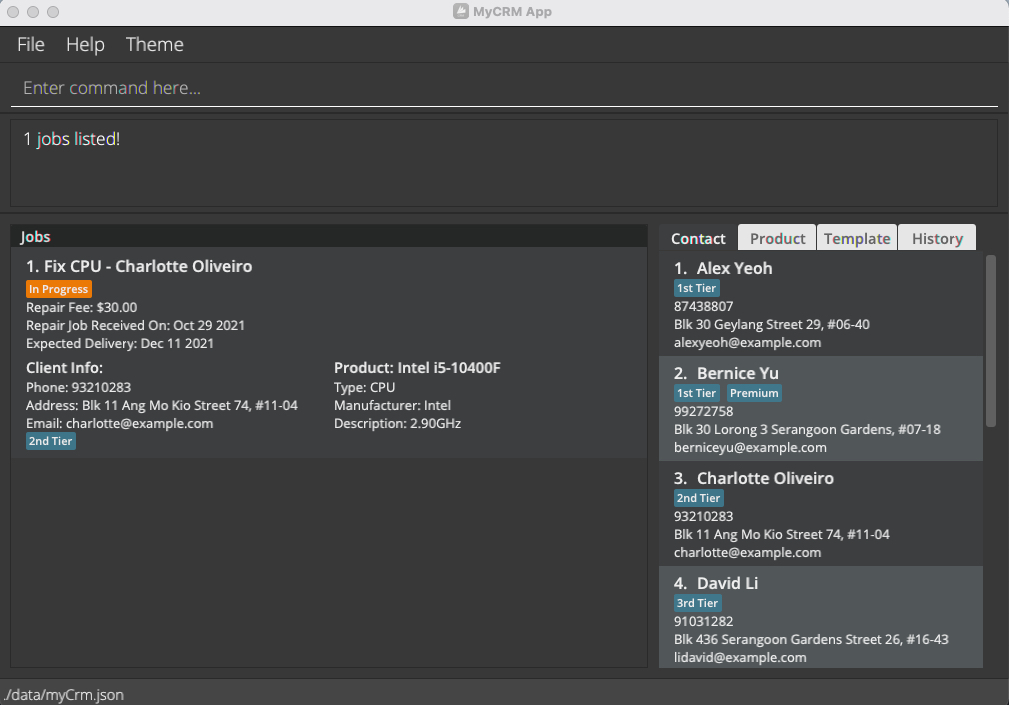
Marking job as complete: completeJob
Marks a repair job as complete
Format: completeJob INDEX [COMPLETION_DATE]
- Marks the repair job at the specified
INDEXas complete - By default
listJobonly shows jobs that are yet to be completed. As such marking the job as complete will cause it to disappear from the current job list. User can issue the commandlistJob -cto view the list of completed jobs. -
INDEXrefers to the index of the repair job as shown in the repair job listing -
INDEXmust be a positive integer(1,2,3…) -
COMPLETION_DATEis set to the current date if it is not provided
Example:
-
Given one in-progress job
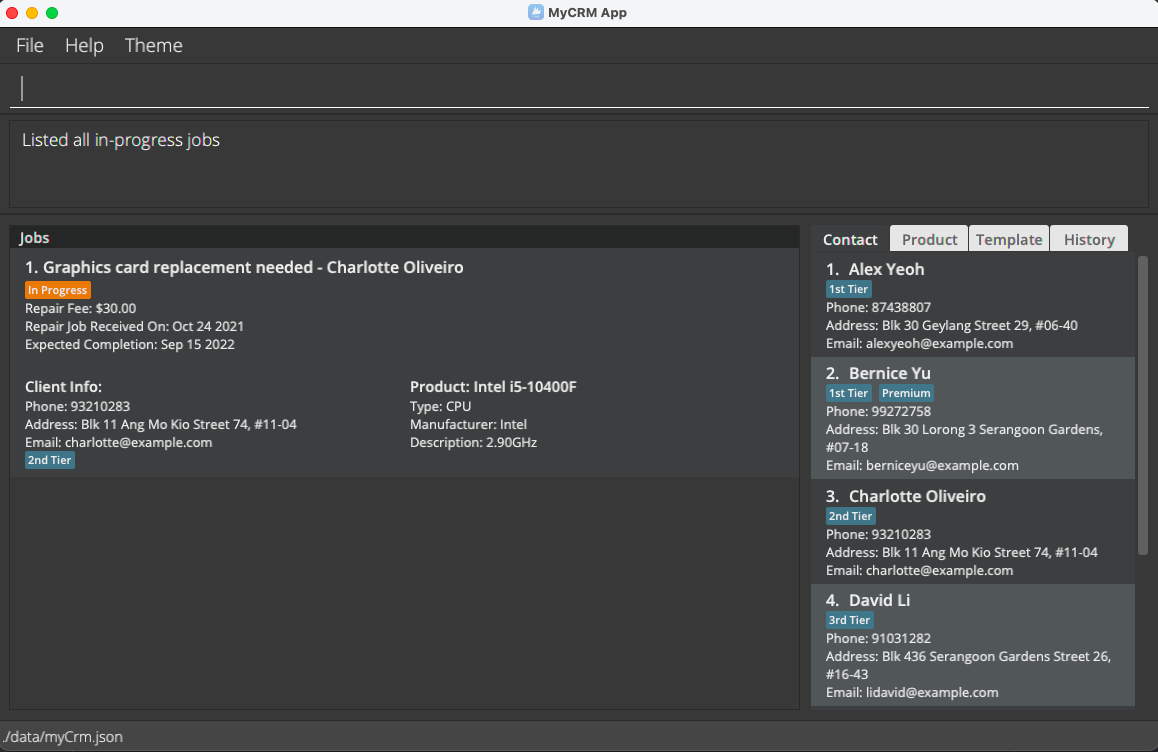
-
completeJob 1- causes the job to disappear from the current job list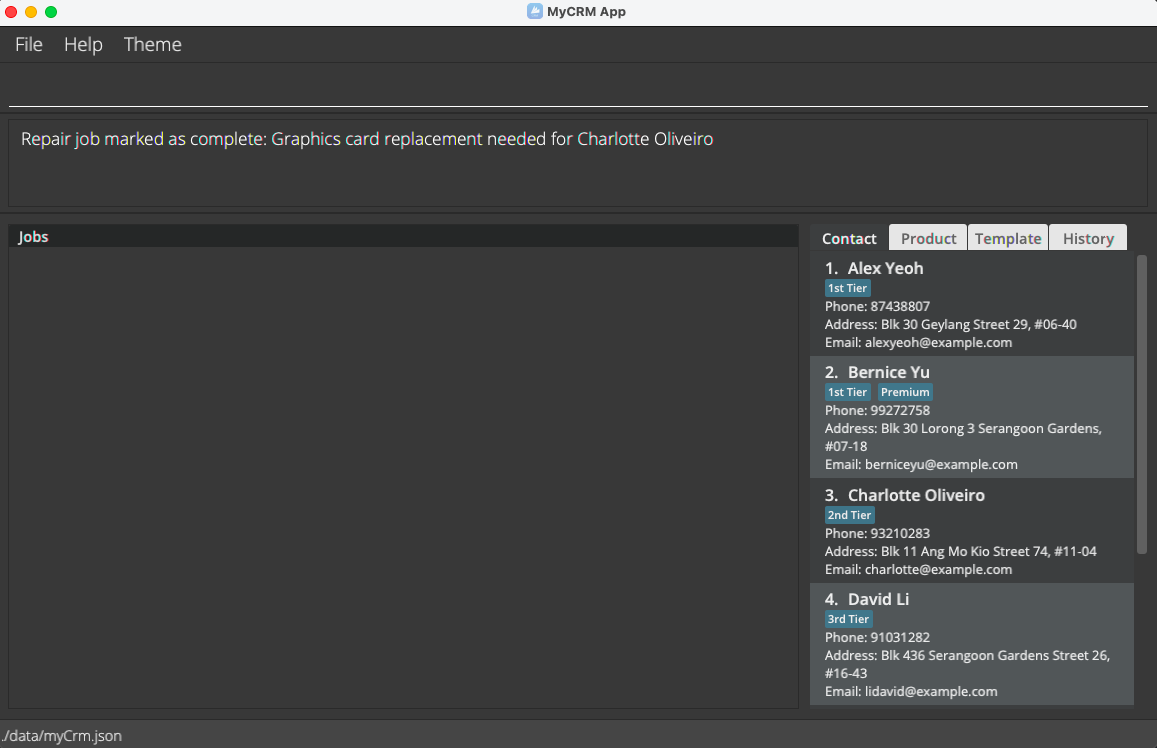
-
If
listJob -cis called, it can be seen that the job was successfully completed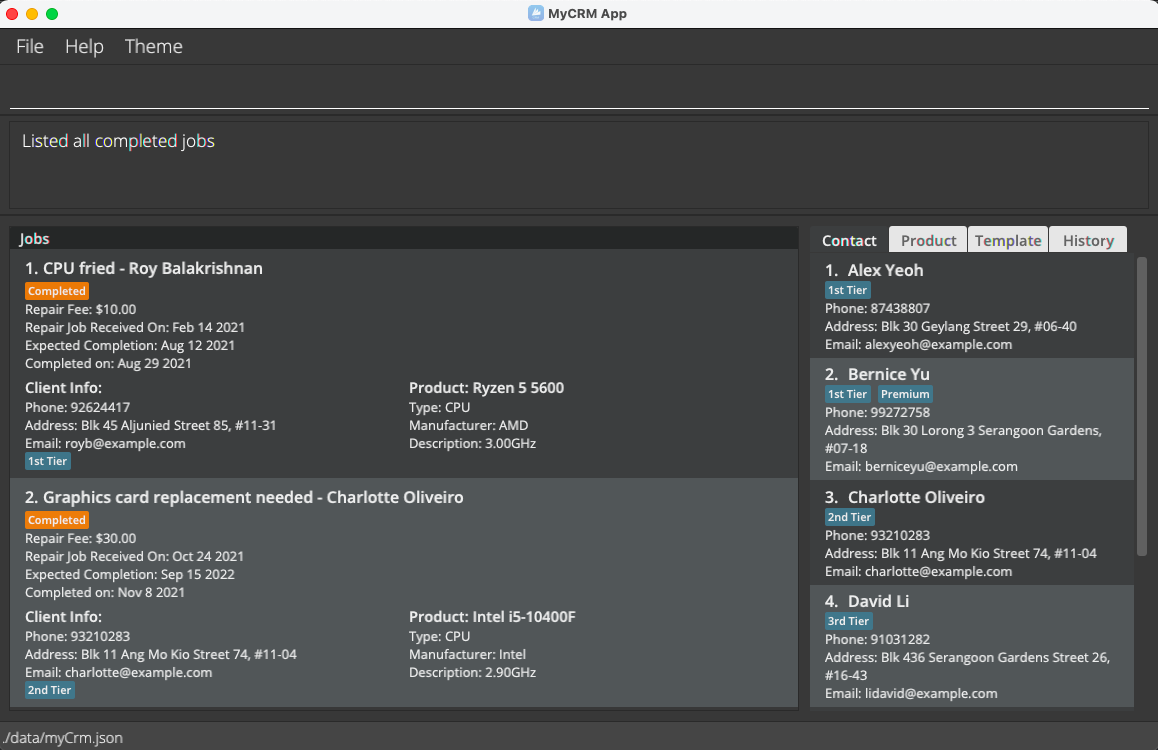
Revert the completion status of a previously complete job: undoCompleteJob
Reverts the status of a previously completed job back to in-progress.
Format: undoCompleteJob INDEX
- Marks the repair job at the specified
INDEXas complete - User should call
listJob -cto view all completed jobs before calling this command -
INDEXmust refer to a completed job. It will not work on a currently in-progress job -
INDEXrefers to the index of the repair job as shown in the repair job listing -
INDEXmust be a positive integer(1,2,3…)
Example:
-
Given one completed job
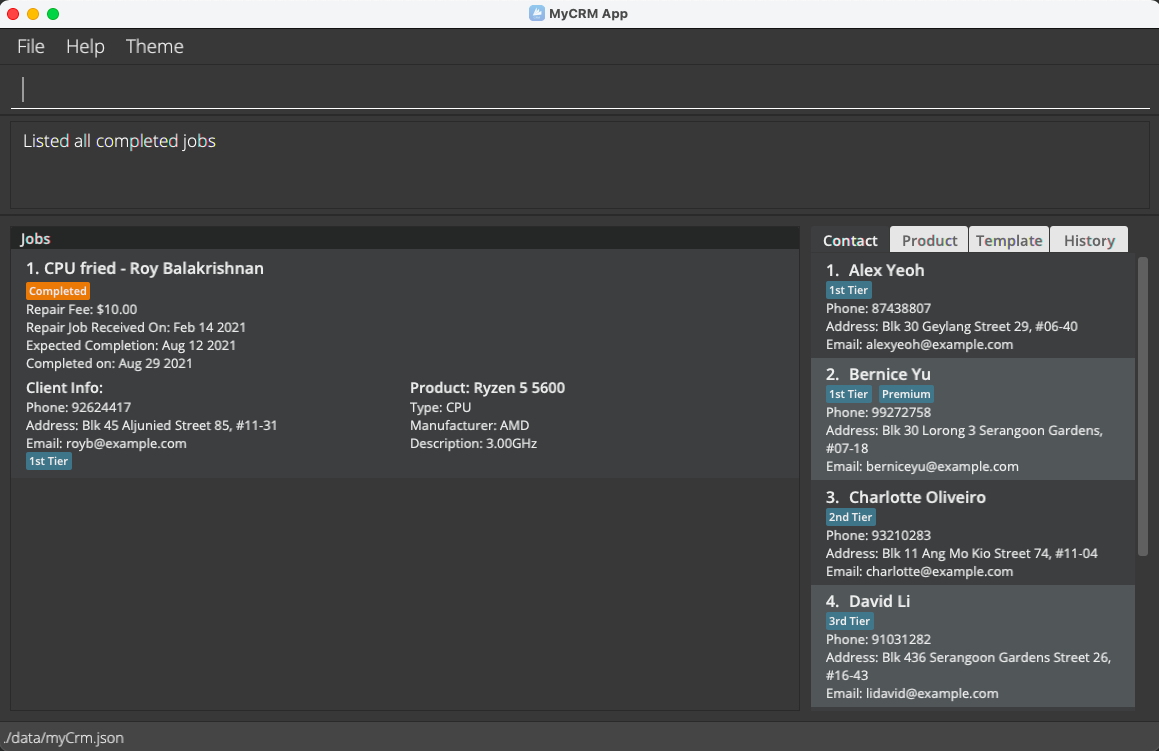
-
If
undoCompleteJob 1is called, it can be seen that the job’s status was reverted to in-progress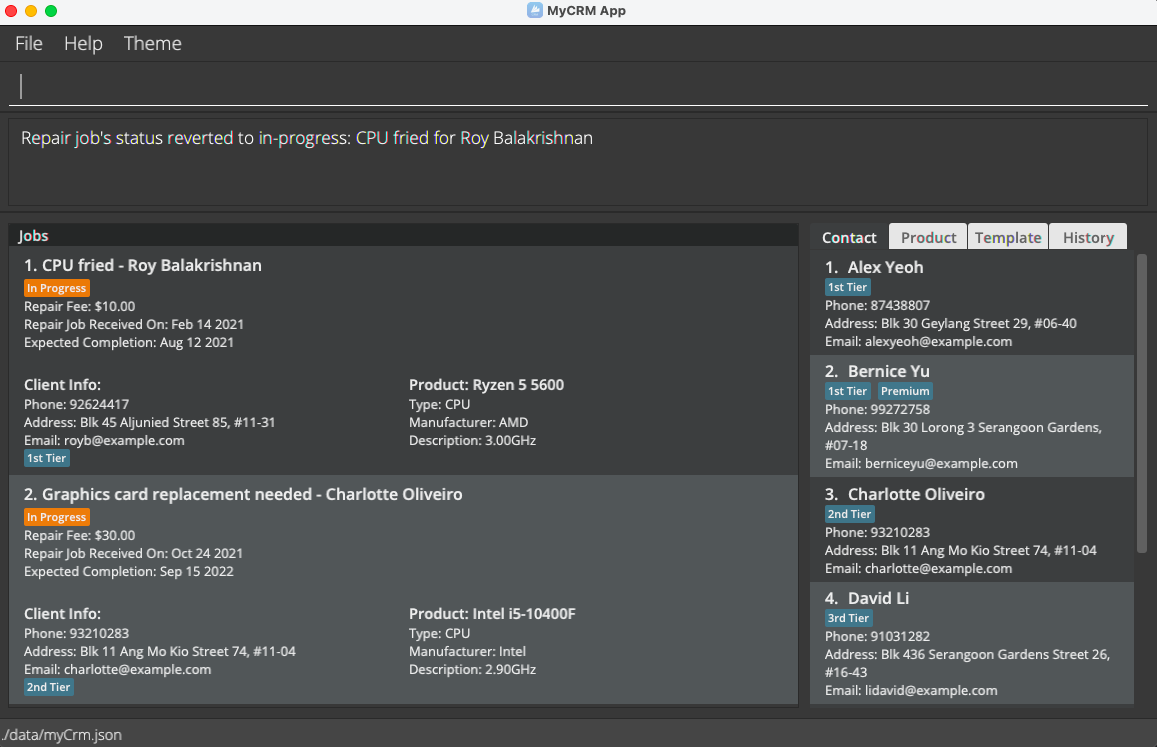
Deleting a job: deleteJob
Delete the specified repair job from the CRM
Format: deleteJob INDEX
- Deletes the repair job at the specified
INDEX -
INDEXrefers to the index of the repair job as shown in the repair job listing -
INDEXmust be a positive integer(1,2,3…)
Adding a contact: addContact
Add a new contact info of a client into the CRM.
Format: addContact n/CLIENT_NAME [c/CONTACT_NUMBER] [e/EMAIL] [a/ADDRESS] [t/tags]
- Creates a new contact info of a client.
-
At least one field of
c/CONTACT_NUMBERe/EMAILa/ADDRESSshould exist even though they are considered optional fields.i.e.
addContact n/CLIENT_NAMEis not allowed.addContact n/CLIENT_NAME e/EMAIL,addContact n/CLIENT_NAME c/CONTACT_NUMBERcommands like these are valid.
Examples:
addContact n/Frisk c/93487234 e/Frisk@gmail.com a/Laptop Factory Outlet Bugis Junction-
addContact n/Sans c/83921823 e/Sans@gmail.com a/Maxwell Chambers 32 Maxwell Rd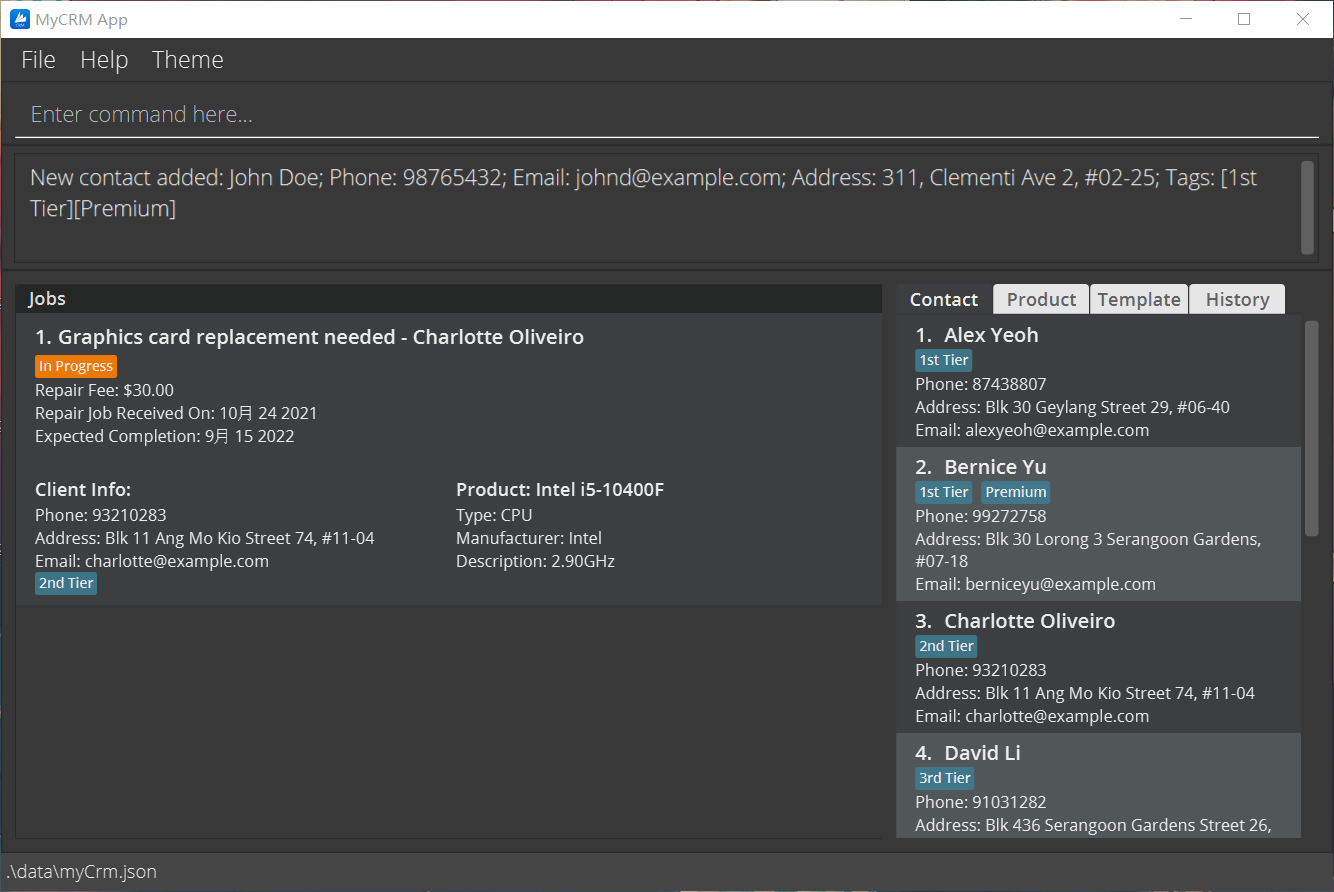
Deleting a contact: deleteContact
Deletes the specified contact from the CRM
Format: deleteContact INDEX
- Deletes the contact at the specified
INDEX -
INDEXrefers to the index of the contact as shown in the contact listing -
INDEXmust be a positive integer(1,2,3…) - If this contact is link to a job, it can not be deleted unless the linked job is deleted.
Example:
deleteContact 3
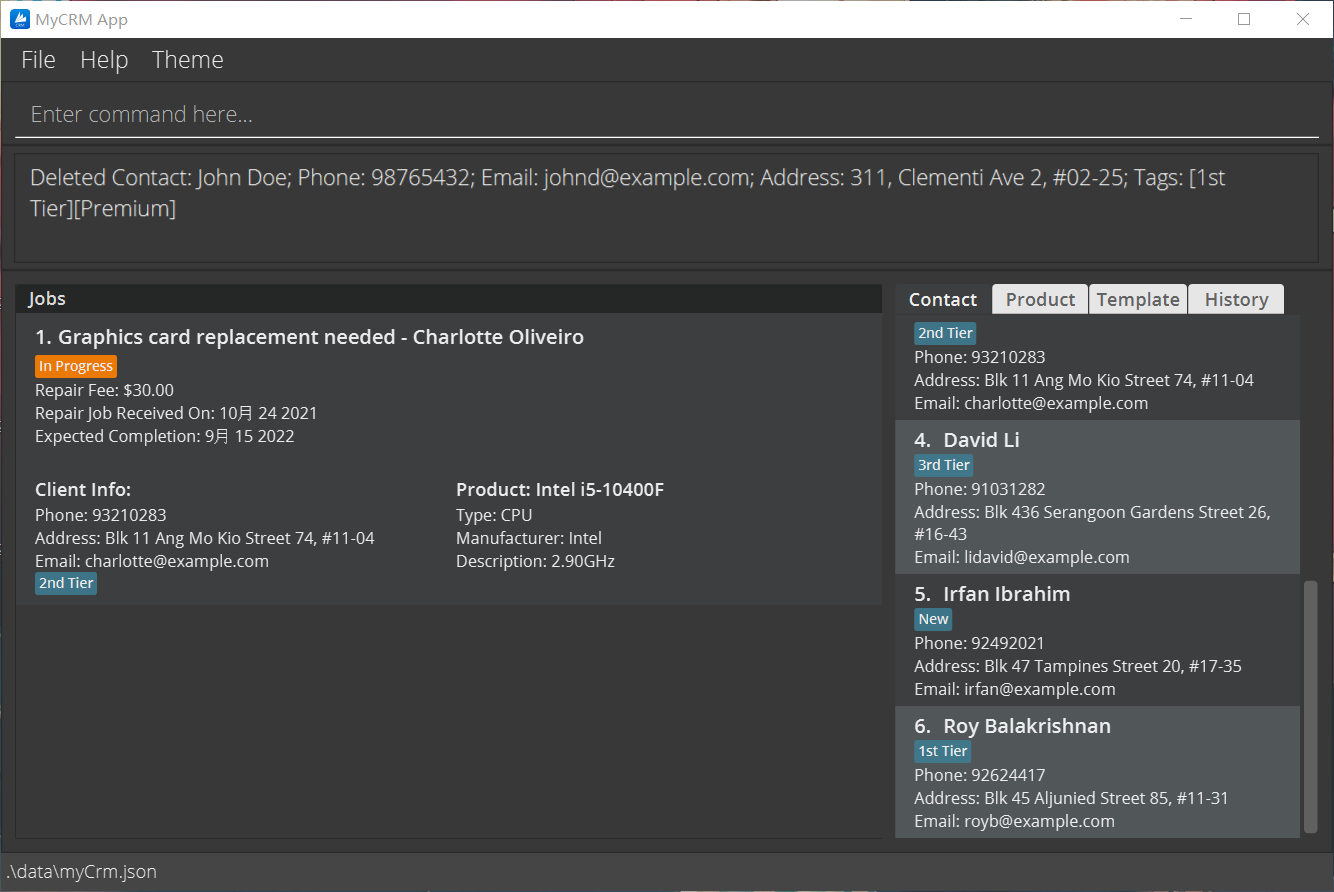
Editing a contact: editContact
Edits the specified contact from the CRM
Format: editContact INDEX [n/NAME] [c/PHONE] [e/EMAIL] [a/ADDRESS]
- At least one field of name, phone, email or address has to provide in order to change a contact’s info.
- After invoking
editContact ...command, the job linked to this contact will also update.
Example:
editContact 1 a/Jurong West Street 42
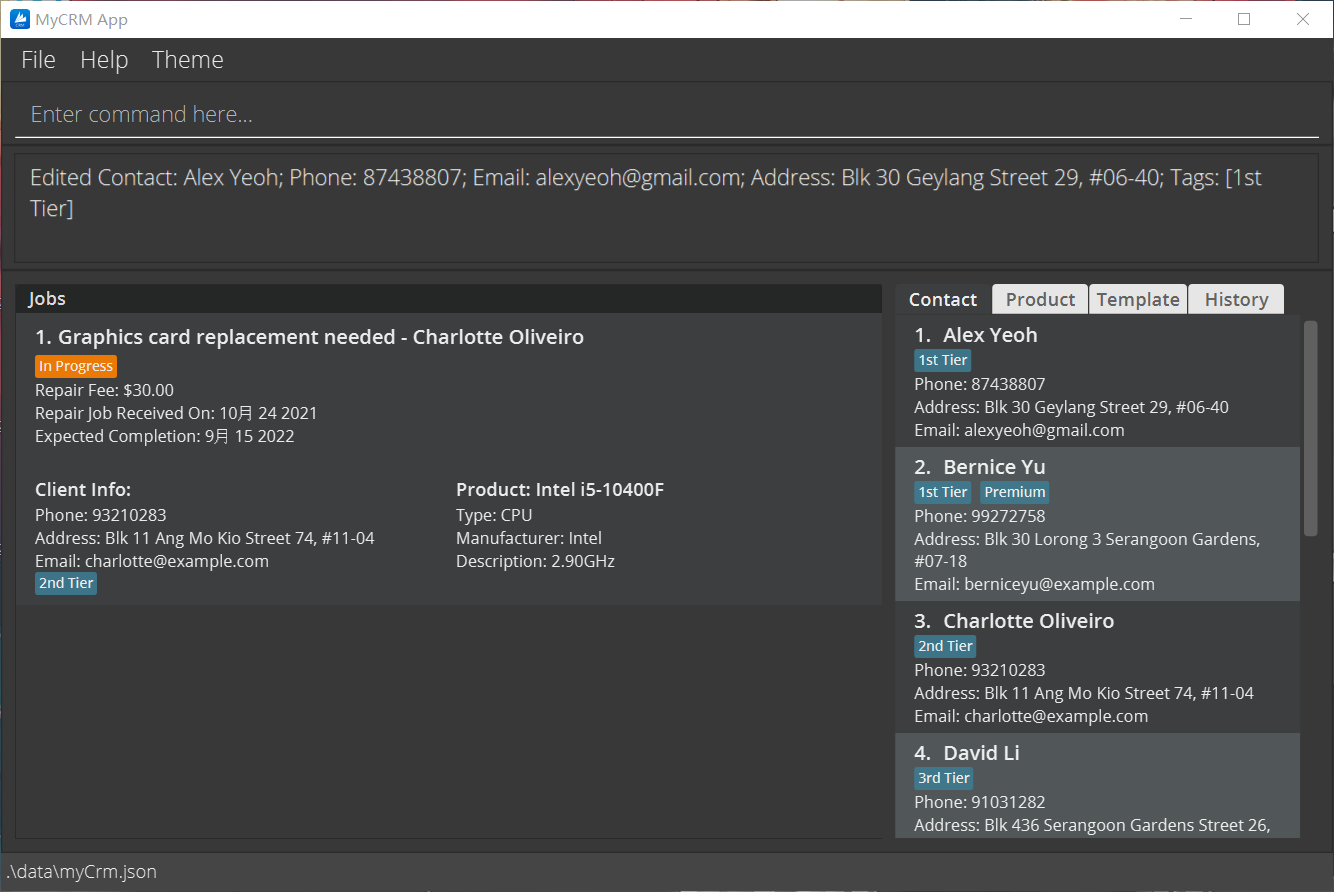
Finding a contact: findContact
Find certain contact with keyword specified.
Format: findContact [MORE_KEYWORDS]...
- User must provide at least one keyword of a contact.
Example:
findContact Frisk Sans
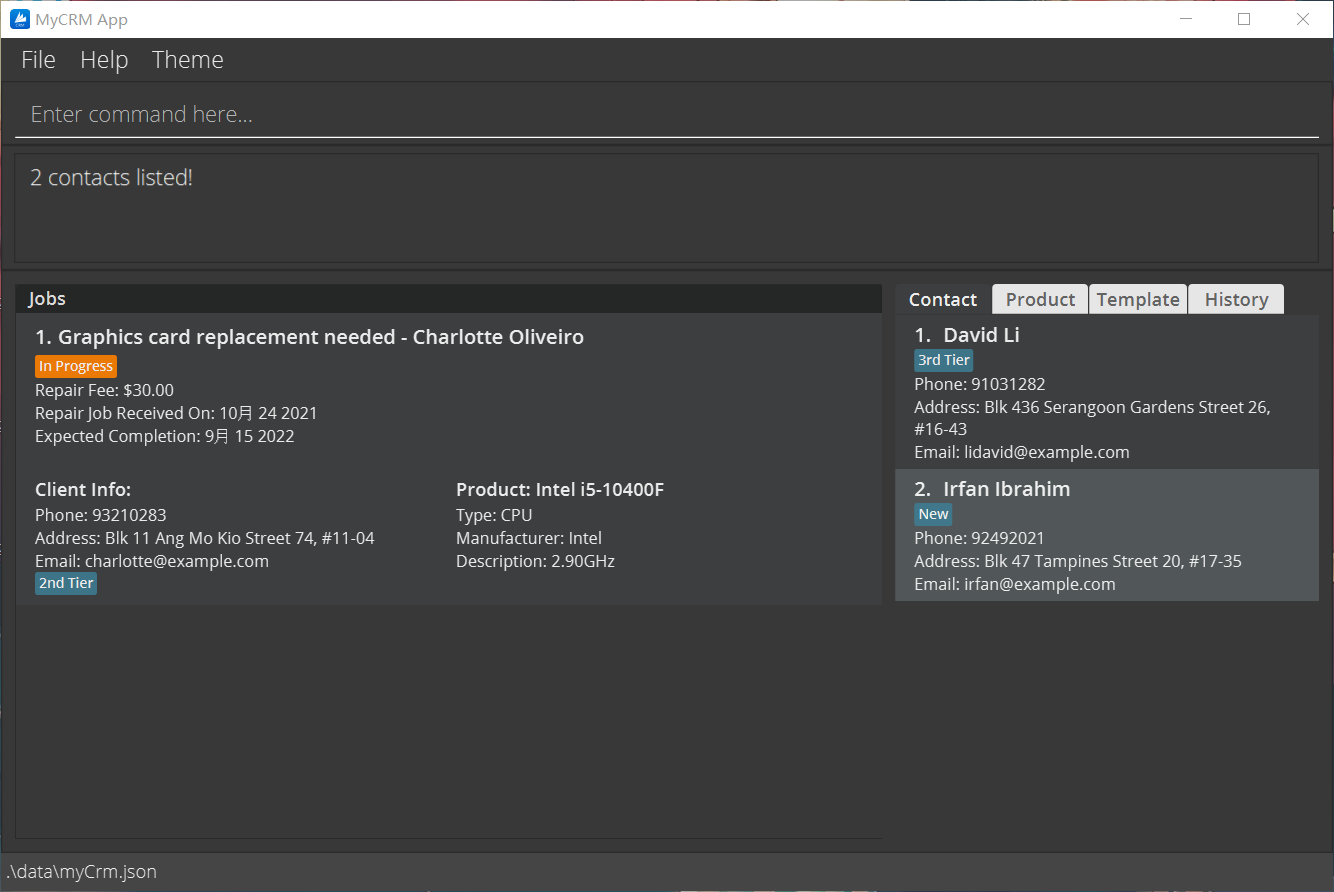
Hiding a contact: hideContact
Hide certain contact with INDEX specified.
Format: hideContact INDEX
-
hideContactwill add a taghiddento those being hidden. - Cannot invoke
hideContactagain to those being hidden. - Contacts hidden does not display in MyCRM unless
listContact -ais invoked. - So far hiding a specific contact will not affect job card.
Example:
hideContact 1
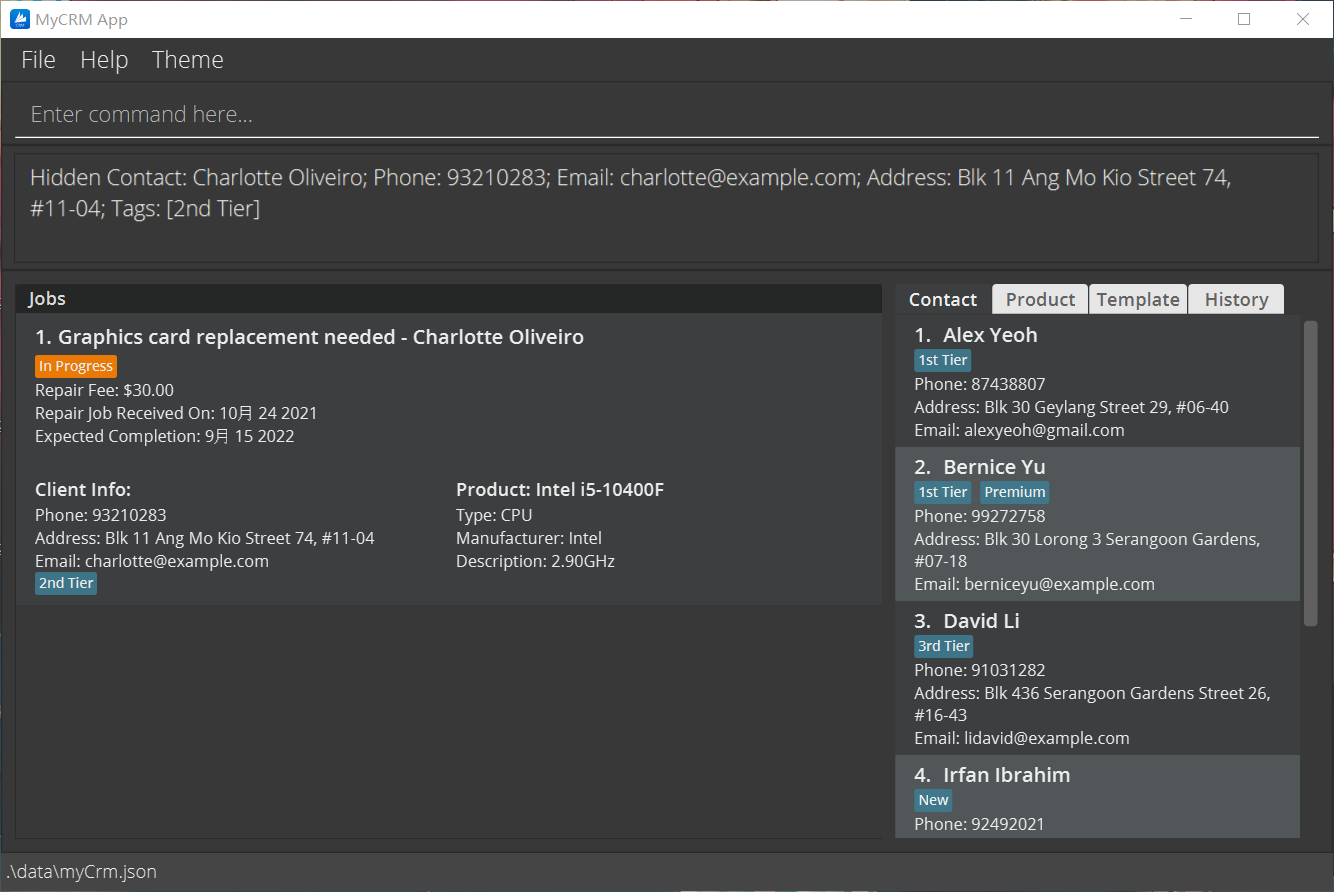
Undoing hiding a contact: undoHideContact
Undo a previous hideContact command to certain contact with INDEX specified.
Format: undoHideContact INDEX
-
listContact -amust be called in order to see hidden contacts. -
undoHideContactwill deletehiddentag to the hidden contact. - Cannot invoke
undoHideContactto visible contacts.
Example:
undoHideContact 1
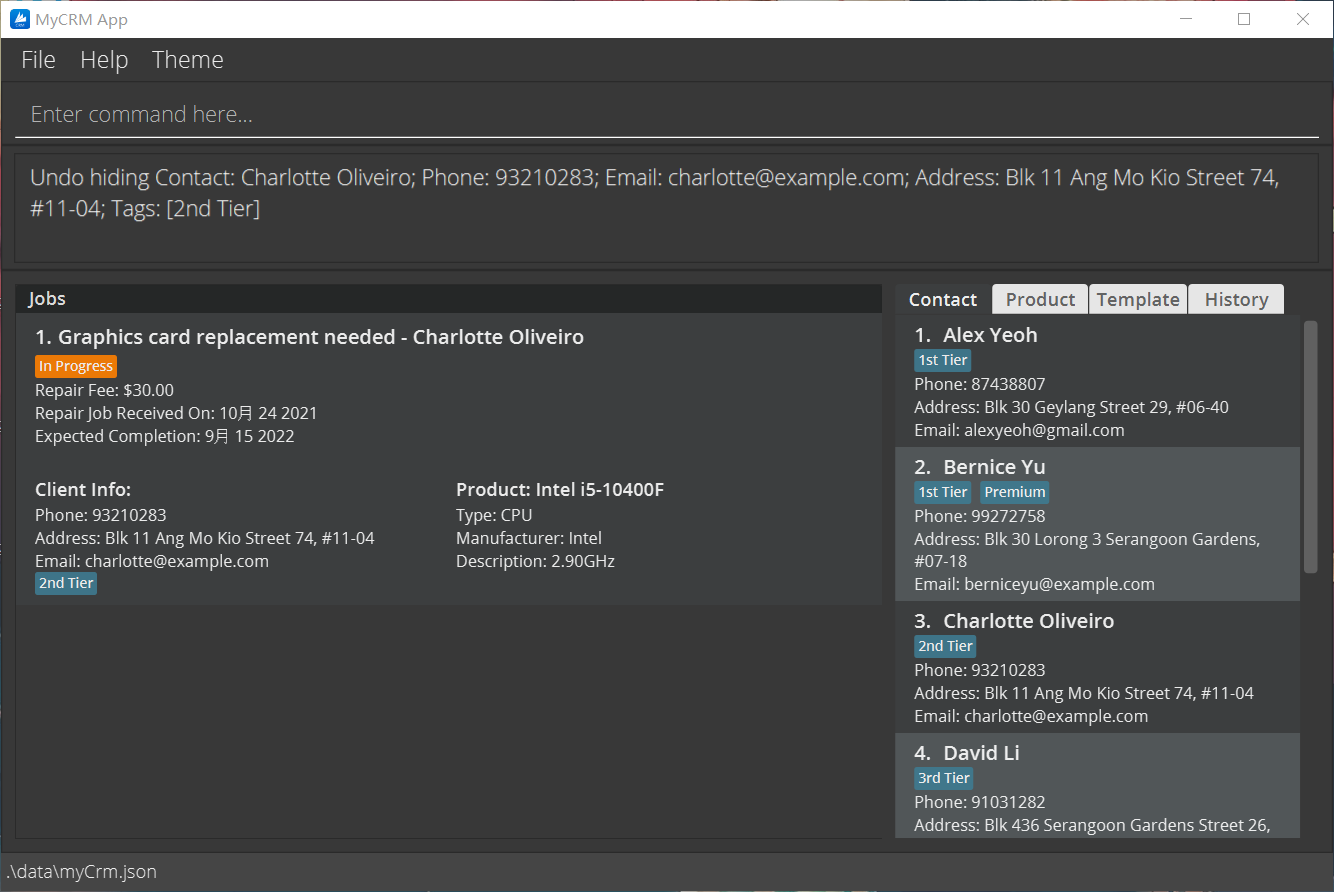
Listing all contacts: listContact
Show a list of all contact info in the CRM.
Format: listContact or listContact -a
- Normally,
listContactwill only list contacts not being hidden. - If
listContact -ais invoked, all contacts including hidden ones will be listed.
Examples:
-
listContact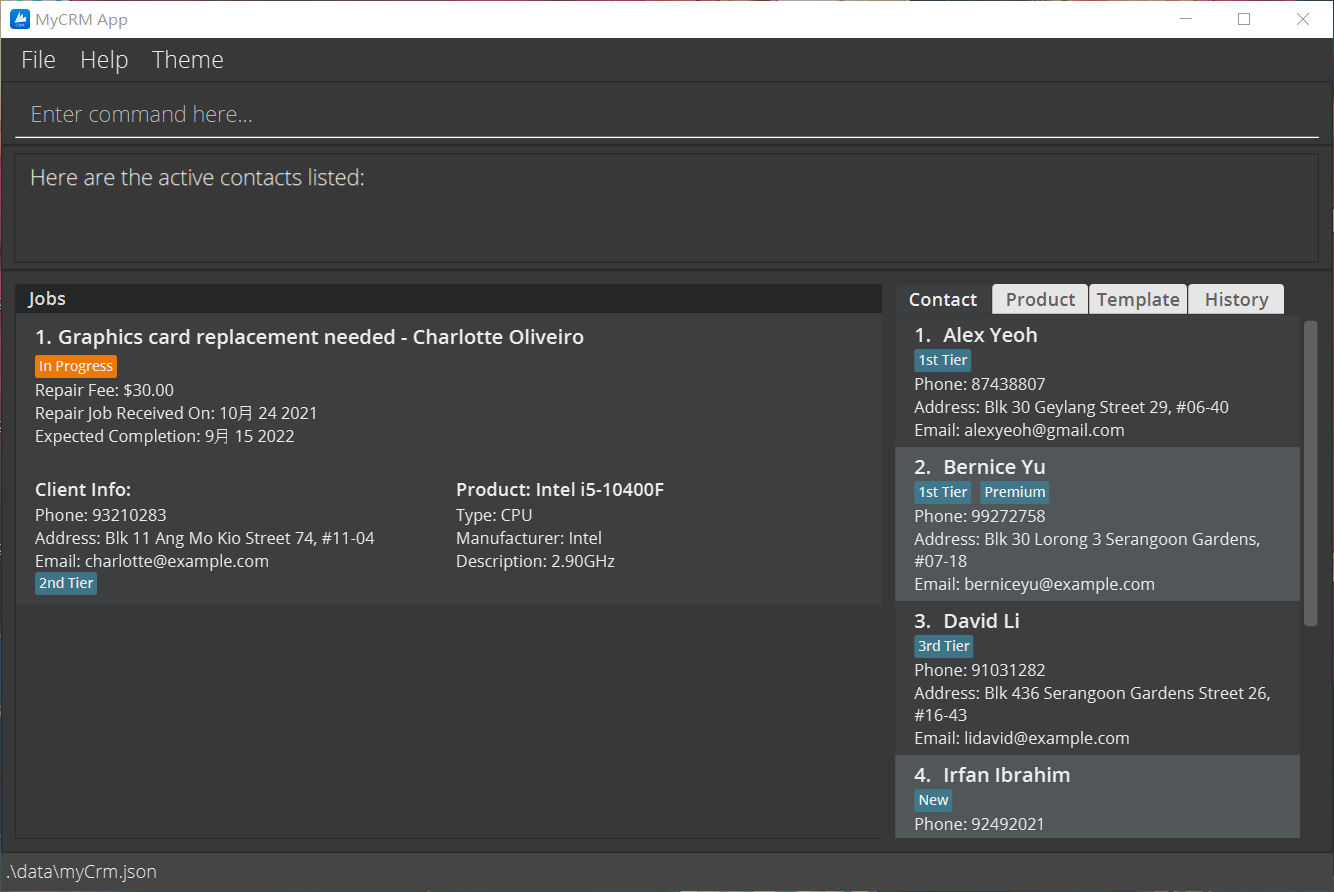
-
listContact -a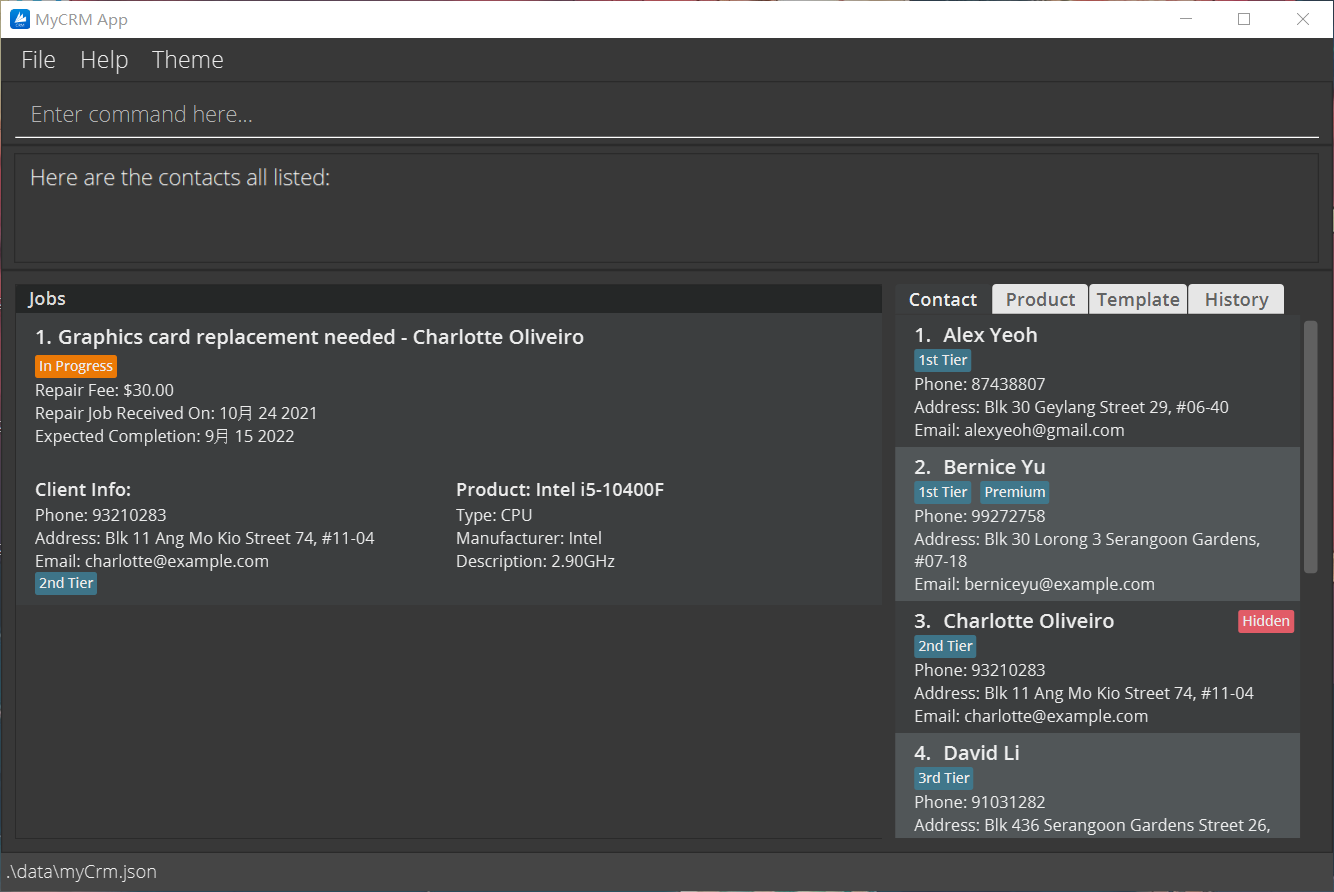
Adding a product: addProduct
Adds a new product to the CRM.
Format: addProduct n/NAME [t/TYPE] [m/MANUFACTURER] [d/DESCRIPTION]
-
NAMEis a compulsory field. It must be non-empty.
Examples:
addProduct n/Asus DUAL-GTX1060-O6G t/GPU m/Asus-
addProduct n/Intel i5-10400F t/CPU m/Intel d/2.90GHz
Listing all products: listProduct
Shows a list of all products in the CRM.
Format: listProduct
Deleting a product: deleteProduct
Deletes the specified product from the CRM.
Format: deleteProduct INDEX
- Deletes the product at the specified
INDEX. -
INDEXrefers to the index of the product as shown in the product listing. -
INDEXmust be a positive integer(1,2,3…). - A product cannot be deleted if it is linked to one or more jobs.
Editing a product: editProduct
Edits an existing product in the CRM.
Format: editProduct INDEX [n/NAME] [t/TYPE] [m/MANUFACTURER] [d/DESCRIPTION]
- Edits the product at the specified
INDEX. - The index refers to the index number shown in the displayed product list.
-
INDEXmust be a positive integer(1,2,3…). - At least one of the optional fields must be provided.
- No change is made if a field is empty. e.g.
editProduct 1 m/Asus t/will not change the product’sTypefield. - Changes in product fields will be updated in job list automatically.
Example:
-
editProduct 3 d/Video output interface: DisplayPort, HDMIedits the description of the 3rd product to beVideo output interface: DisplayPort, HDMI.
Locating products by name: findProduct
Finds products whose names contain certain keywords.
Format: findProduct [MORE_KEYWORDS]...
- The search is case-insensitive. e.g.
asuswill matchAsus. - Only full words will be matched. e.g.
Asuwill not matchAsus. - Products matching at least one keyword will be returned.
Example:
-
findProduct asus
Send mail: mail
Constructs an email to send to a customer of a specified job. This command also generates a mailto: hyperlink to
mail the email to a customer of a specified job.
Format: mail j/JOB_INDEX t/TEMPLATE_INDEX
- Constructs a new email with template content and contact details of the job at the specified
JOB_INDEXandTEMPLATE_INDEX. -
JOB_INDEXrefers to the index of the job shown in the repair job listing. -
JOB_INDEXmust be a positive integer (1,2,3…). -
TEMPLATE_INDEXrefers to the index of the template as shown in the template listing. -
TEMPLATE_INDEXmust be a positive integer (1,2,3…). -
Jobselected must have an email address, non-empty.
Examples:
-
listJobandlistTemplatefollowed bymail j/1 t/1constructs an email to the 2nd job’s customer with the 2nd email template andmailto:hyperlink.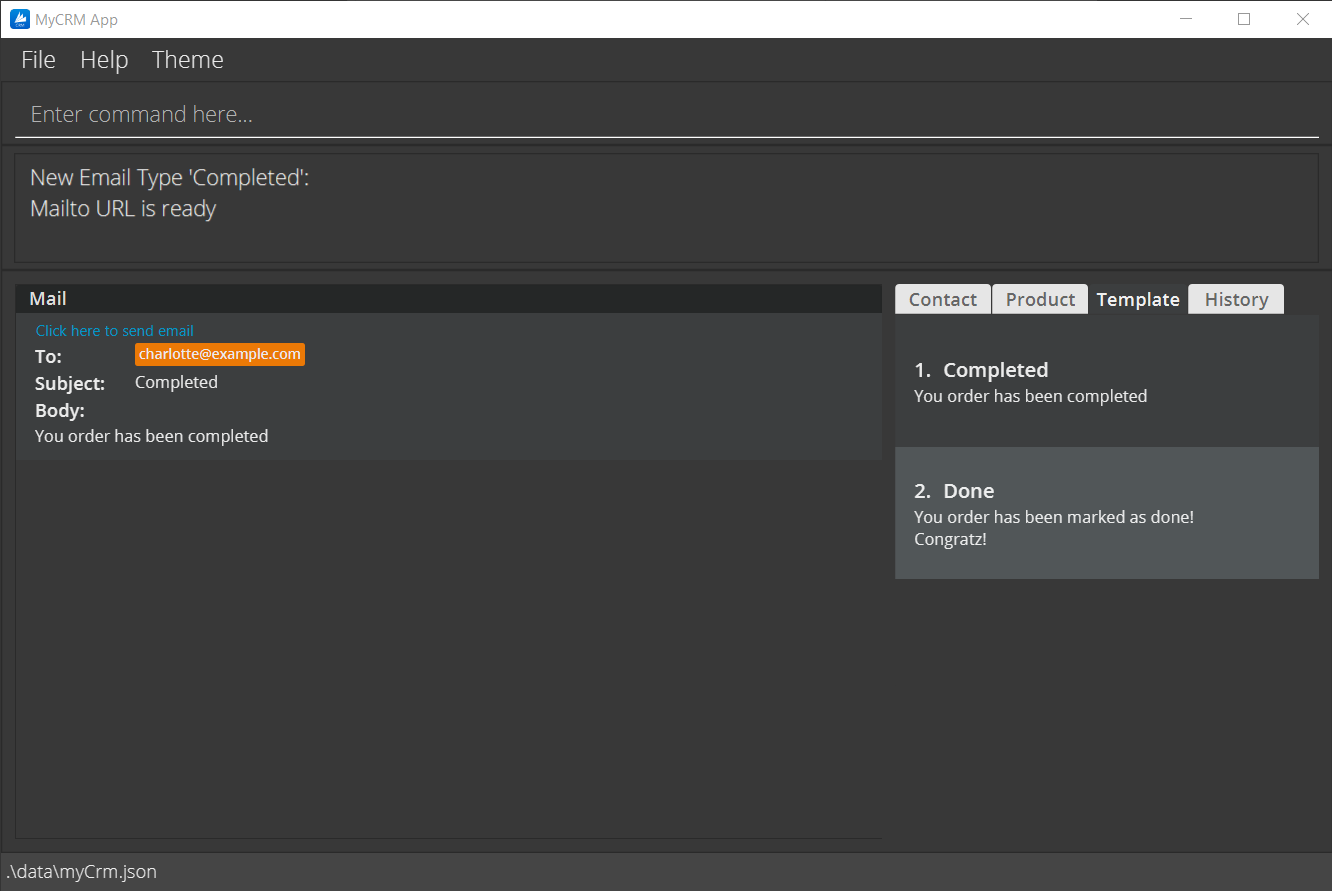
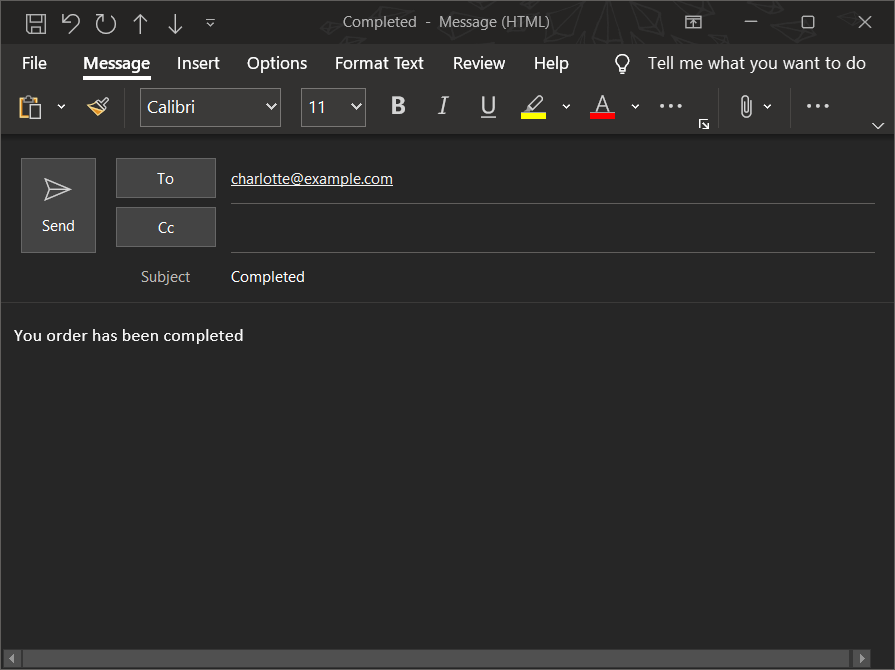
Adding mail template: addTemplate
Adds a new email template into the CRM.
Format: addTemplate s/SUBJECT b/BODY
-
SUBJECTandBODYfield must be non-empty. -
SUBJECTonly accepts alphanumeric values and spaces in between.- i.e. Special characters are not allowed.
- Such as
s/He@der 3!are not allowed.
-
BODYaccepts any string value (alphanumeric and special characters). -
BODYprocesses special string\nas newline for constructing email.- This is only displayed on
mailcommand
- This is only displayed on
Examples:
-
addTemplate s/Issue Has Occurred b/Attention:\nYour product has encountered an issueadds a new Template with subject “Issue Has Occurred” and body “Attention:\nYour product has encountered an issue”. -
addTemplate s/Your order is confirmed b/Your order is confirmed! Thank you for ordering from XXXadds a new Template with subject “our order is confirmed” and body “Your order is confirmed! Thank you for ordering from XXX”.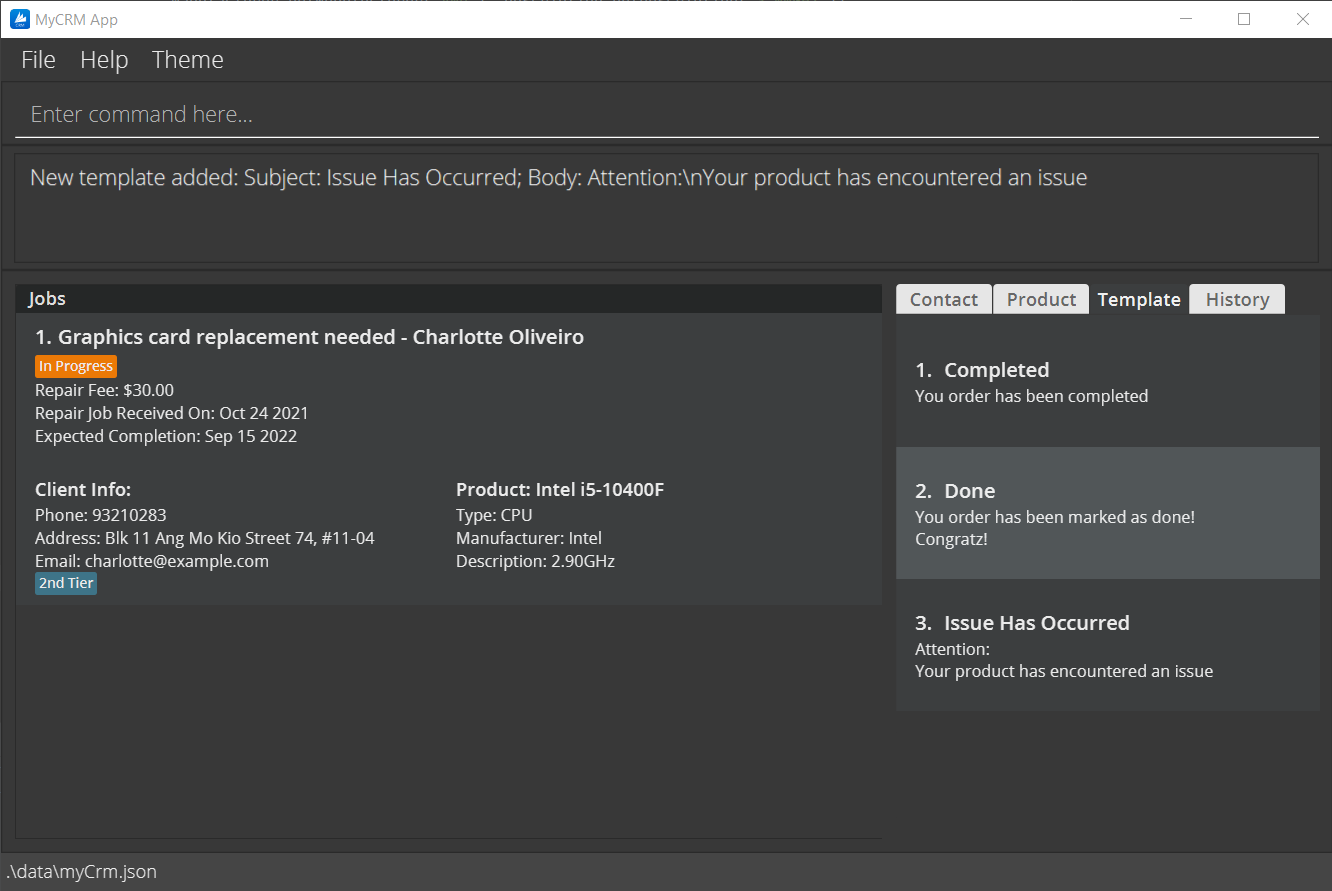
Listing all templates: listTemplate
Shows a list of all templates in the CRM.
Format: listTemplate
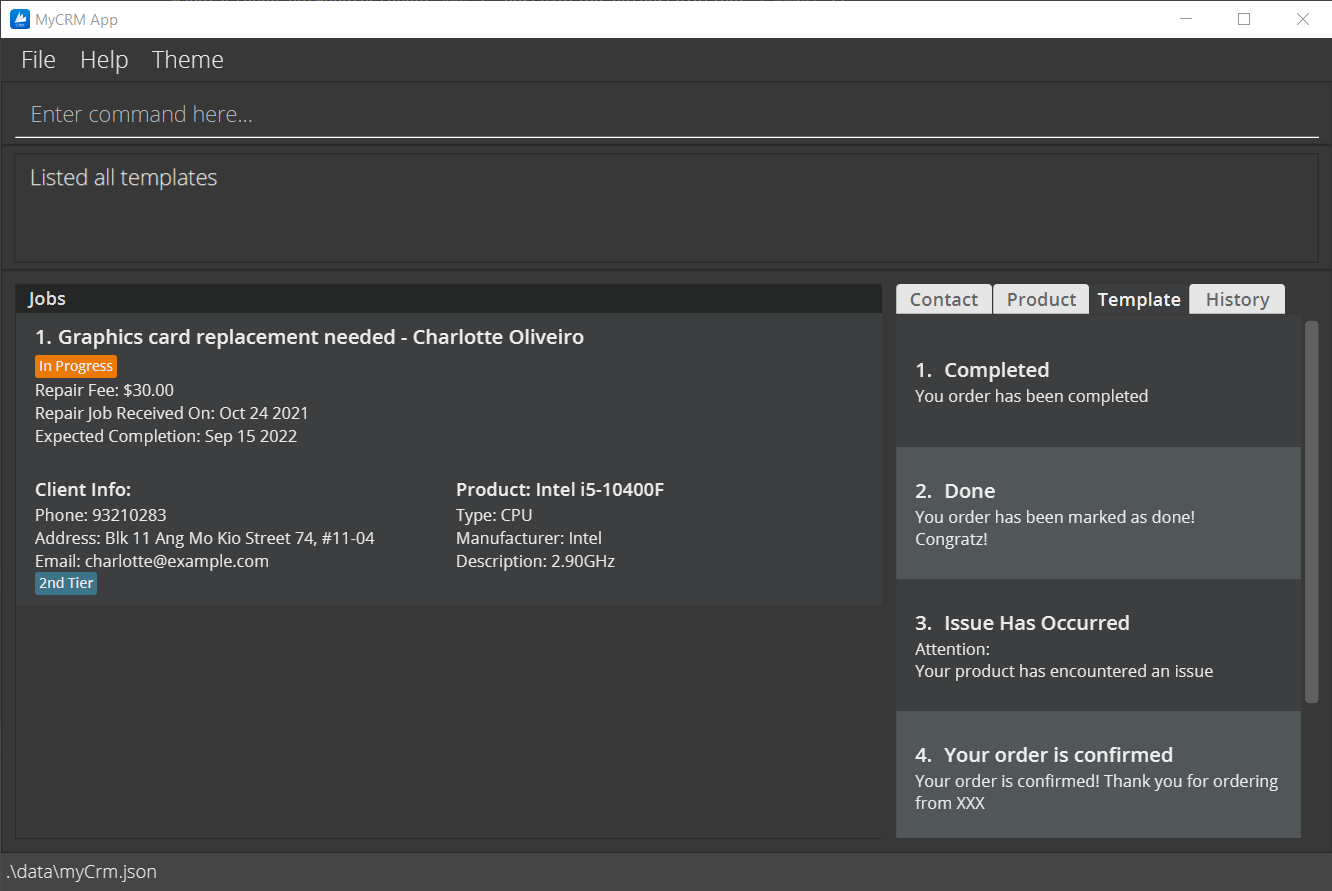
Editing mail template: editTemplate
Edits the specified template from the CRM.
Format: editTemplate INDEX [s/SUBJECT] [b/BODY]
- At least one optional edit field must be provided
-
SUBJECTonly accepts alphanumeric values and spaces in between. -
BODYaccepts any string value (alphanumeric and special characters).
Edits the template at the specified INDEX
-
INDEXrefers to the index of the template as shown in the template listing -
INDEXmust be a positive integer(1,2,3…).
Examples:
-
listTemplatefollowed byeditTemplate 4 b/We’re excited for you to receive your orderedits the 4th email template in the CRM, overriding the 4th email template’s body with the new input.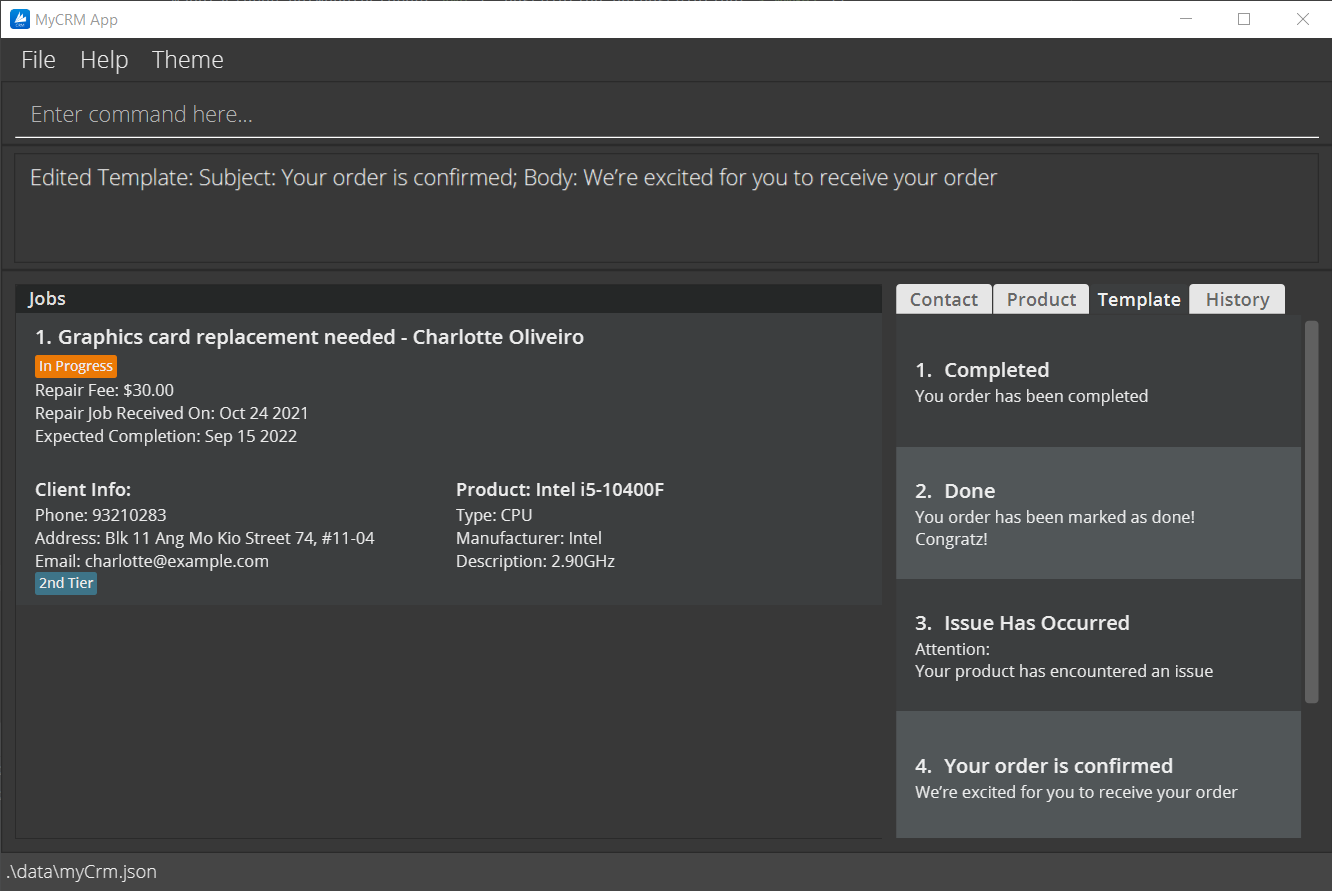
Finding mail template: findTemplate
Find certain template(s) with keyword specified.
Format: findTemplate [MORE_KEYWORDS]...
- User must provide at least one keyword of a template.
-
MORE_KEYWORDSsearches forSubjecttitle -
MORE_KEYWORDSare case-insensitive -
MORE_KEYWORDSsearched are whole words
Example:
-
findTemplate Order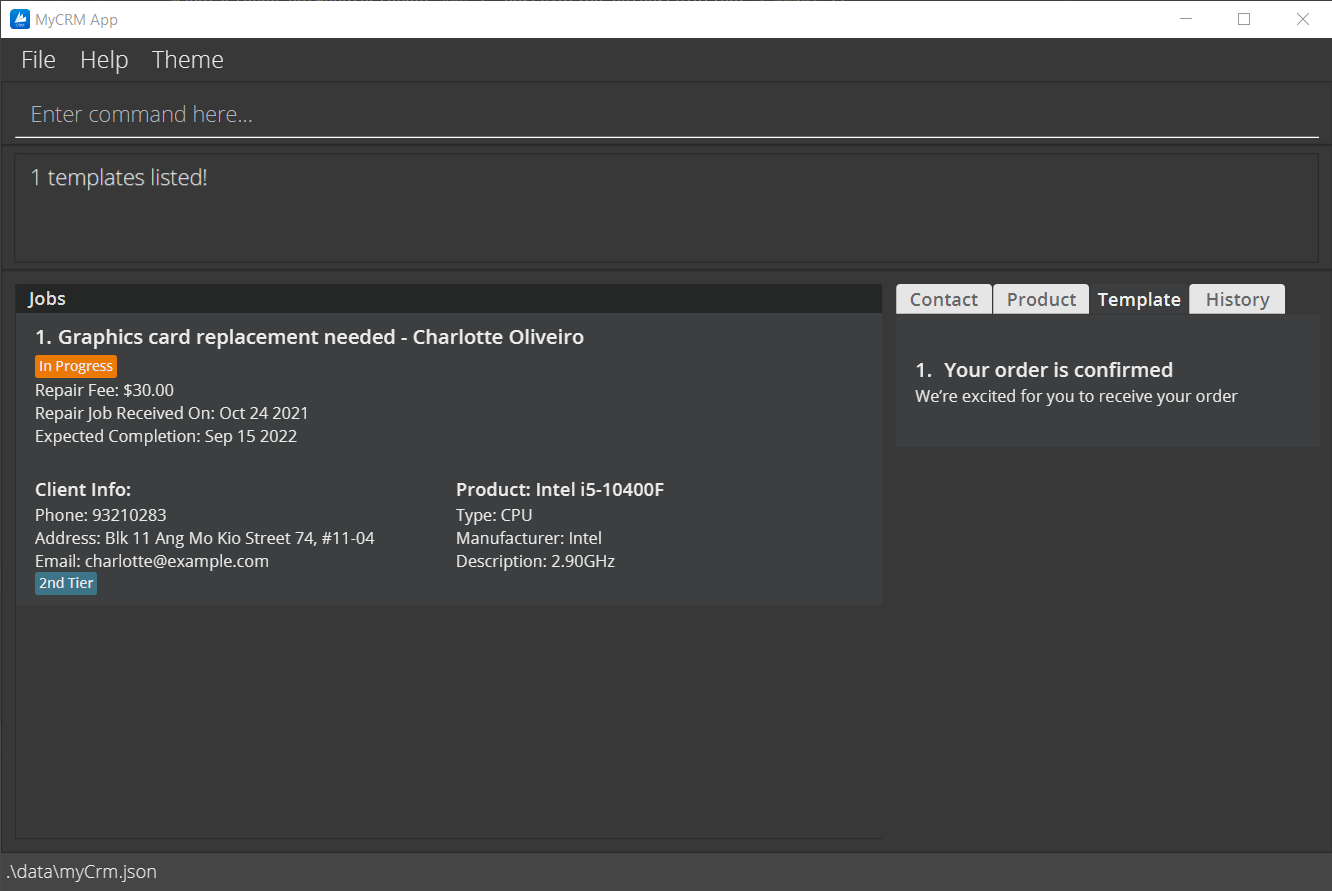
Deleting mail template: deleteTemplate
Deletes the specified template from the CRM.
Format: deleteTemplate INDEX
Deletes the template at the specified INDEX
-
INDEXrefers to the index of the template as shown in the template listing. -
INDEXmust be a positive integer(1,2,3…).
Examples:
-
listTemplatefollowed bydeleteTemplate 4deletes the 4th email template in the CRM.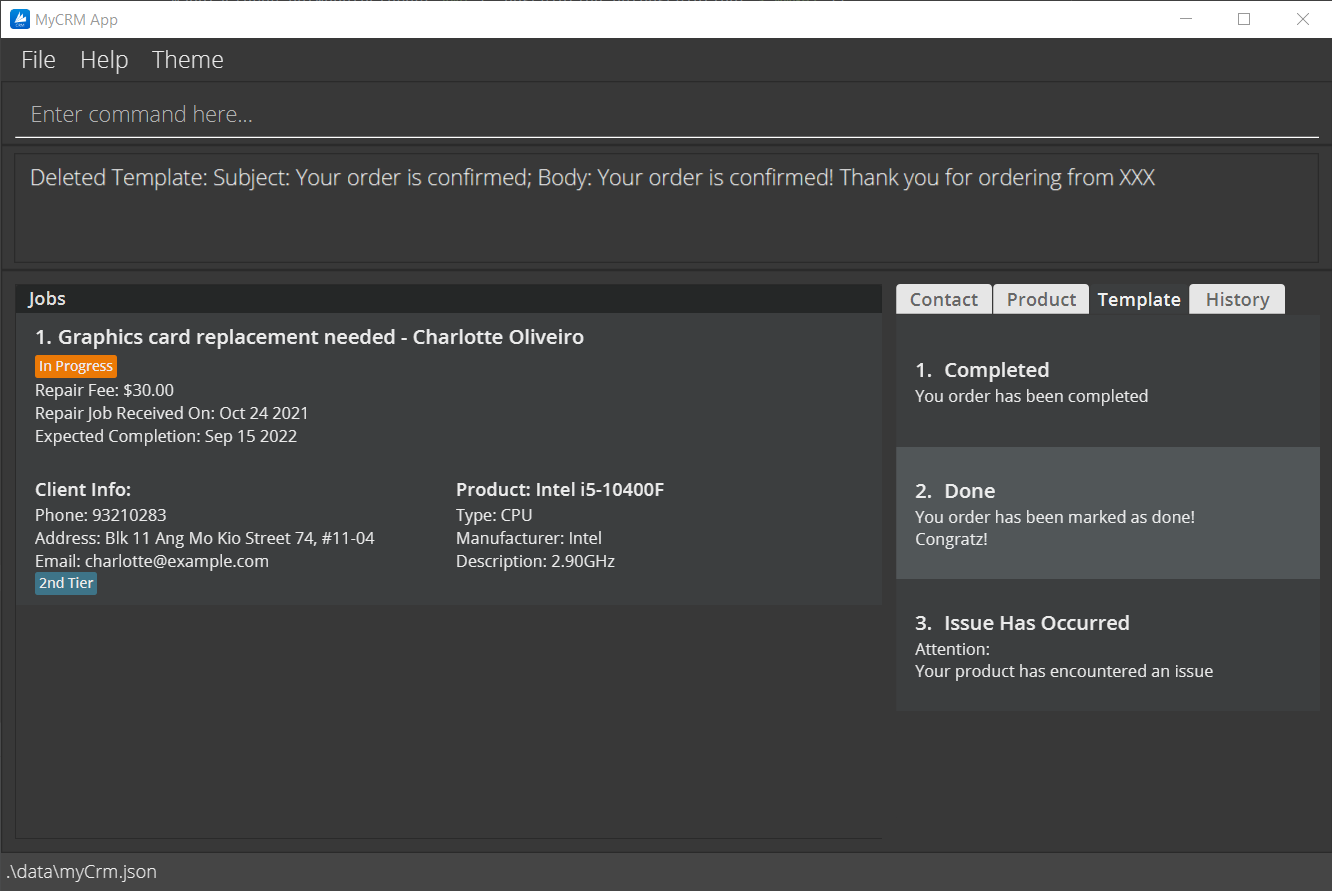
Retrieve previous command: history
Retrieves the previously entered command
Format: Press “Up arrow key” / history
- ‘Press Up arrow key’ on the keyboard to gain the most recent command in the CRM.
-
historywill list all history commands in the CRM
Examples:
-
history(Assume thatlistJobandlistContacthave been entered before runninghistory):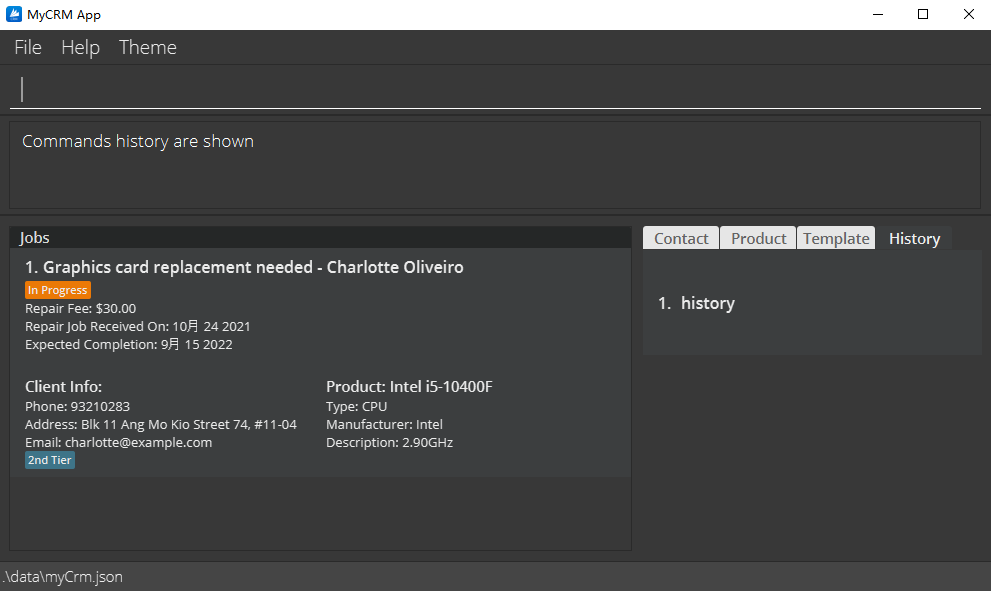
Clear history command data: clearHistory
Clears all historical data of user input
Format: clearHistory
Viewing user guide: help
Shows a message explaining how to access the help page and a hyperlink to it.
Format: help

Exiting the program : exit
Ends MyCRM and exits the programme.
Format: exit
Clearing data: clear
Clears current data in the CRM. Empties CRM data.
Format: clear
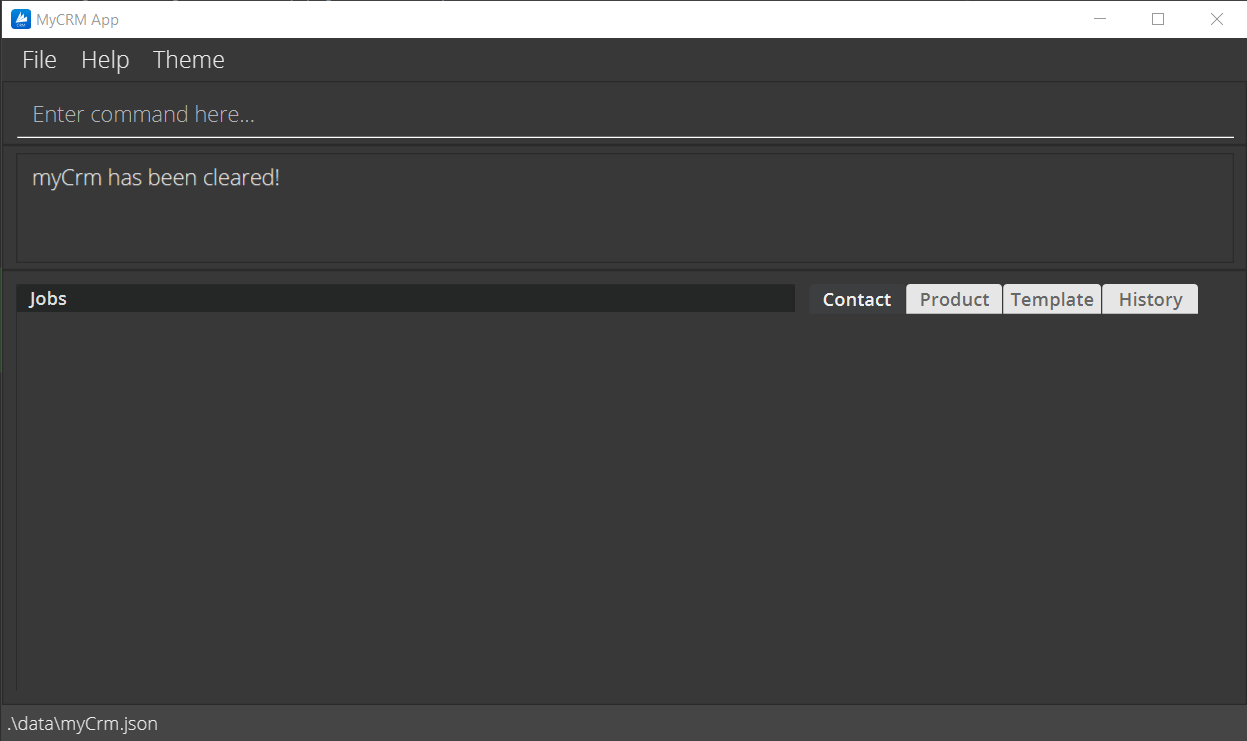
Changing the theme of user interface theme
Changes the theme of user interface.
Format: theme THEME_NAME
- There are 2 available Ui themes of the CRM. Their names are
darkandlight. -
THEME_NAMEis case-insensitive.
Example: theme light
Printing monthly report printReport
Prints a report of all jobs within current month.
Format: printReport [-i] [-p]
- To show a report window with monthly in-progress jobs list, the command
printReport -ican be issued - To show a report window with monthly top-three products list, the command
printReport -pcan be issued -
MyCRM will show a report window with monthly completed job list by default
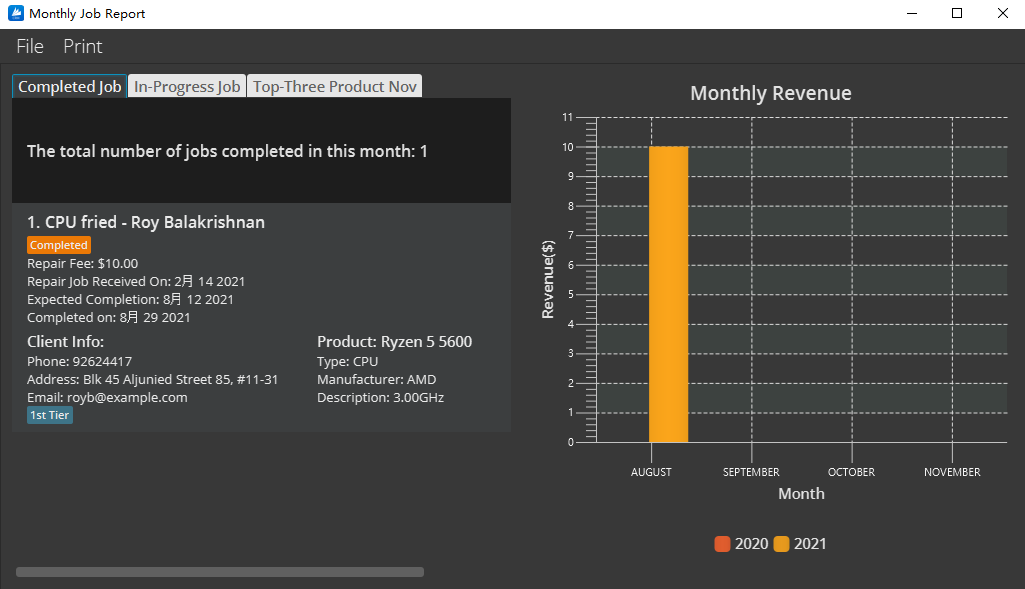
Export monthly report
Exports a report of all jobs within current month to printer.
Format: Click on “Print” / exportReport
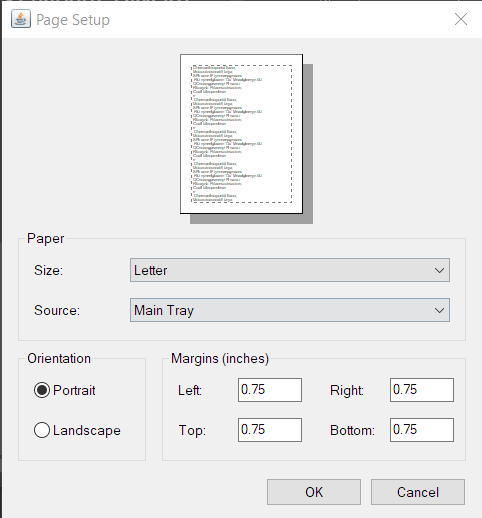
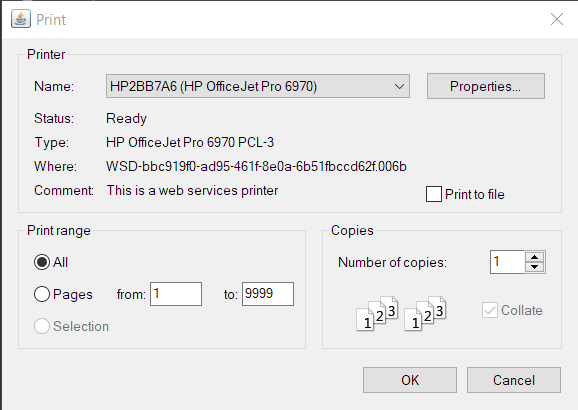 (for Windows OS)
(for Windows OS)
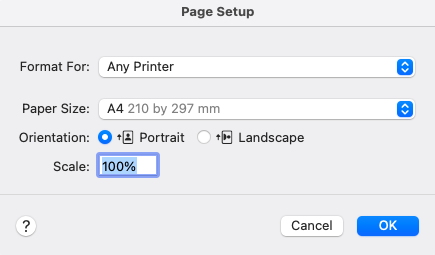
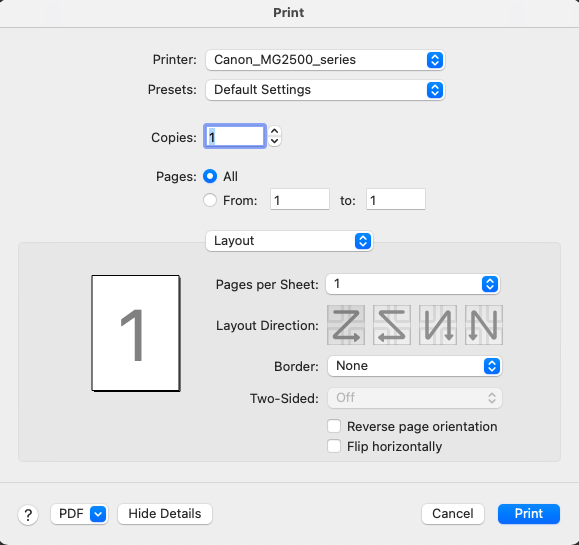 (for Mac OS)
(for Mac OS)
FAQ
Q: How do I transfer my data to another Computer?
A: Install the app in the other computer and overwrite the empty data file it creates with the file that
contains the data of your previous MyCRM home folder.
Command summary
| Action | Format, Examples |
|---|---|
| Add Job |
addJob d/DESCRIPTION by/EXPECTED_COMPLETION_DATE fee/FEE [recv/RECIEVED_DATE] [c/CONTACT_INDEX] [p/PRODUCT_INDEX] e.g., addJob d/CPU replacement needed c/1 p/1 by/15/09/2021 fee/30.00
|
| Edit Job |
editJob INDEX [d/DESCRIPTION] [by/EXPECTED_COMPLETION_DATE] [fee/FEE] [recv/RECIEVED_DATE] [c/CONTACT_INDEX] [p/PRODUCT_INDEX] e.g., editJob 1 fee/50.00 c/2 p/3
|
| List Job | listJob |
| Find Job |
findJob [MORE_KEYWORDS]... e.g., findJob charlotte intel
|
| Complete Job |
completeJob INDEX [COMPLETION_DATE] e.g., completeJob 1
|
| Undo Complete Job |
undoCompleteJob INDEX e.g., undoCompleteJob 1
|
| Delete Job |
deleteJob INDEX e.g., deleteJob 2
|
| Select |
select INDEX e.g., select 1
|
| Abort | abort |
| Add Contact |
addContact n/CLIENT_NAME [c/CONTACT_NUMBER] [e/EMAIL] [a/ADDRESS] [t/tag] e.g., addContact n/Frisk c/93487234 e/Frisk@gmail.com a/Laptop Factory Outlet Bugis Junction
|
| Edit Contact |
editContact INDEX [n/NAME] [c/PHONE] [e/EMAIL] [a/ADDRESS] e.g., EditContact 1 n/Dante
|
| List Contact |
listContact listContact -a
|
| Find Contact |
findContact [MORE_KEYWORDS]... e.g., findContact Sans
|
| Hide Contact |
hideContact INDEX e.g., hideContact 1
|
| Undo Hide Contact |
undoHideContact INDEX... e.g., undoHideContact 1
|
| Delete Contact |
deleteContact INDEX e.g., deleteContact 4
|
| Add Product |
addProduct n/NAME [t/TYPE] [m/MANUFACTURER] [d/DESCRIPTION]e.g., addProduct n/Asus DUAL-GTX1060-O6G t/GPU m/Asus
|
| List Product | listProduct |
| Delete Product |
deleteProduct INDEXe.g., deleteProduct 4
|
| Edit Product |
editProduct INDEX [n/NAME] [t/TYPE] [m/MANUFACTURER] [d/DESCRIPTION]e.g., editProduct 2 d/Video output interface: DisplayPort, HDMI
|
| Find Product |
findProduct [MORE_KEYWORDS]...e.g., findProduct asus
|
mail j/JOB_INDEX t/TEMPLATE_INDEXe.g., mail j/3 t/1
|
|
| Add Template |
addTemplate s/SUBJECT b/BODYe.g., addTemplate s/Repair In Progress b/Your product is current;y being repaired
|
| List Templates | listTemplate |
| Find Templates |
findTemplate [MORE_KEYWORDS]... e.g., findTemplates complete
|
| Edit Templates |
editTemplate INDEX [s/SUBJECT] [b/SUBJECT] e.g., editTemplate 2 s/Your immediate attention
|
| Delete Template |
deleteTemplate INDEXe.g., deleteTemplate 4
|
| Retrieve Previous Command |
history, “Press Up arrow key” |
| Exit | exit |
| Change Theme |
theme THEME_NAMEe.g., theme light
|
| Print Monthly Report | printReport |
| Export Monthly Report | exportReport |