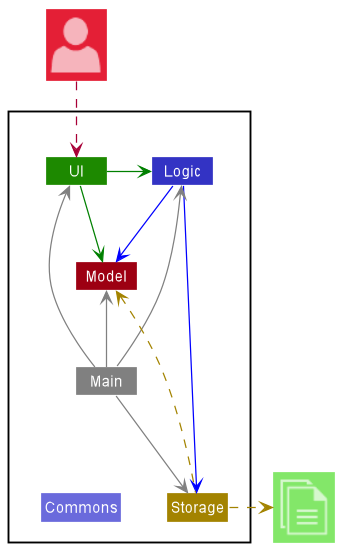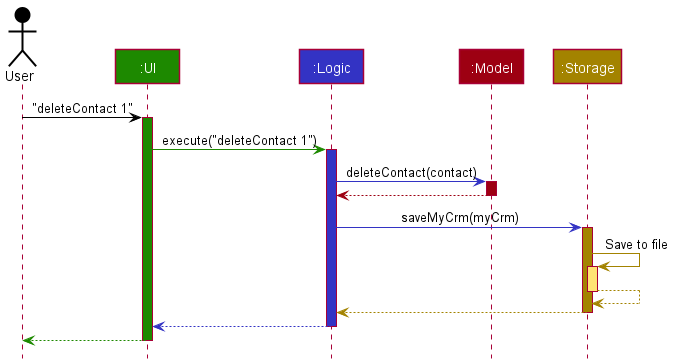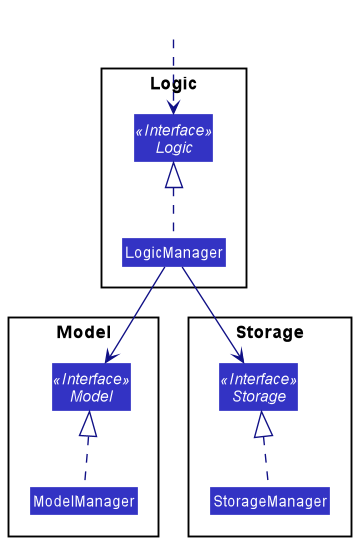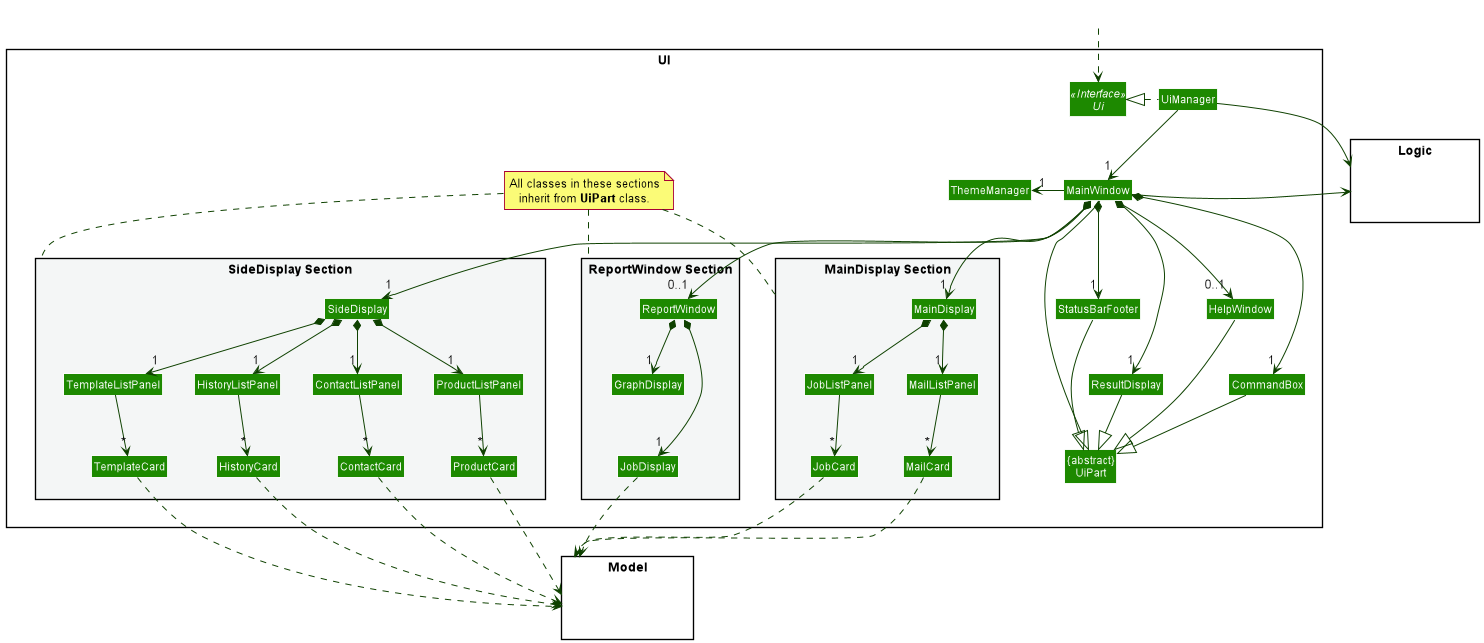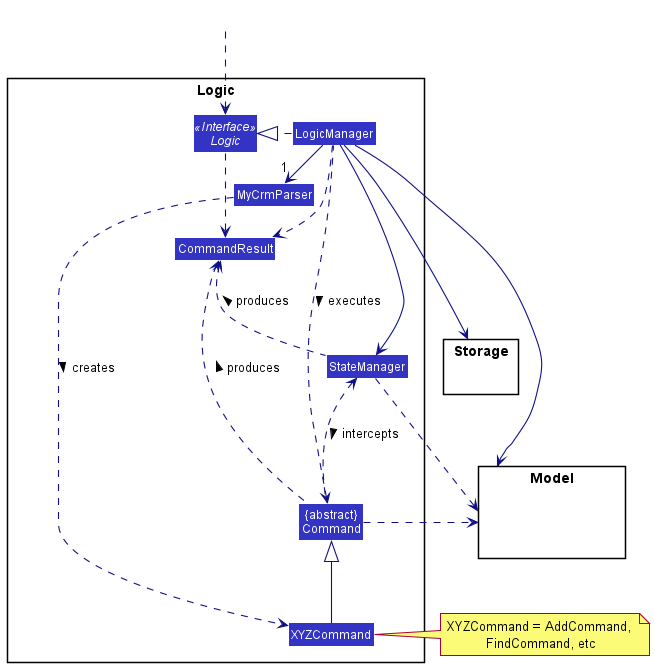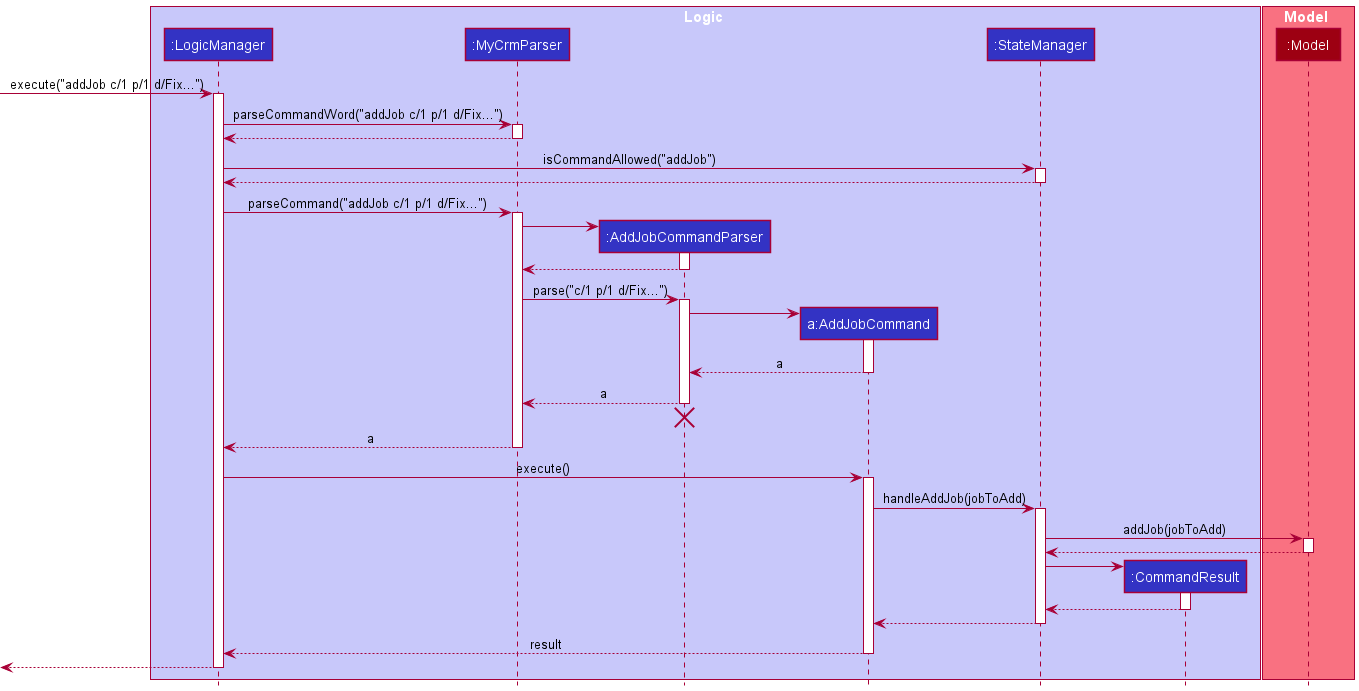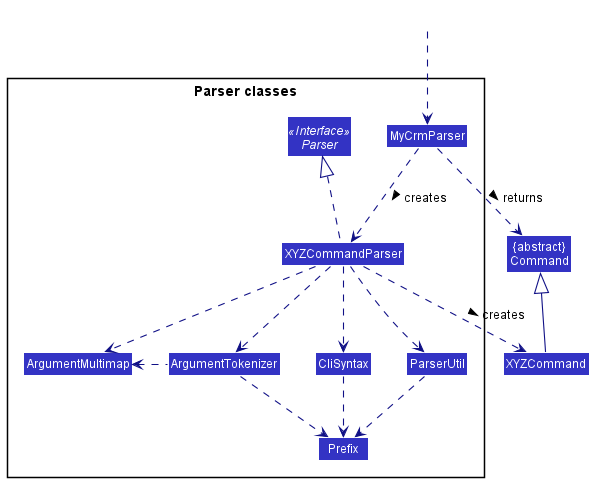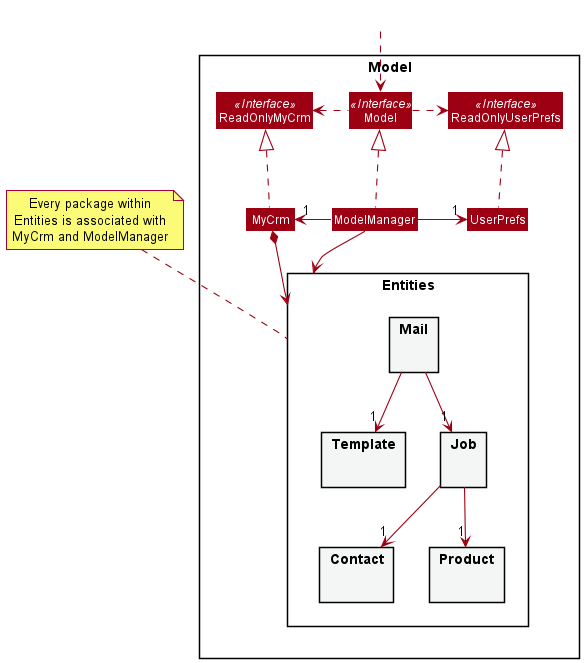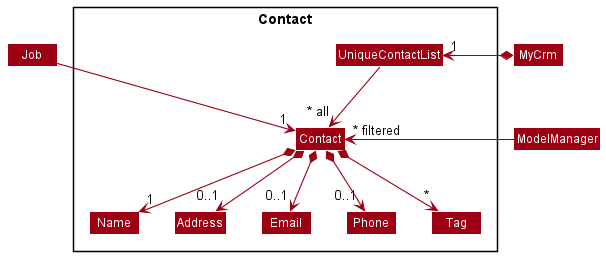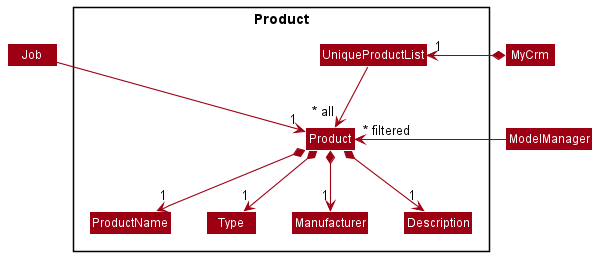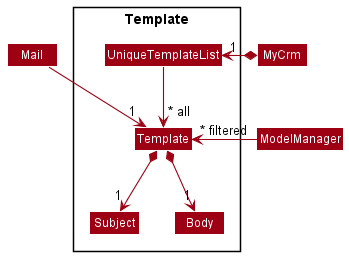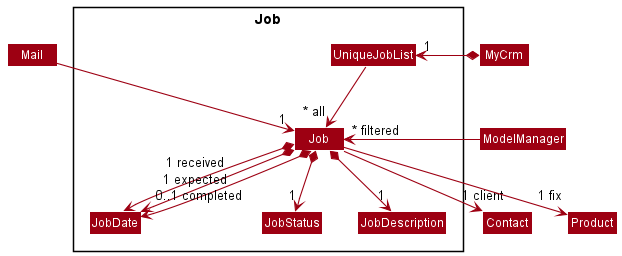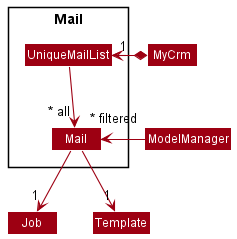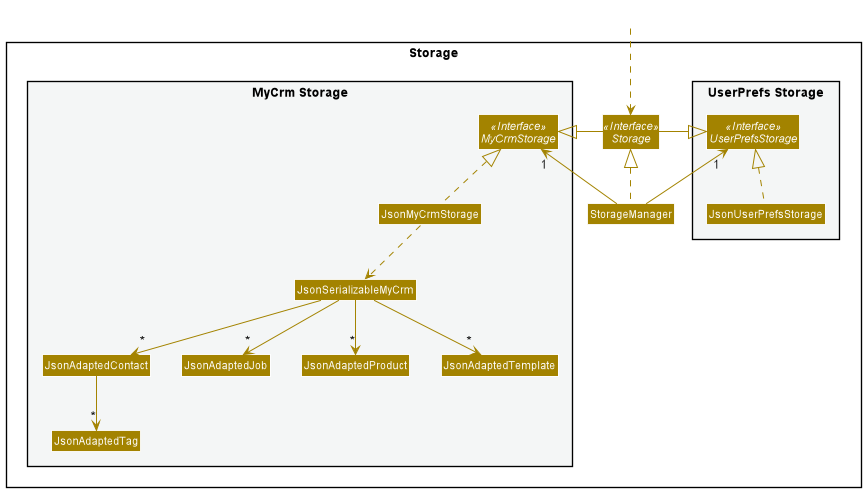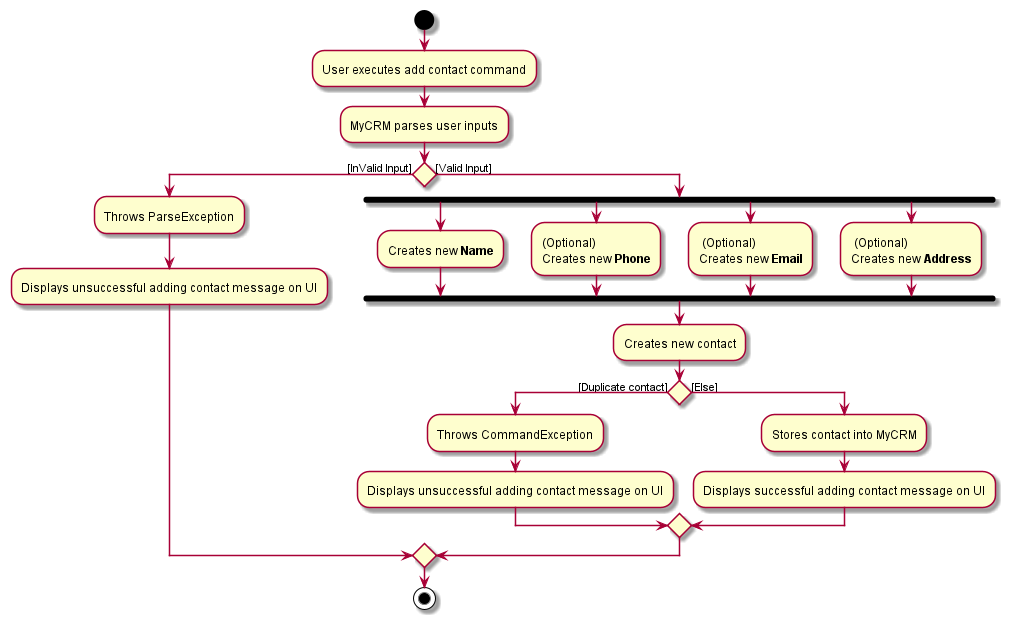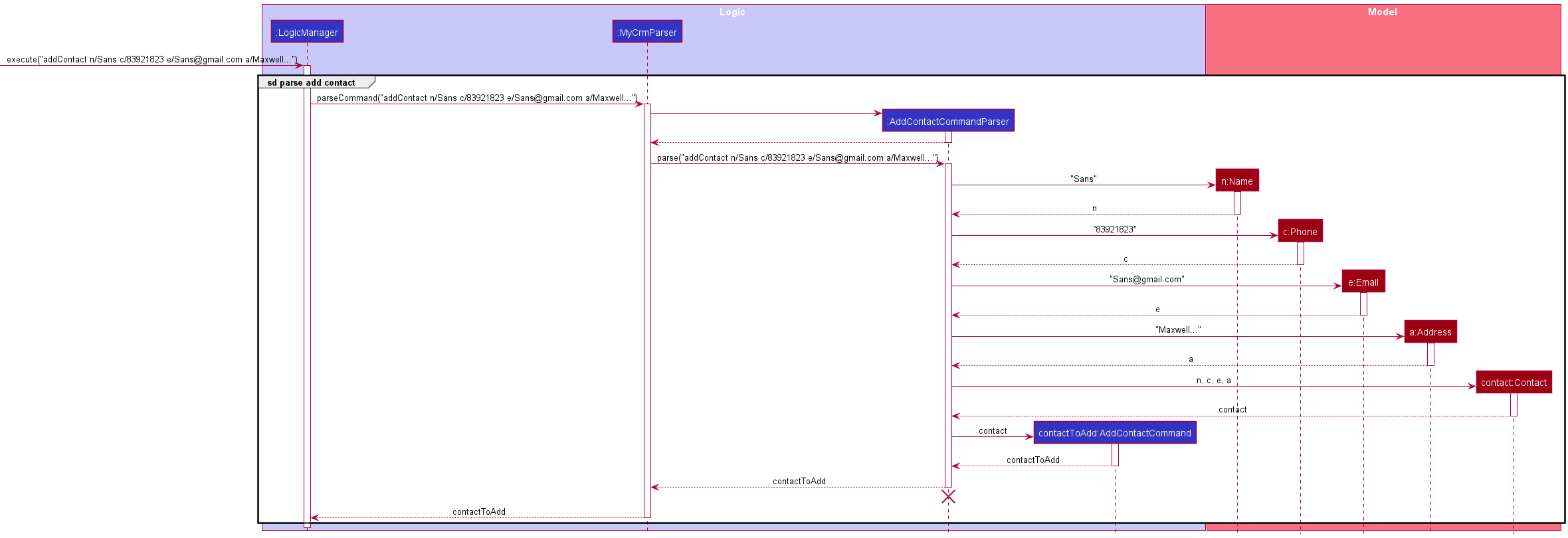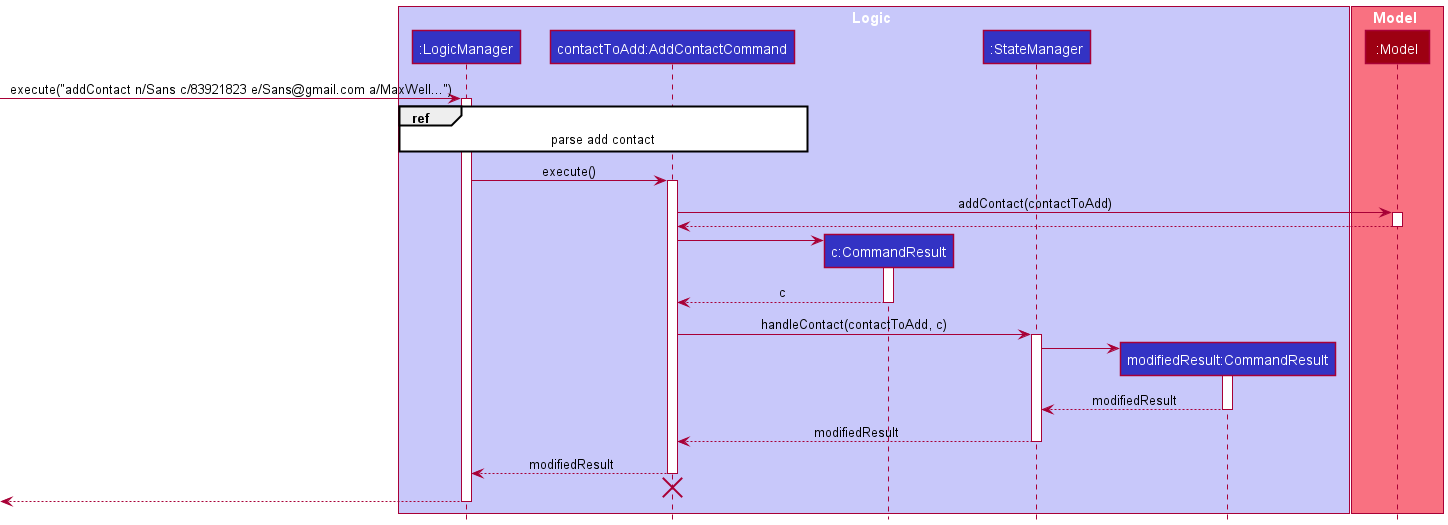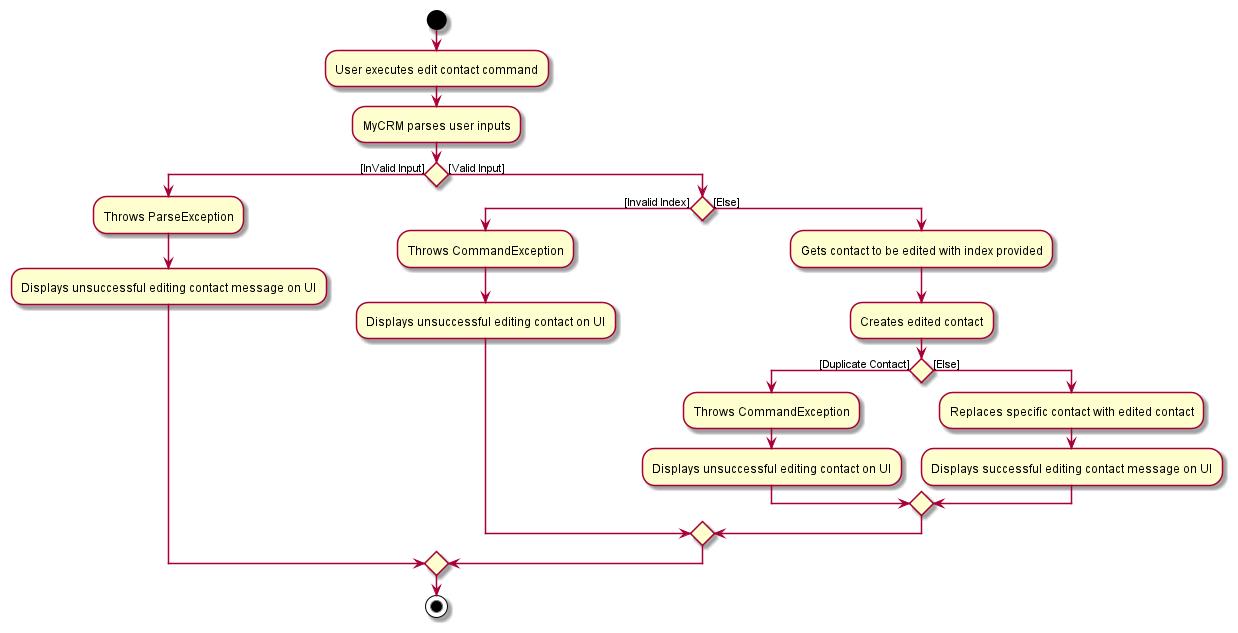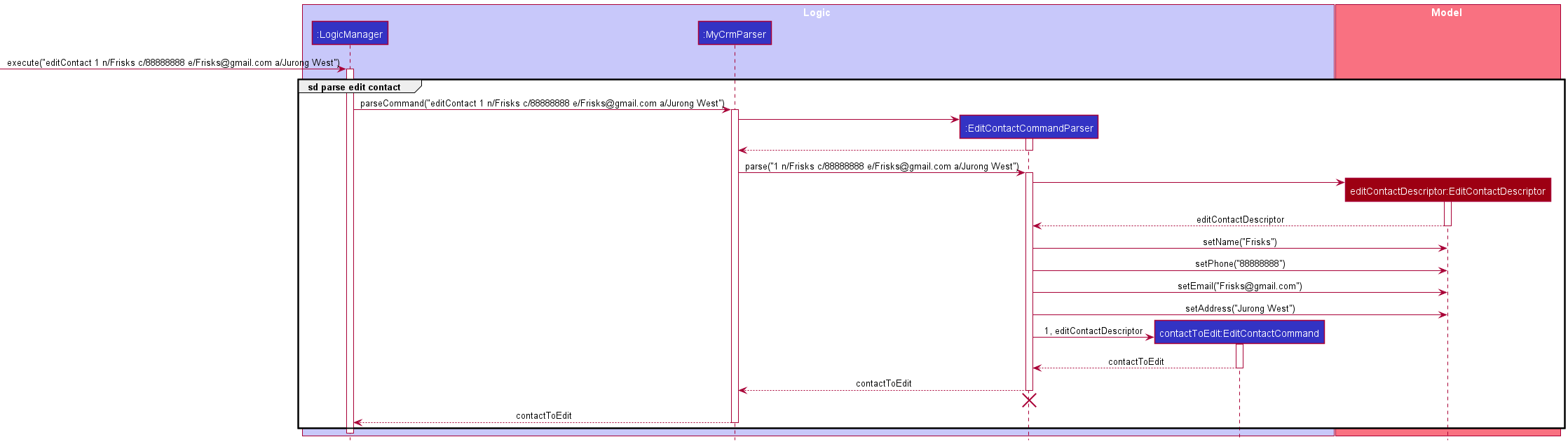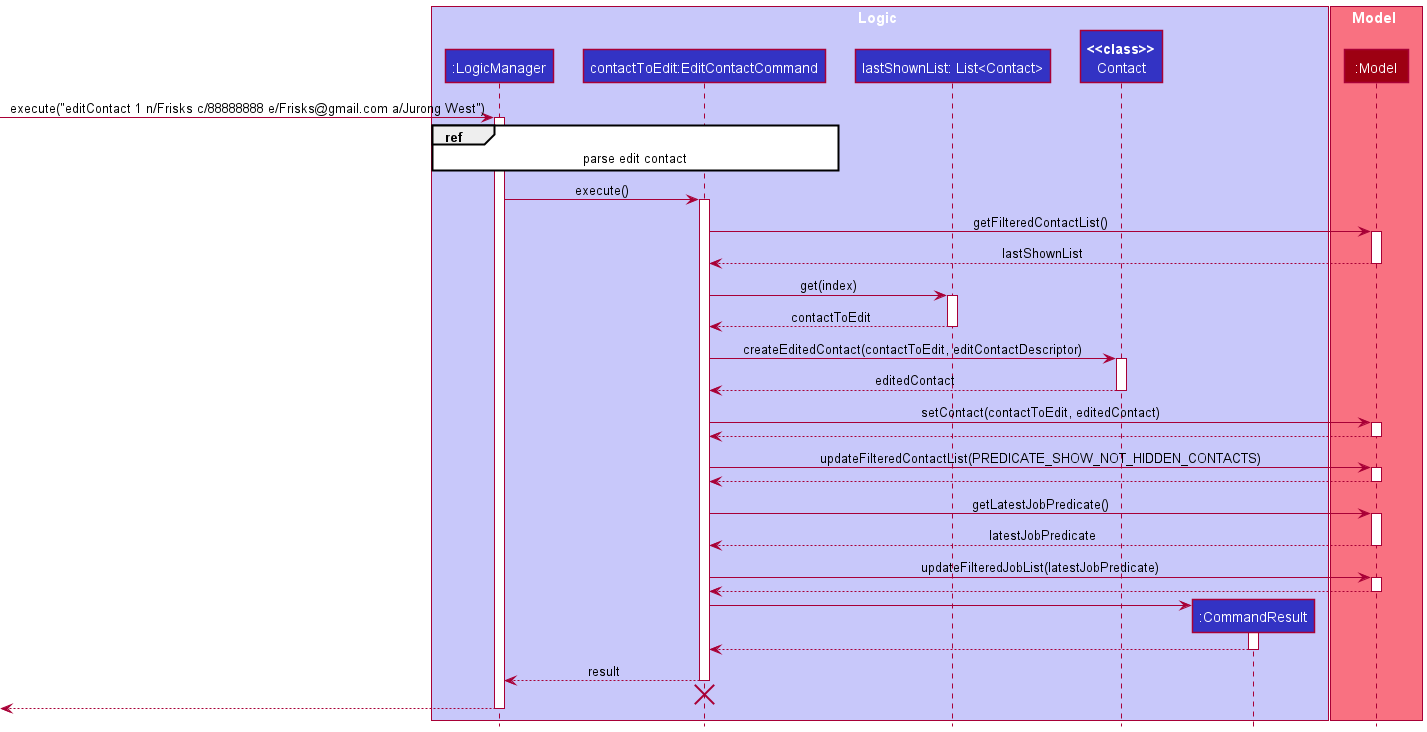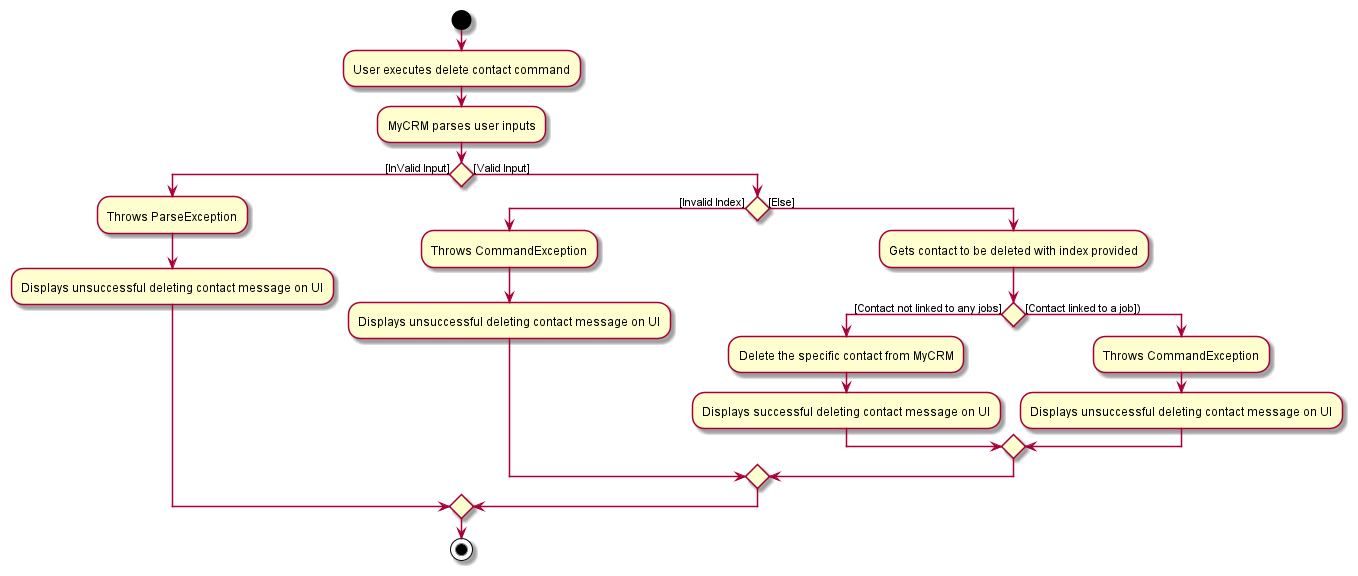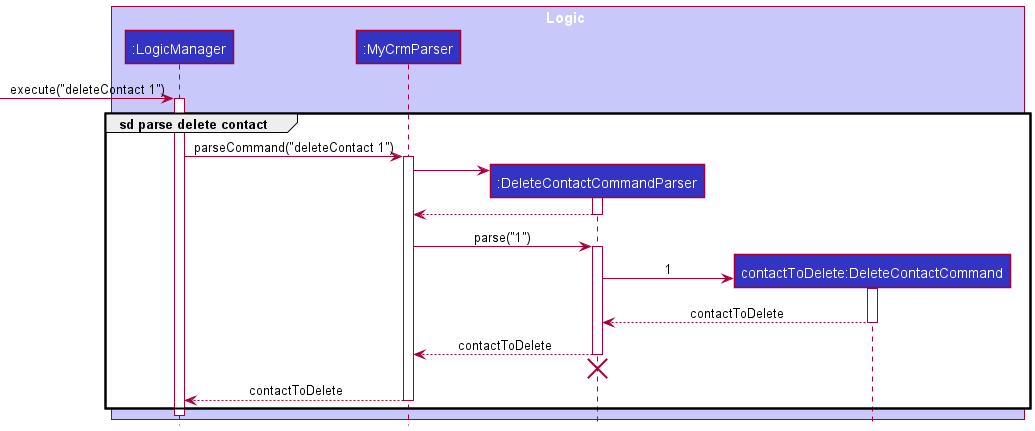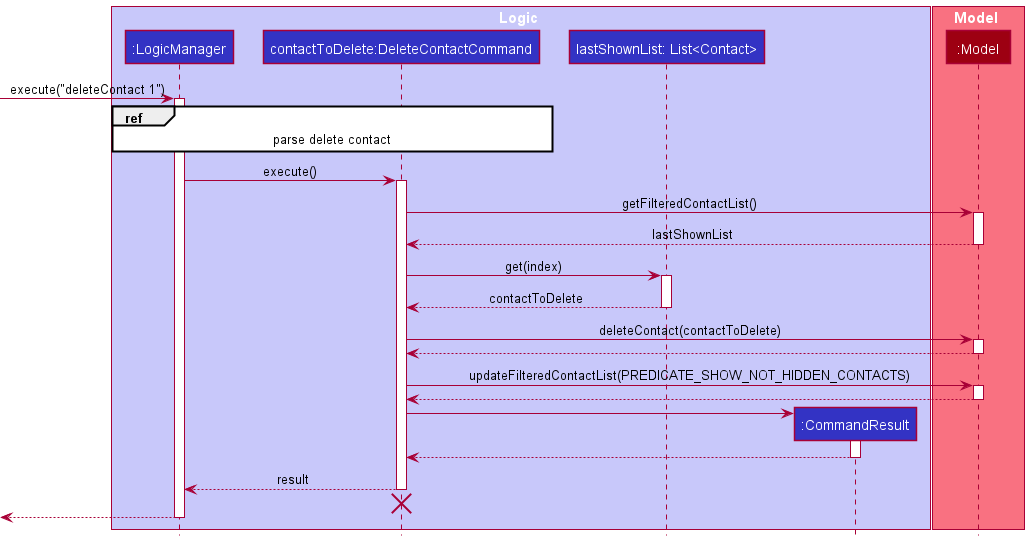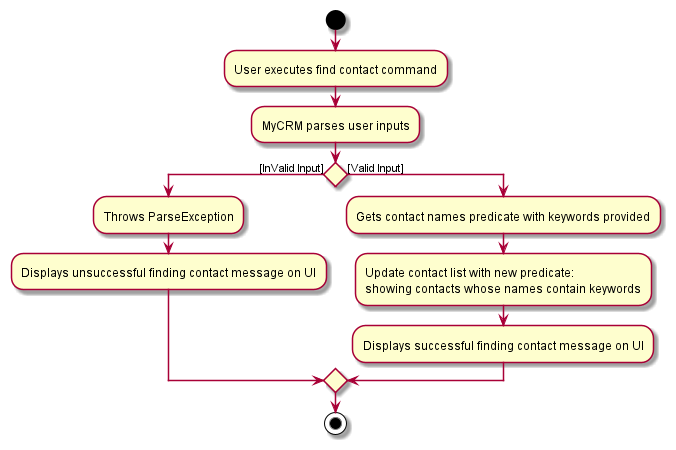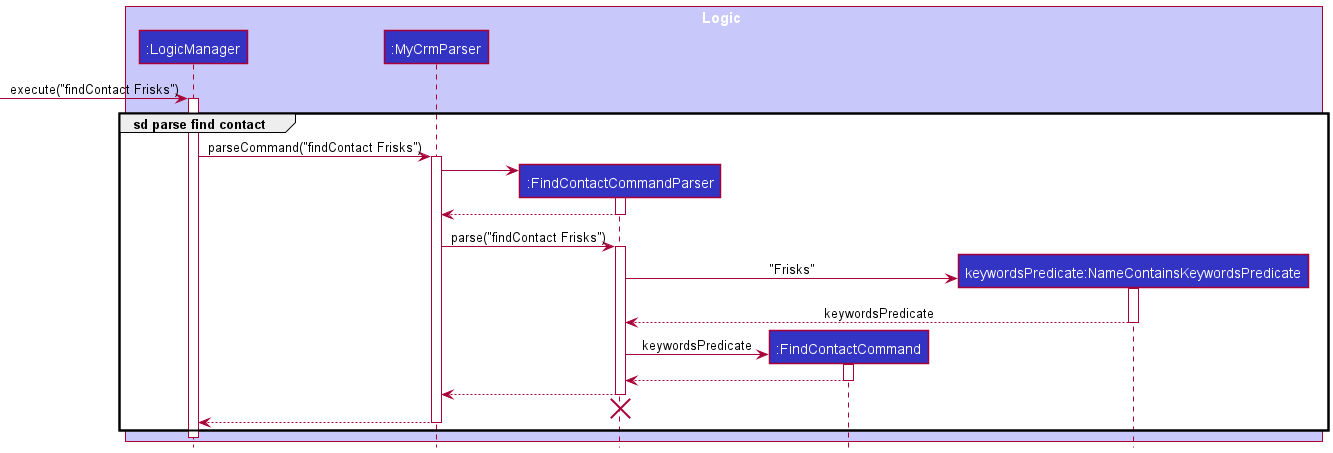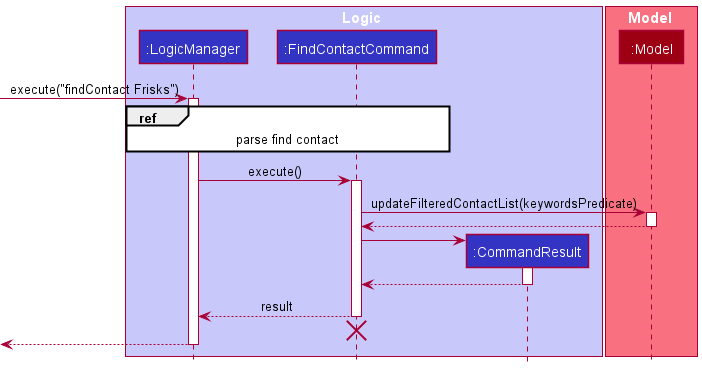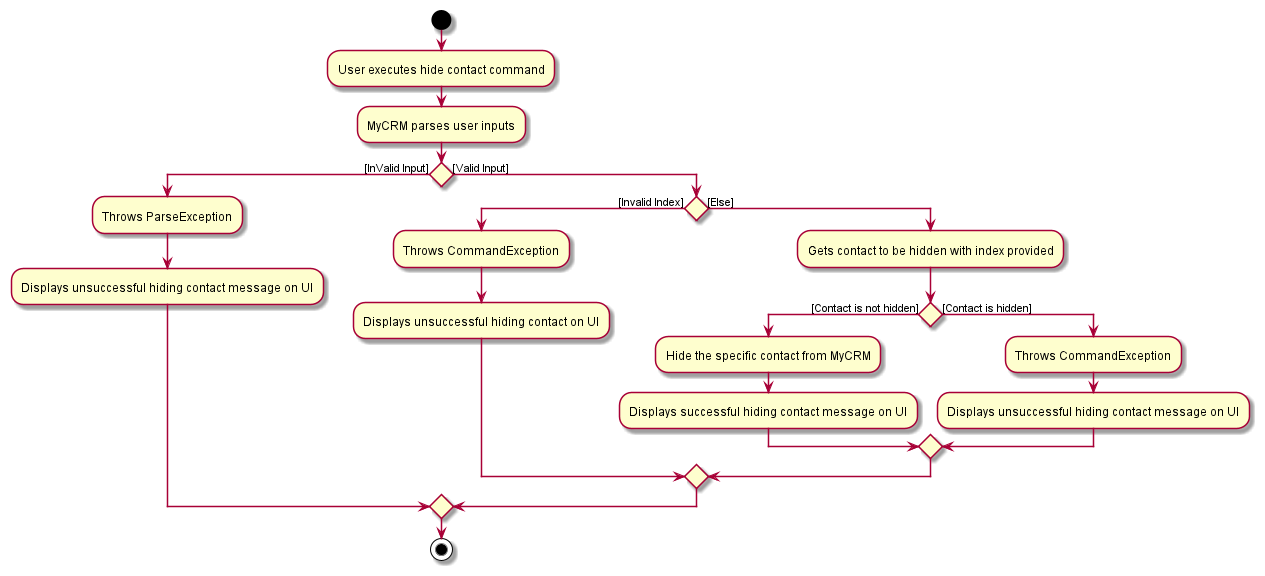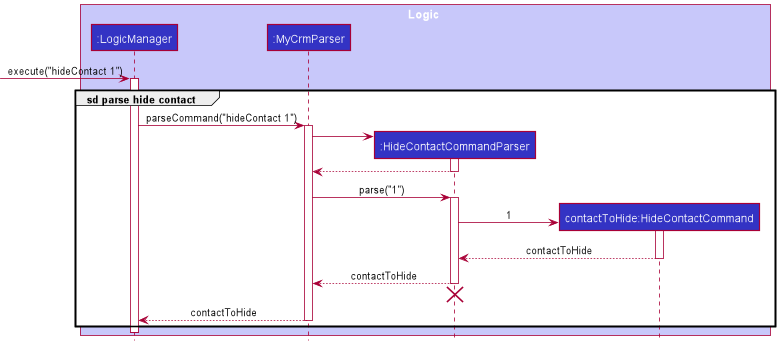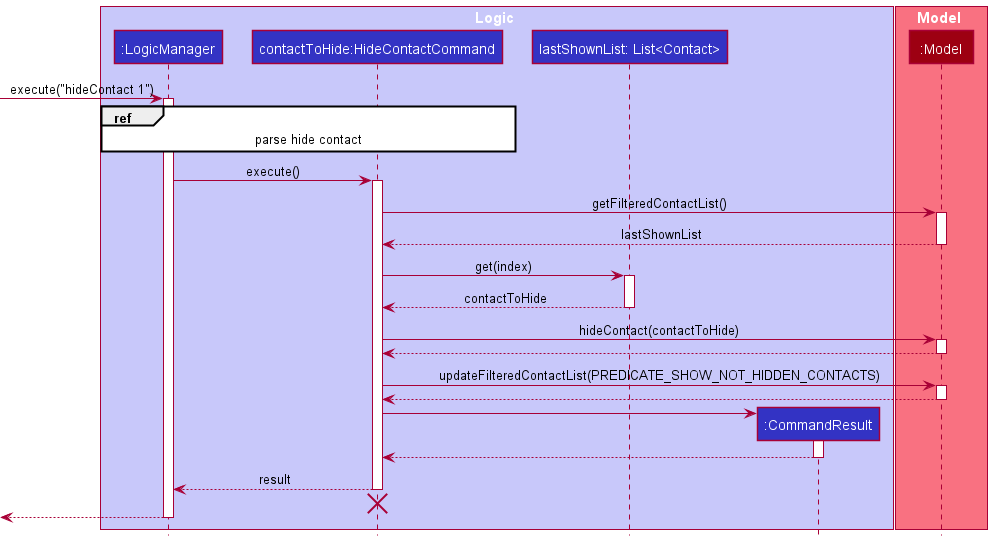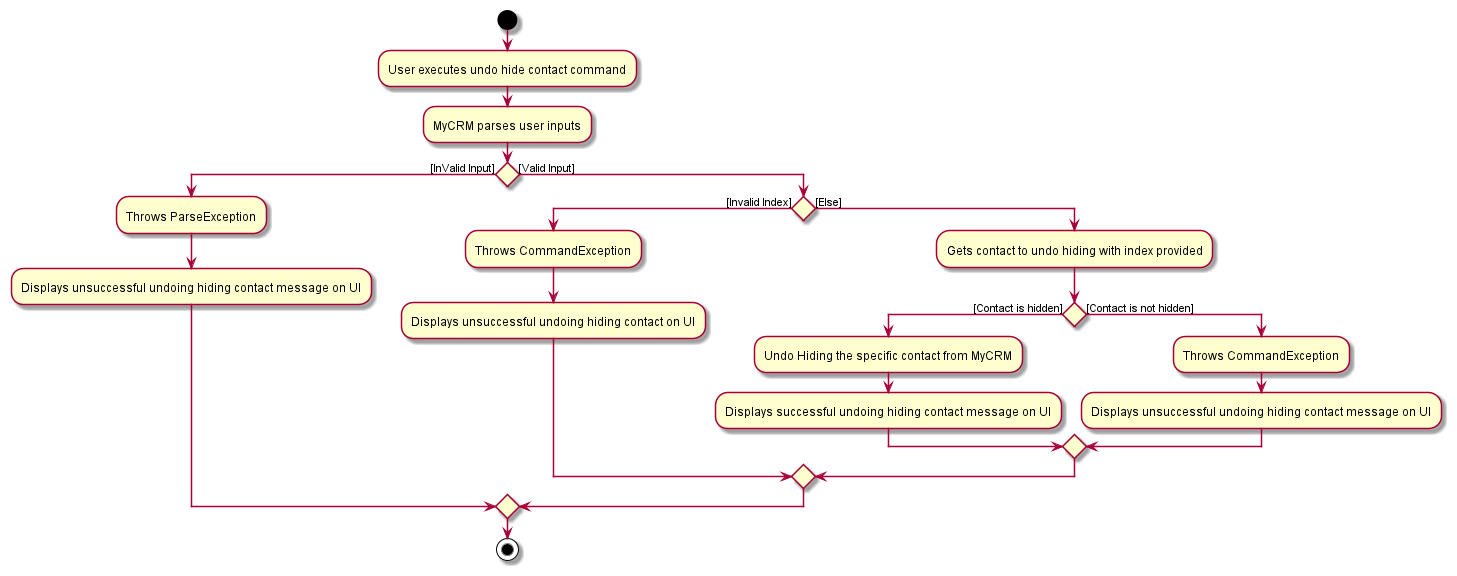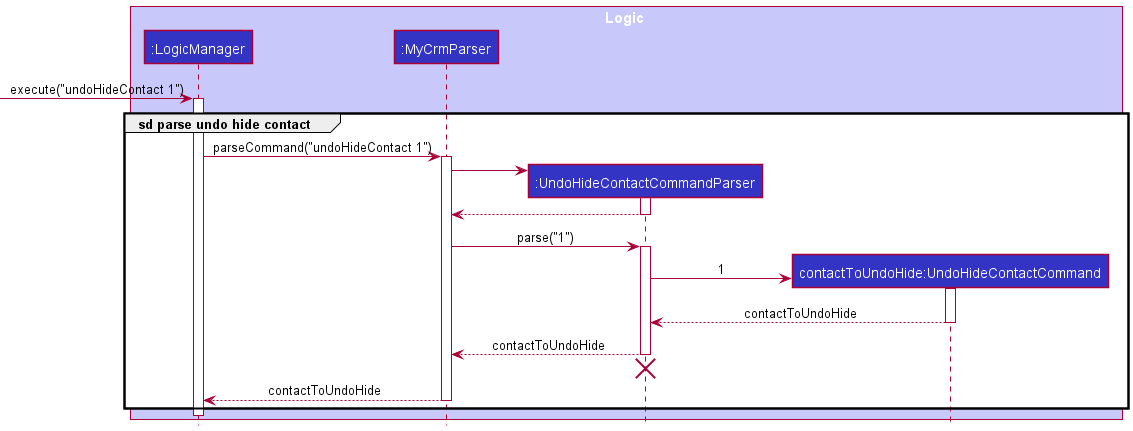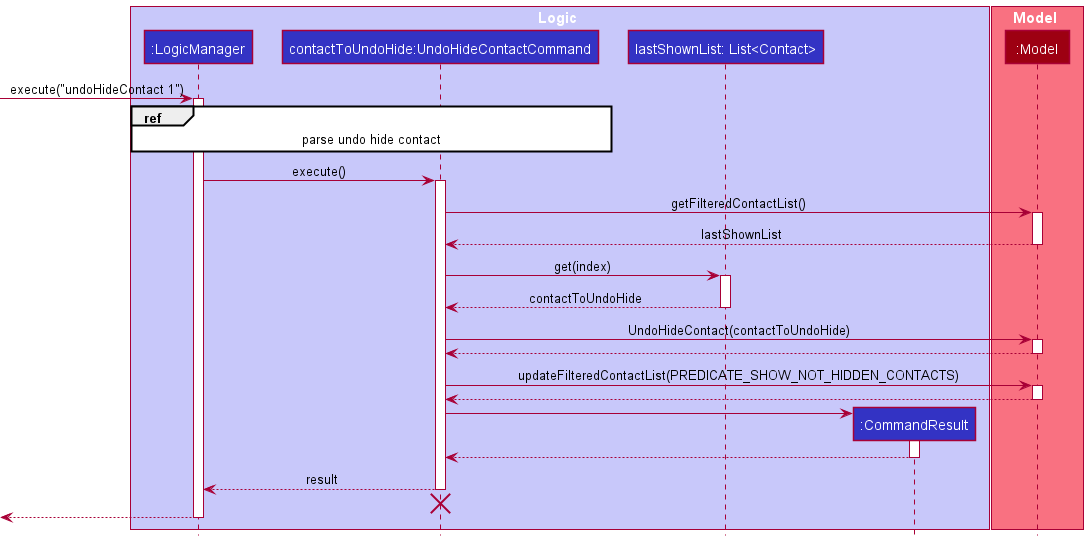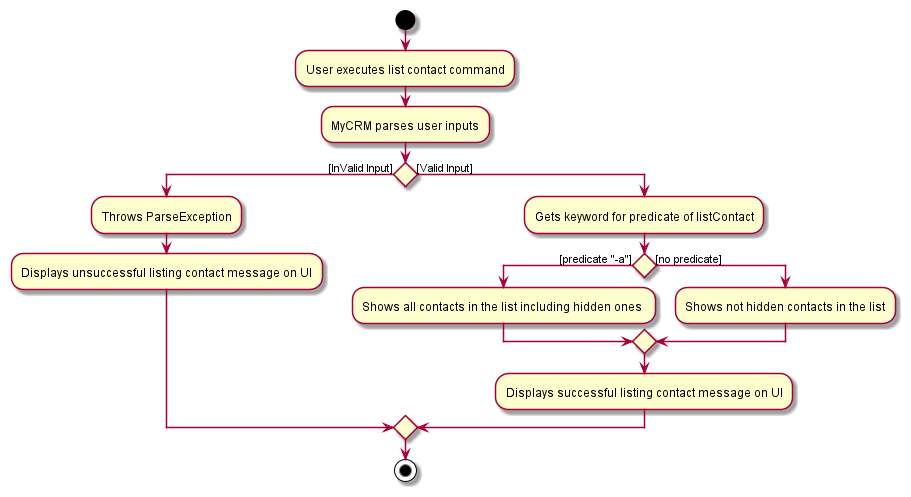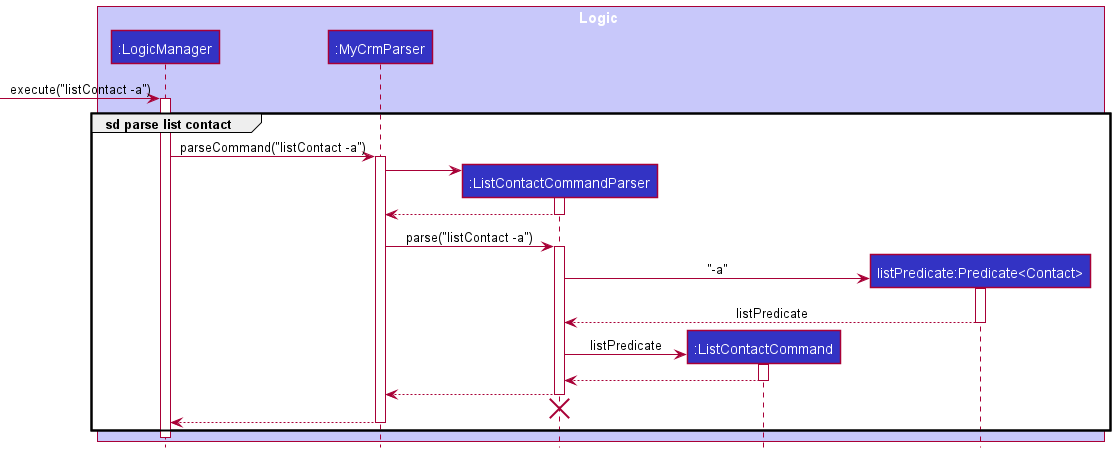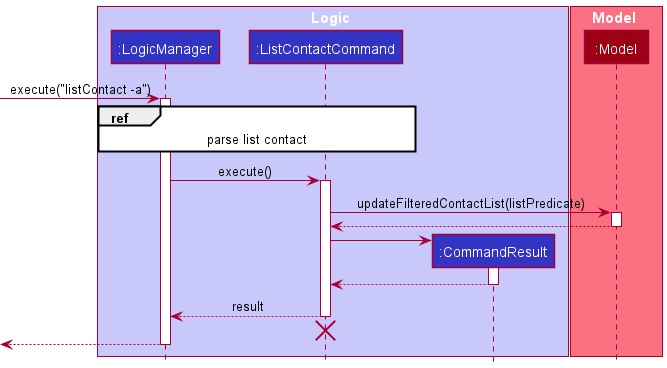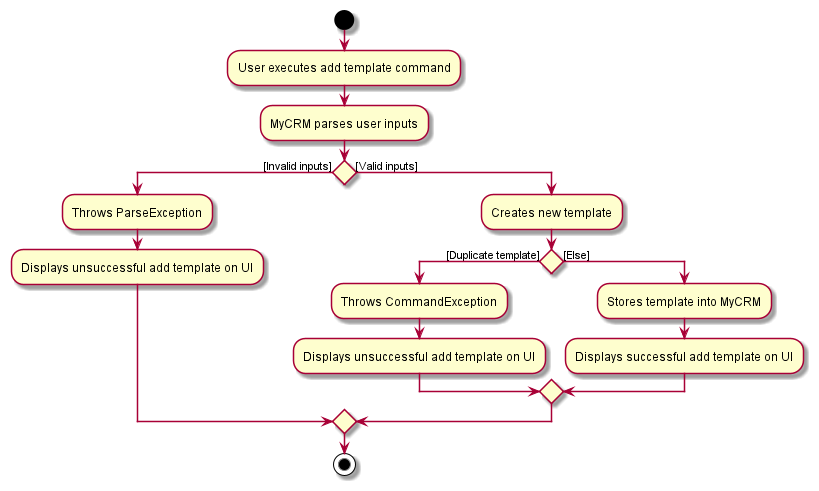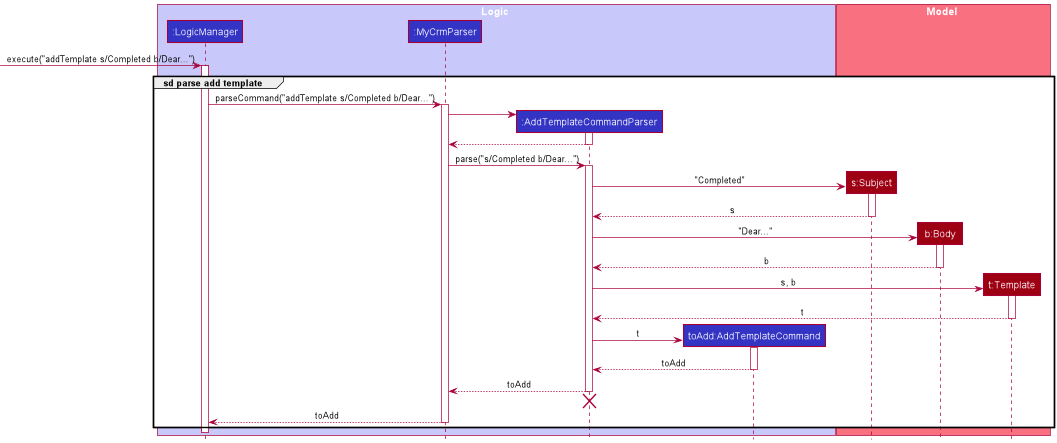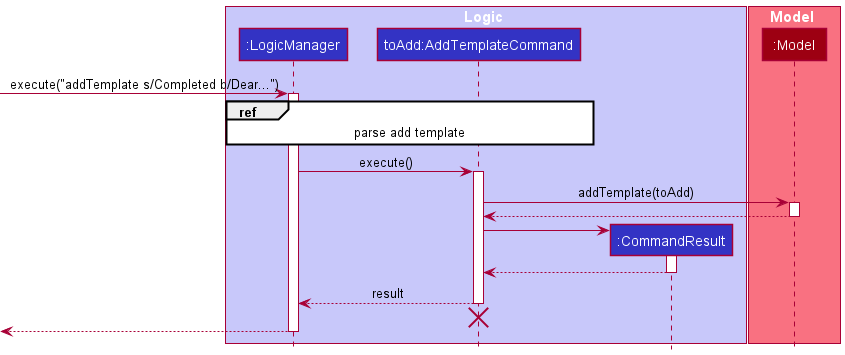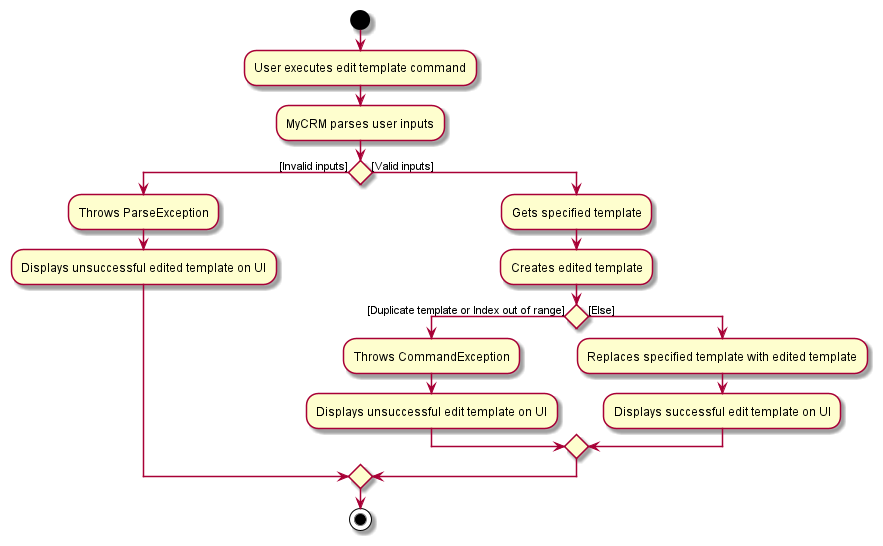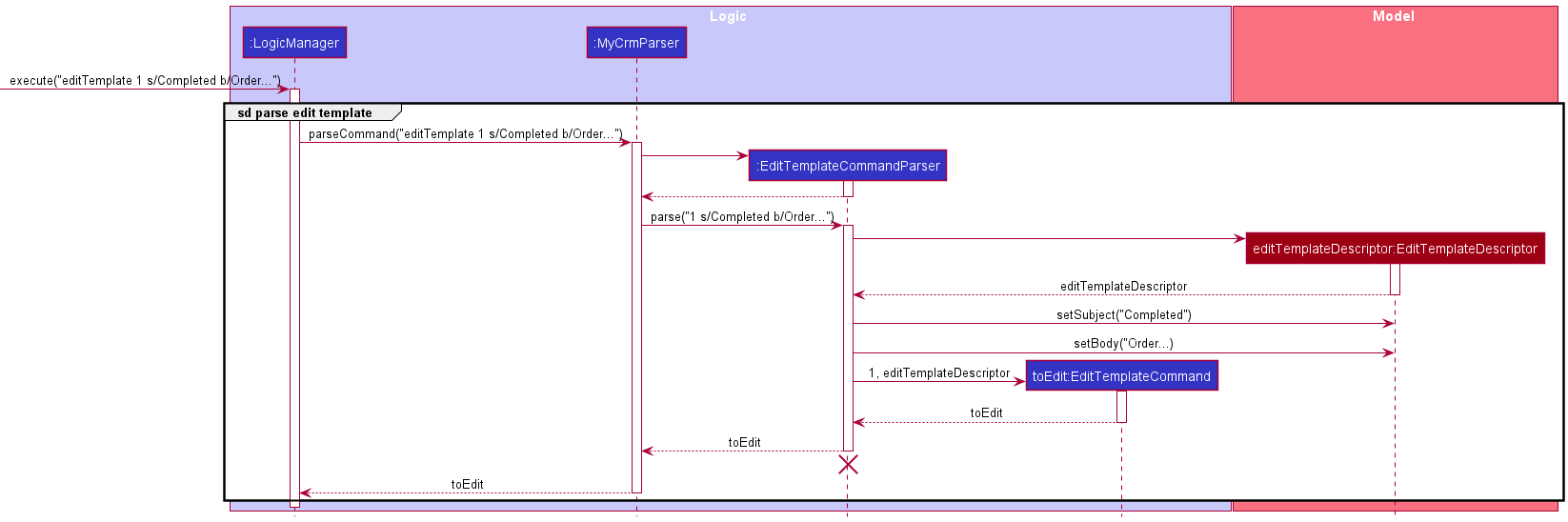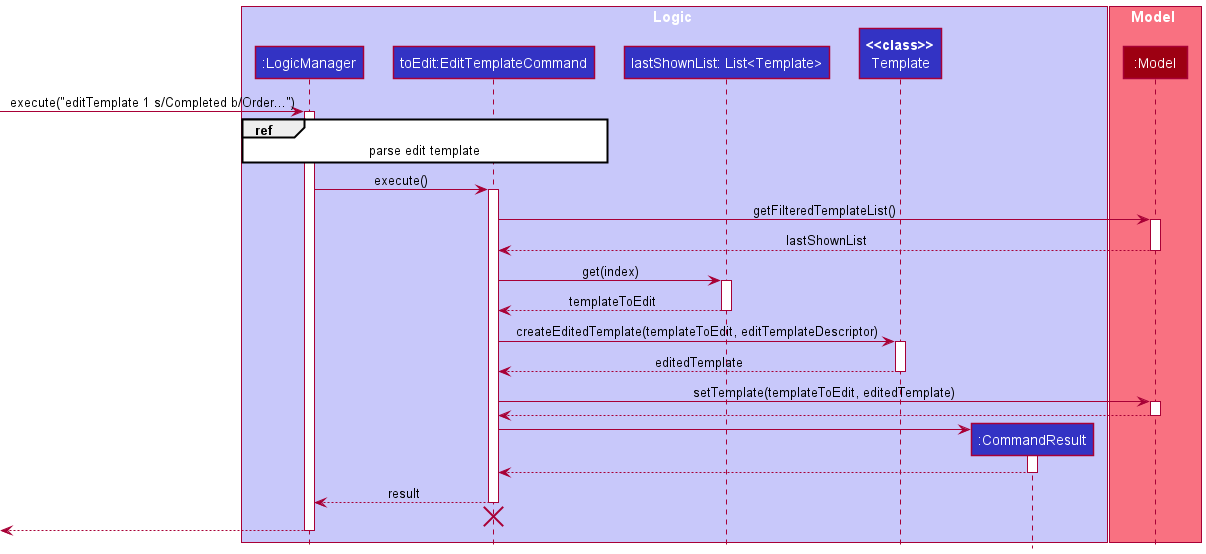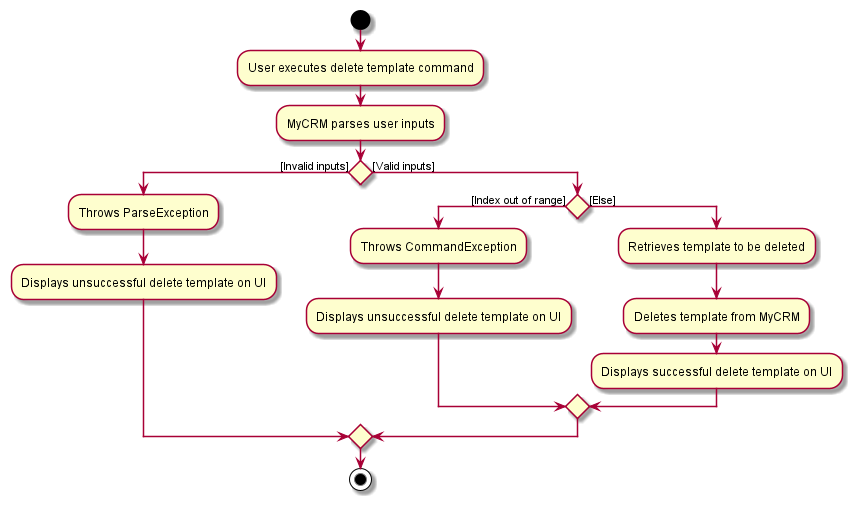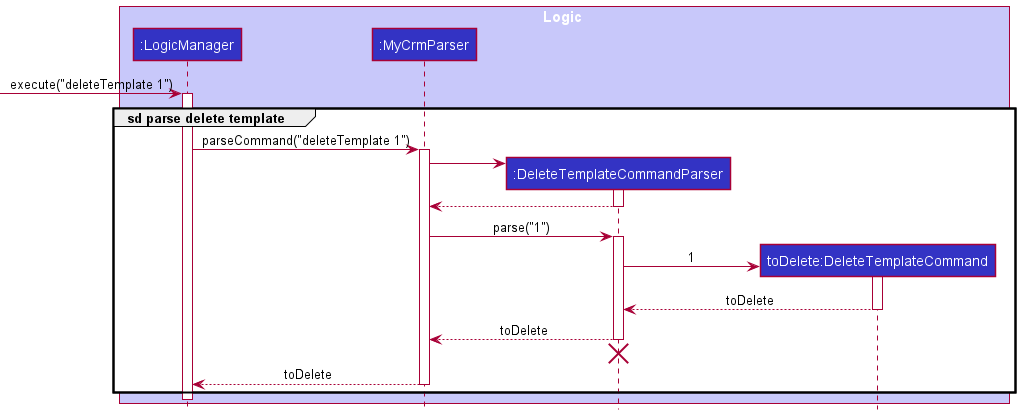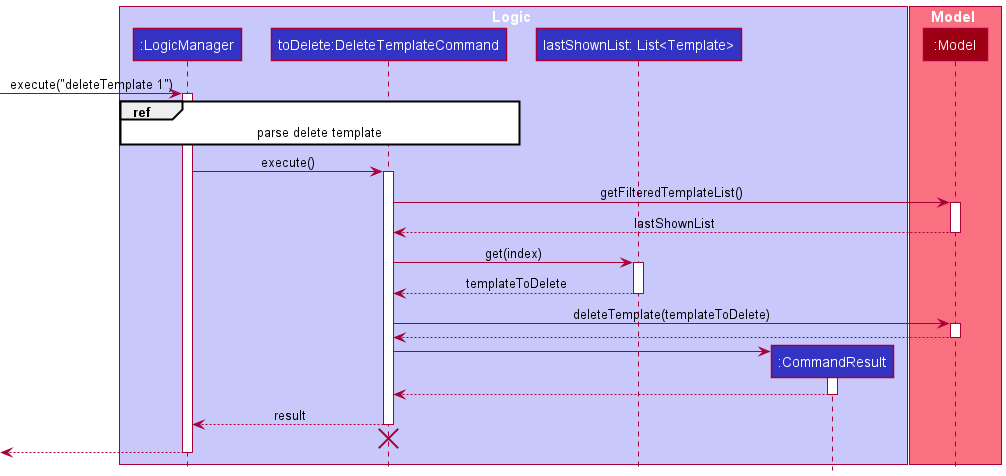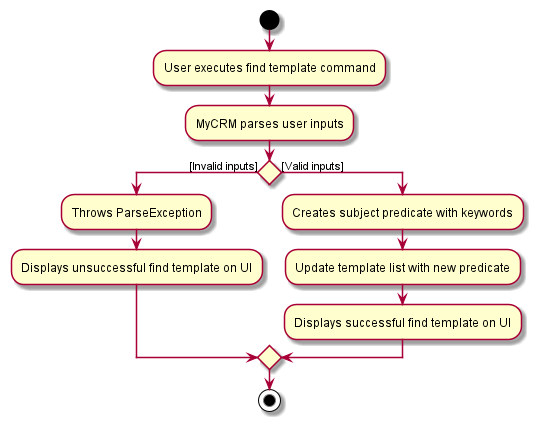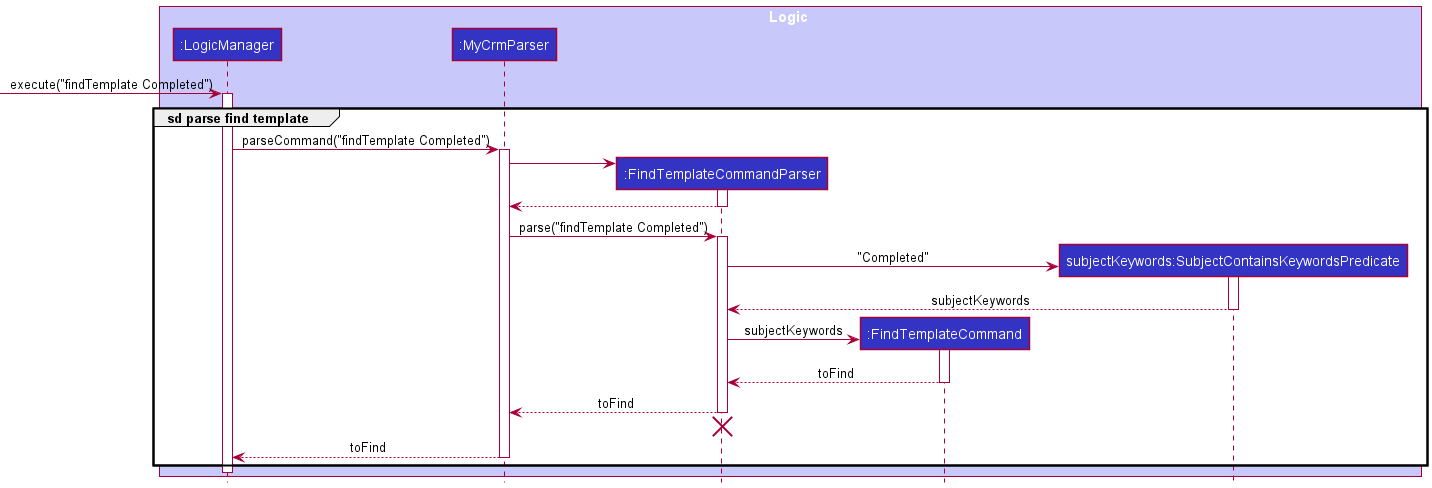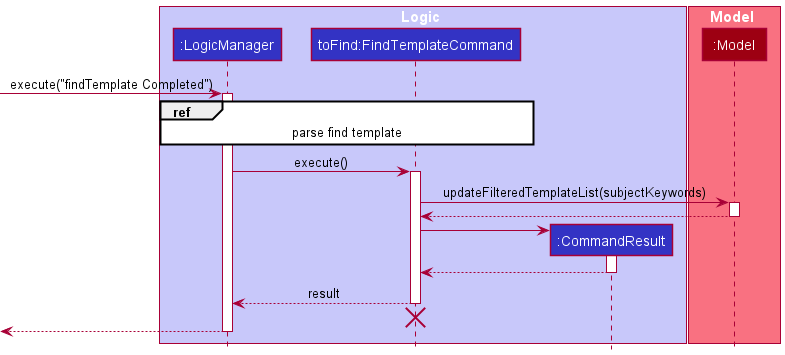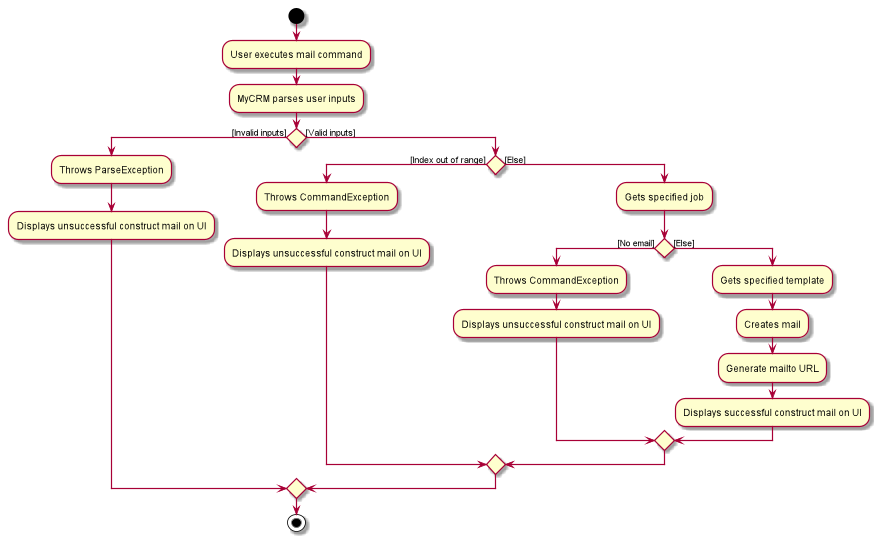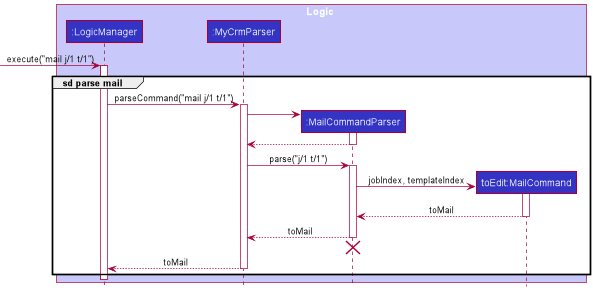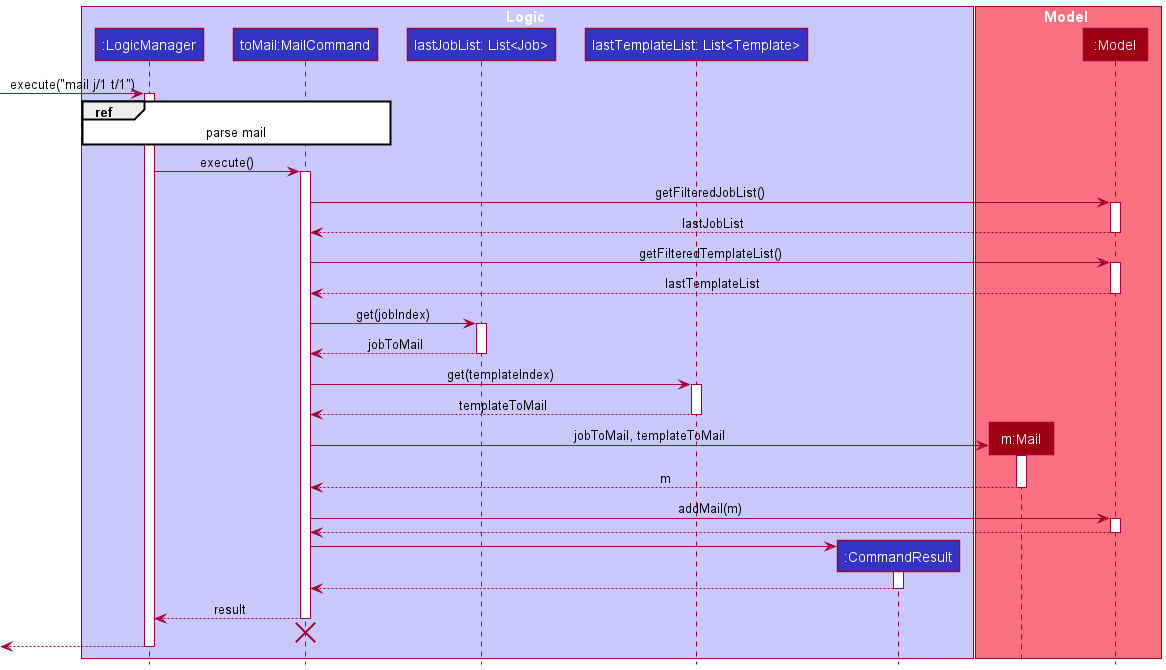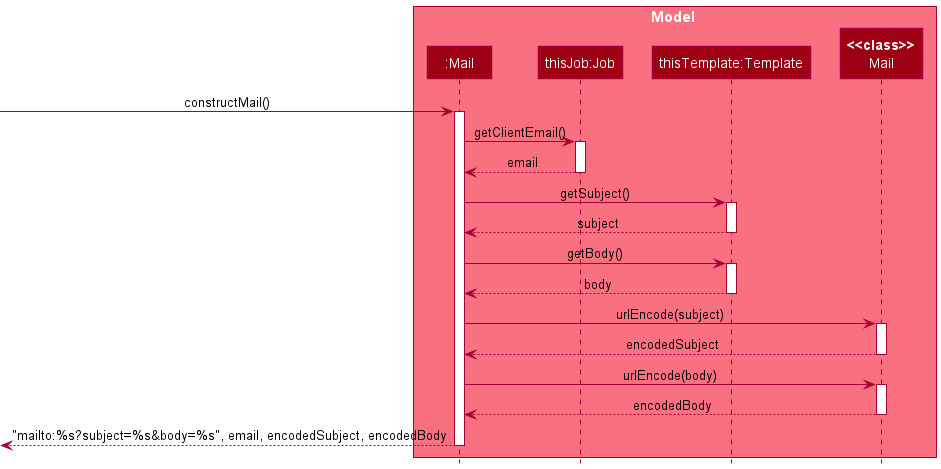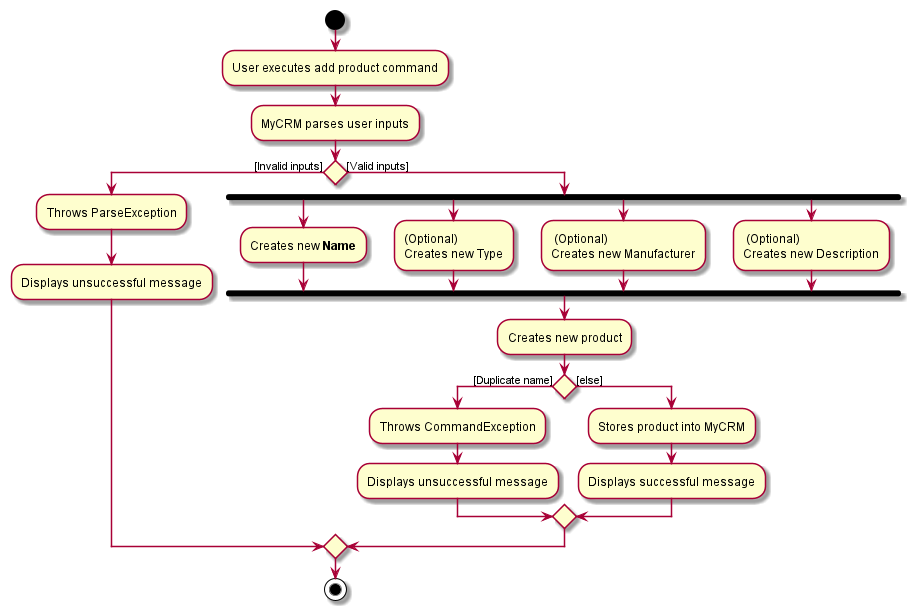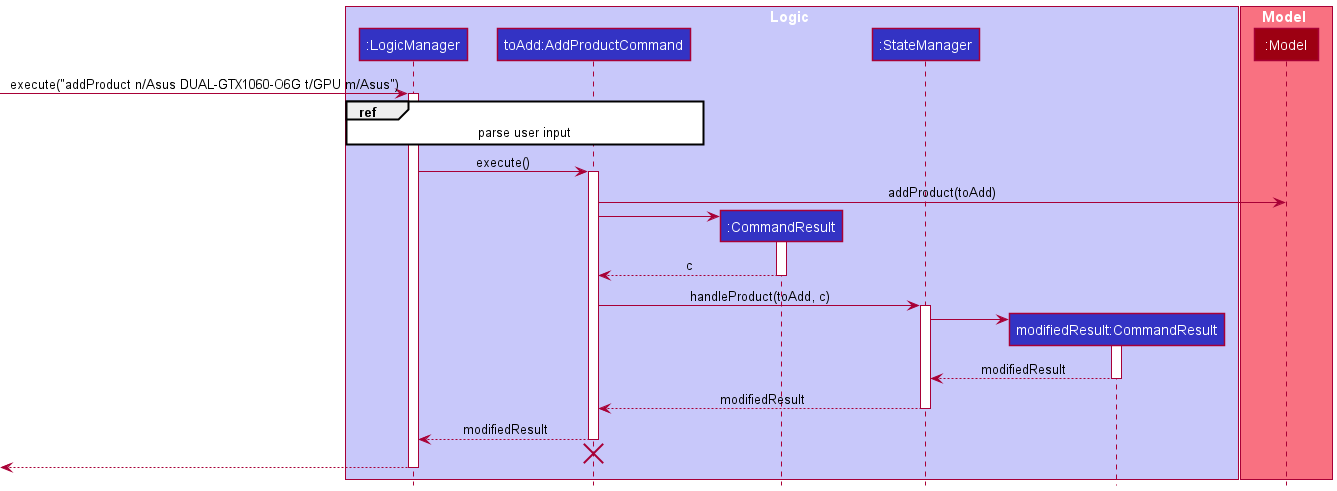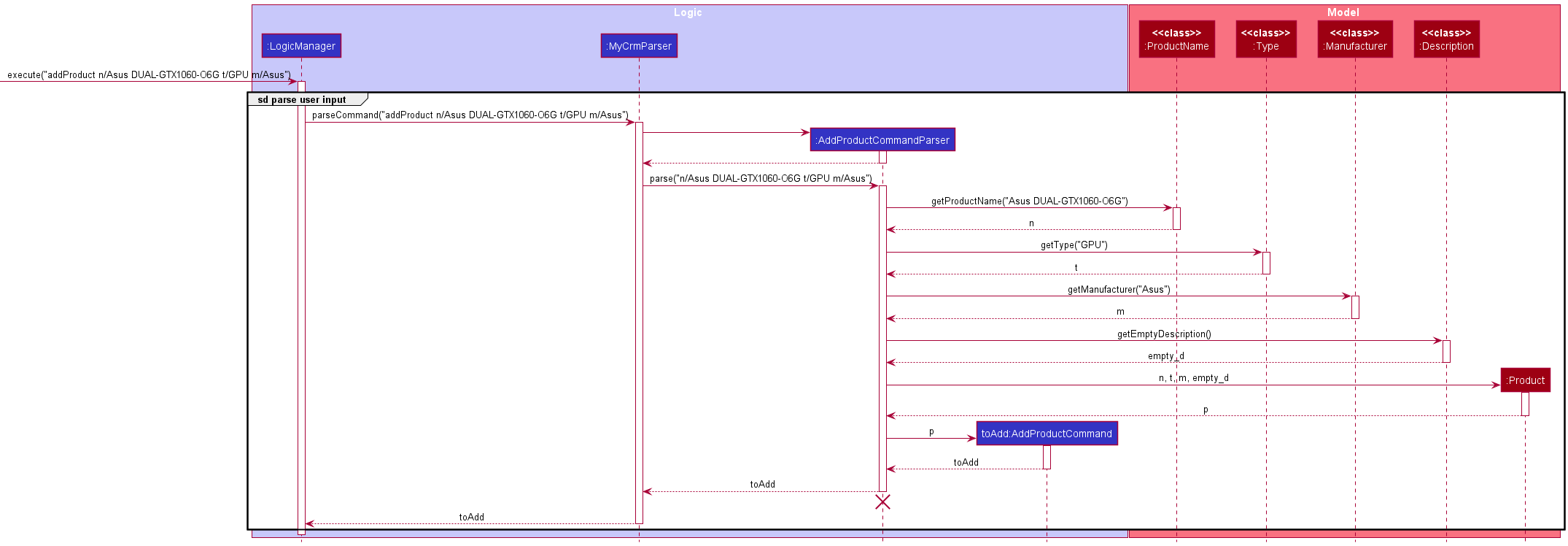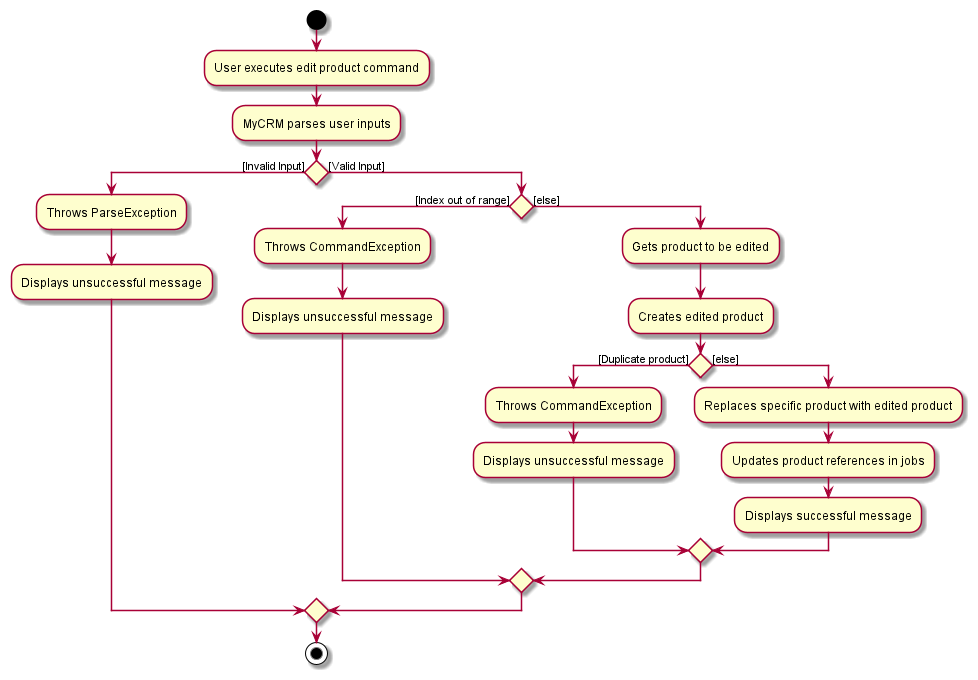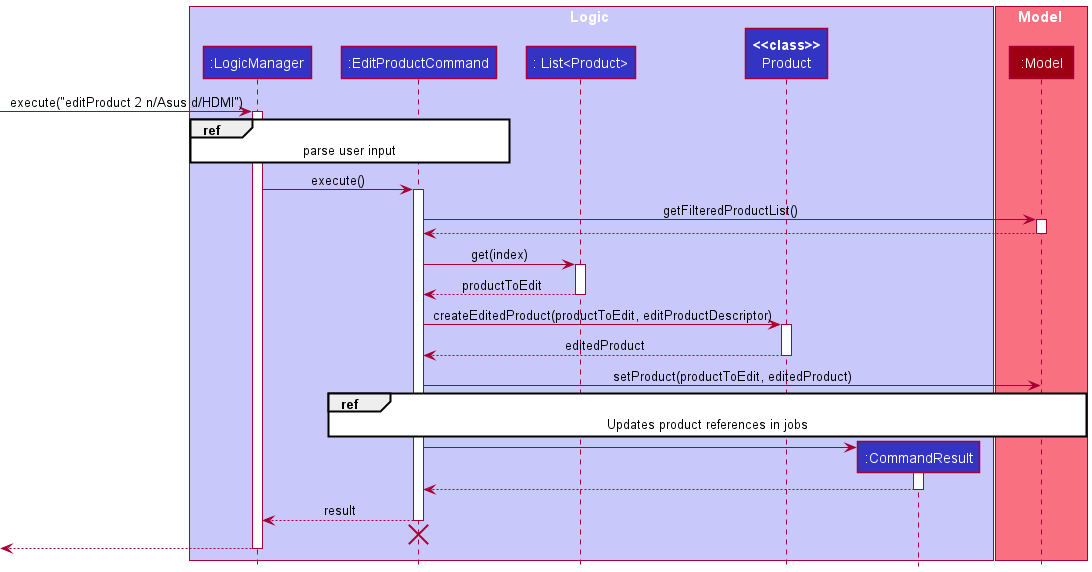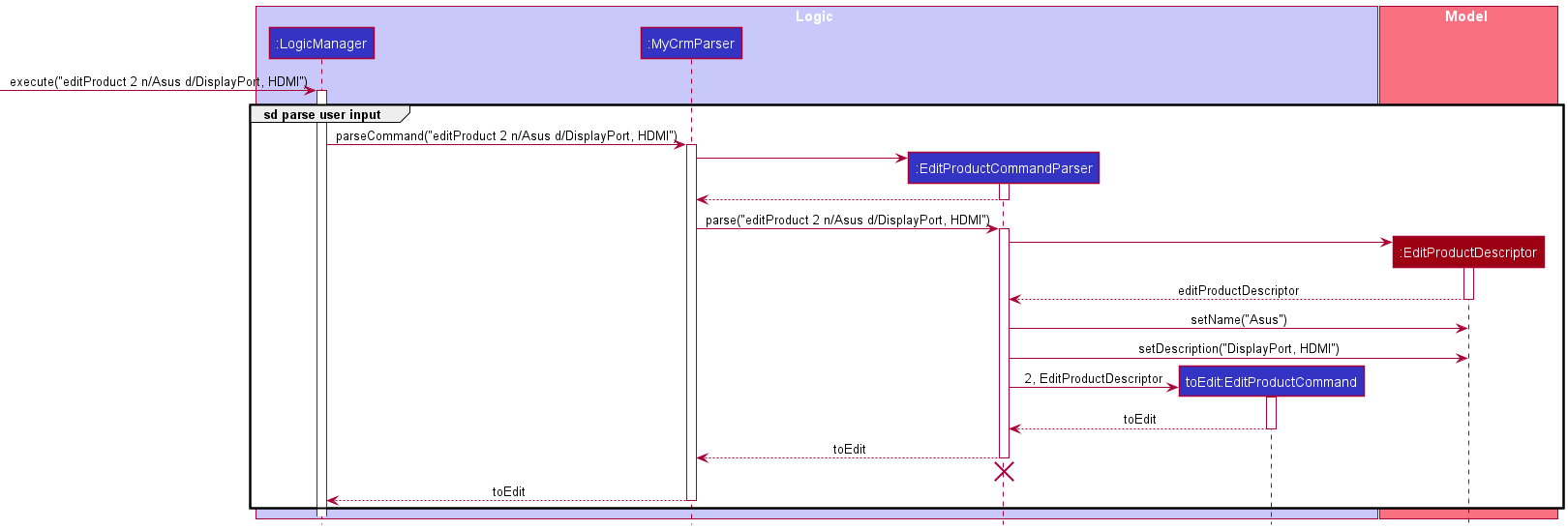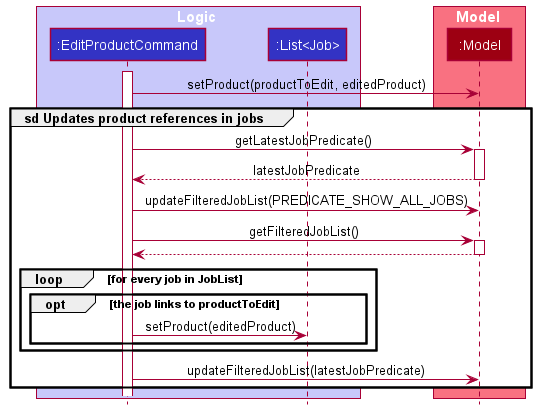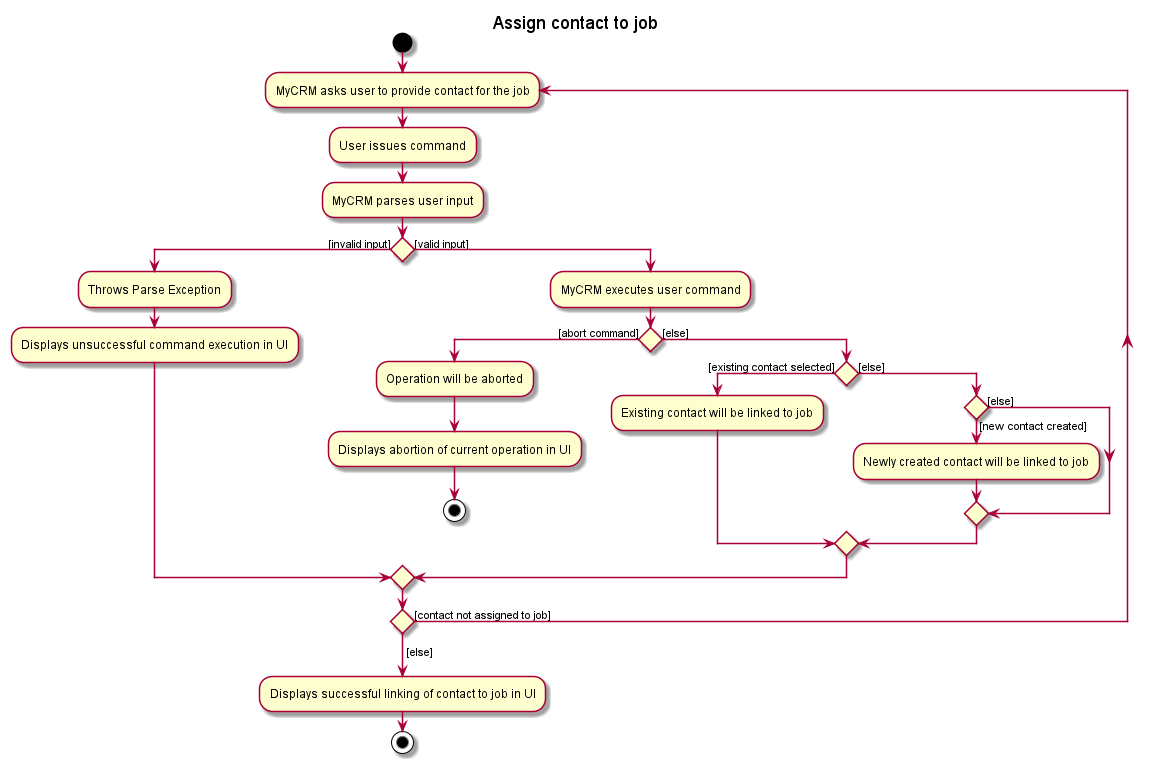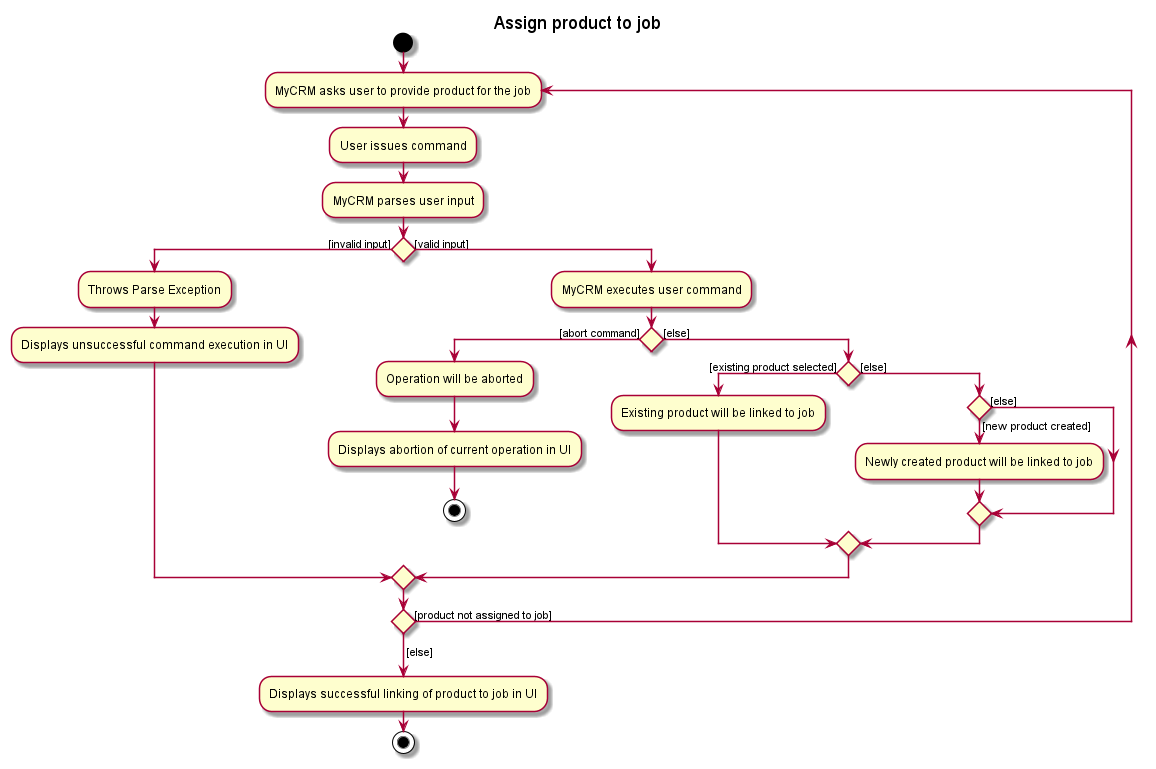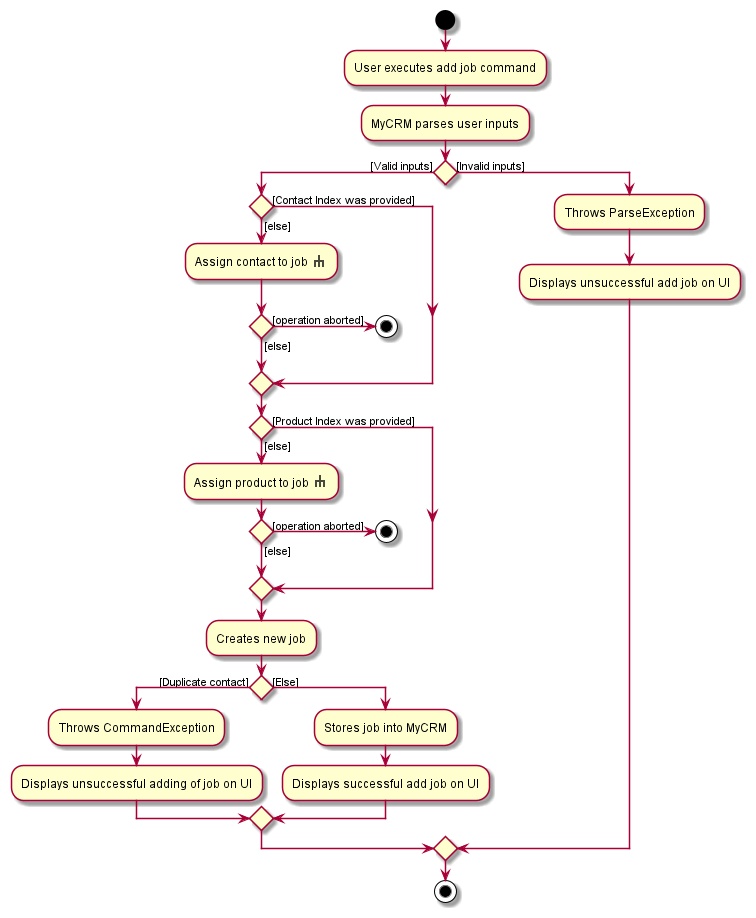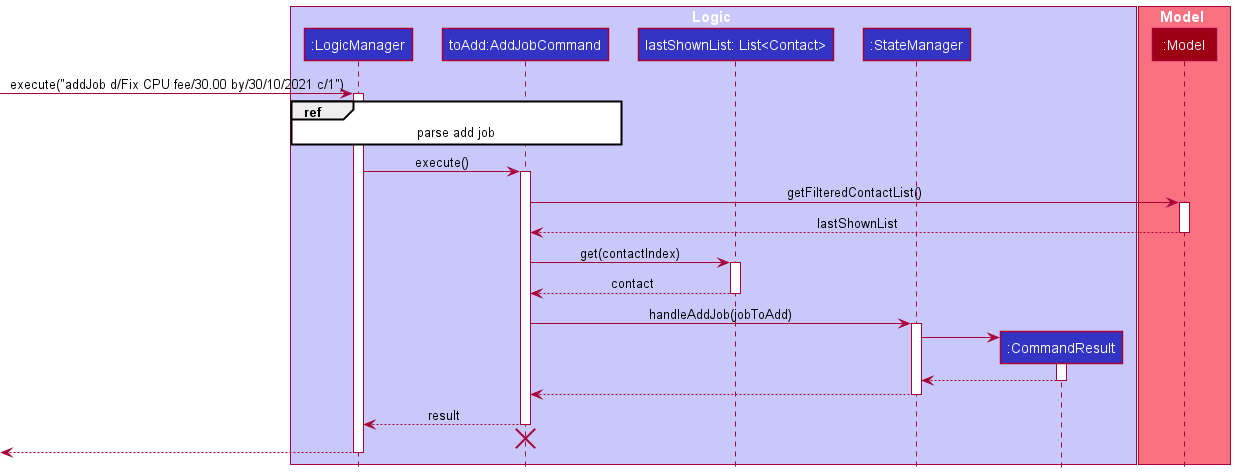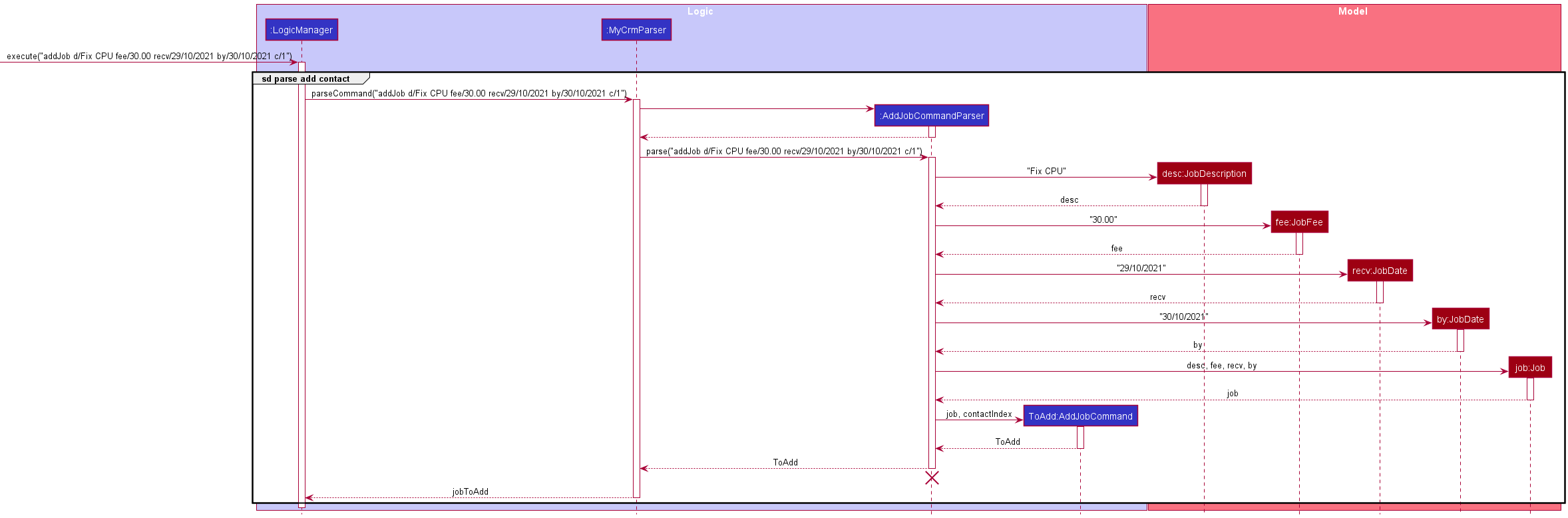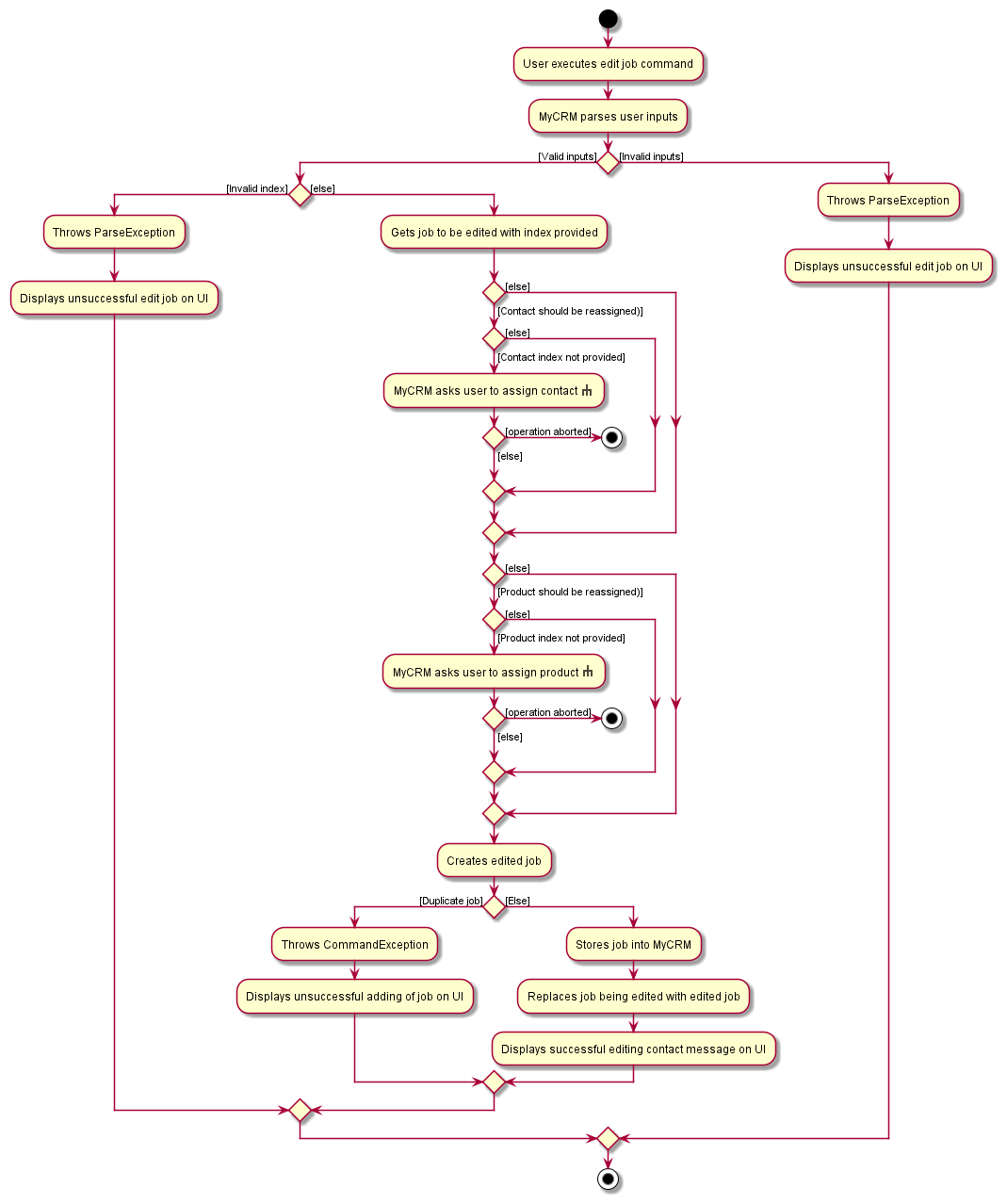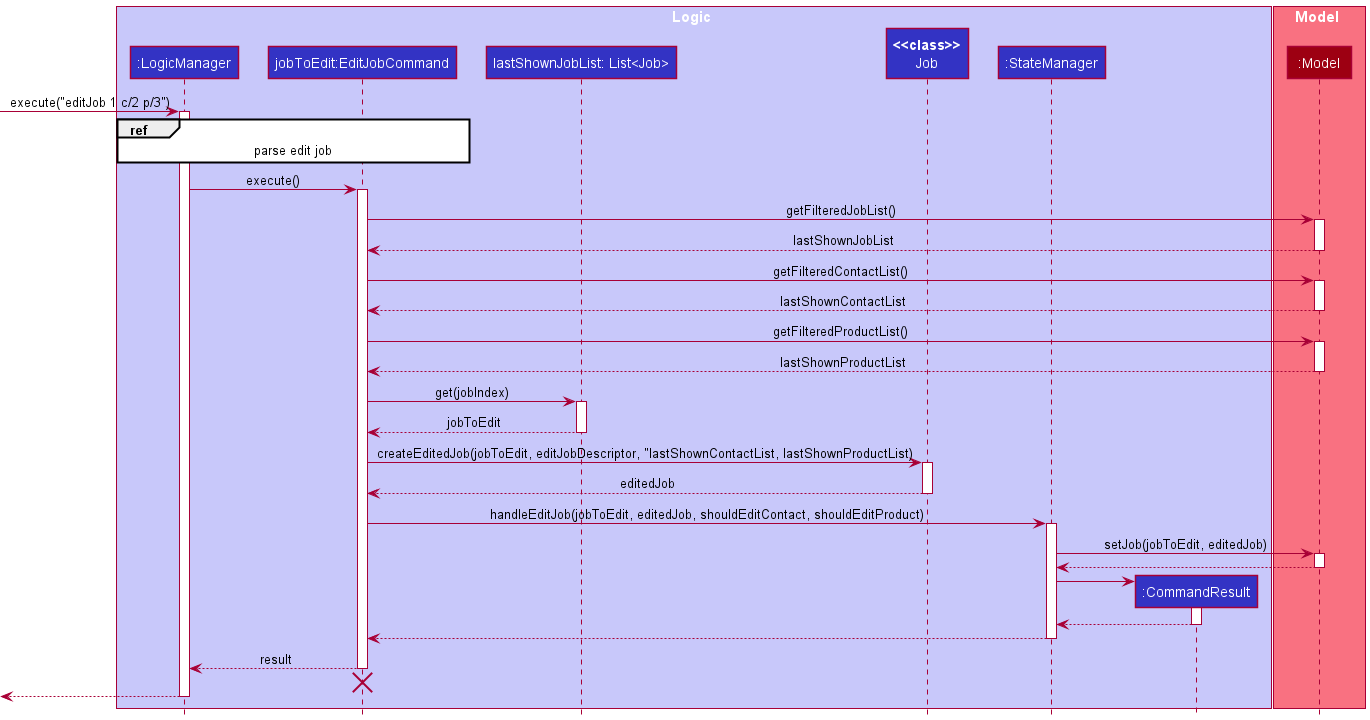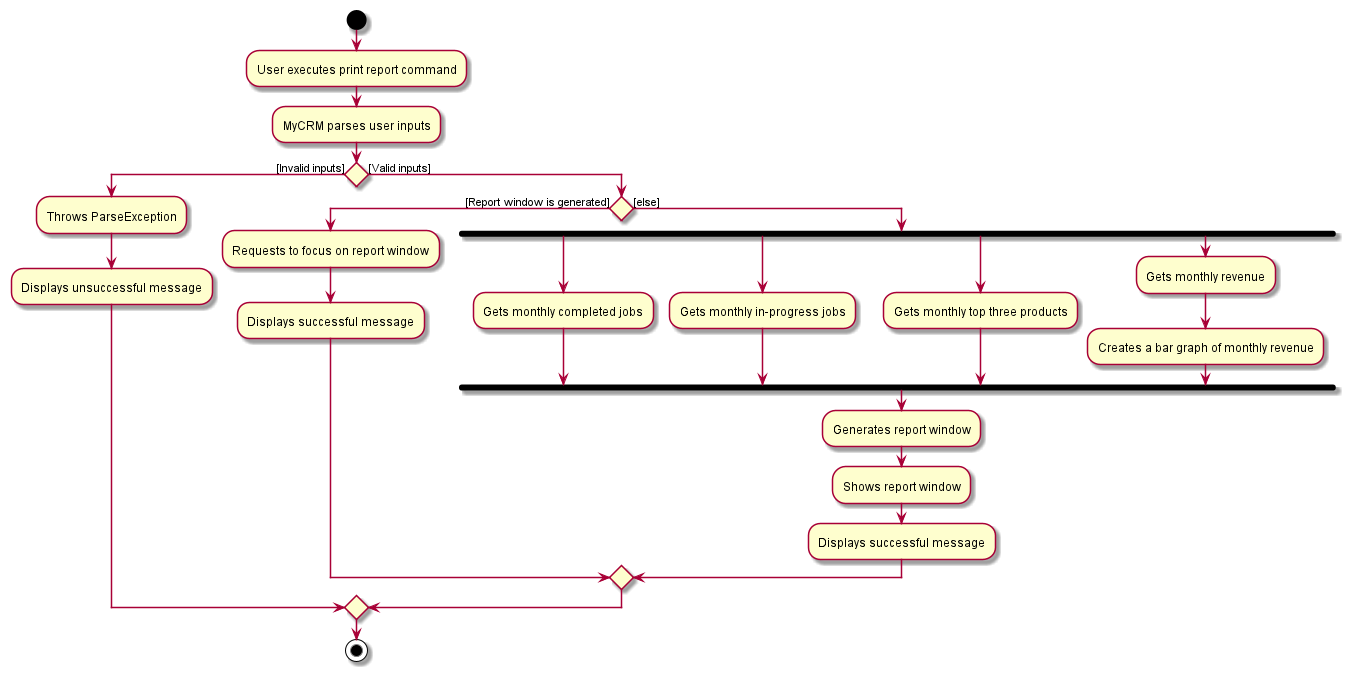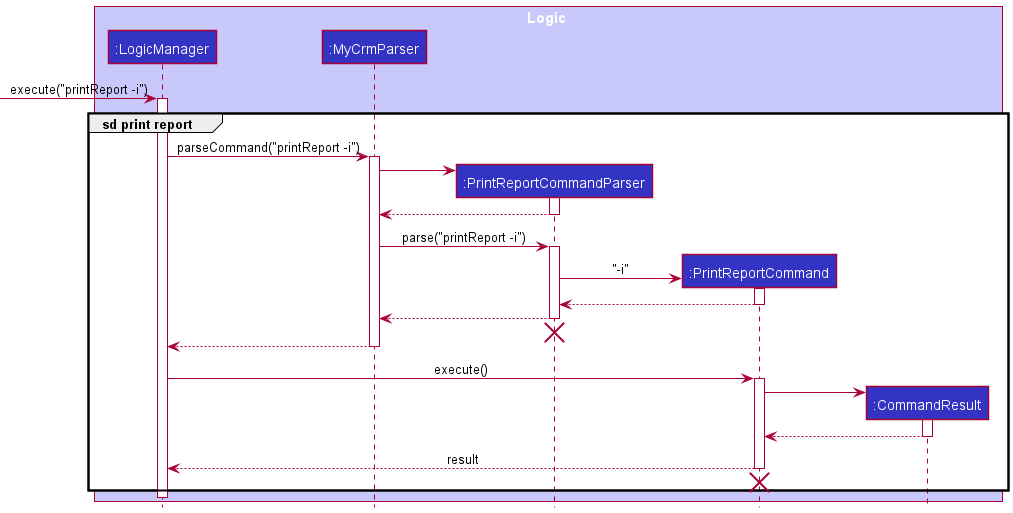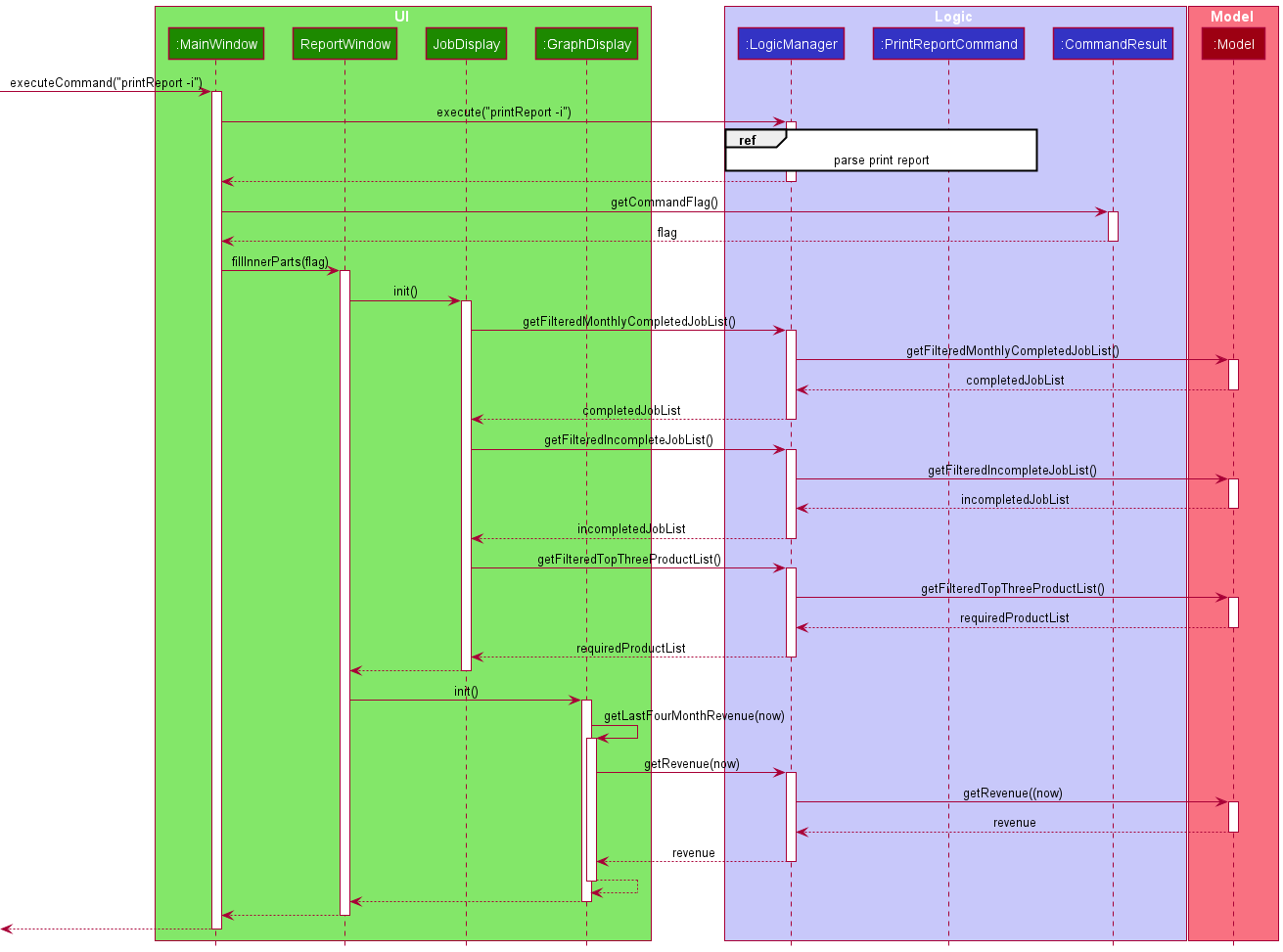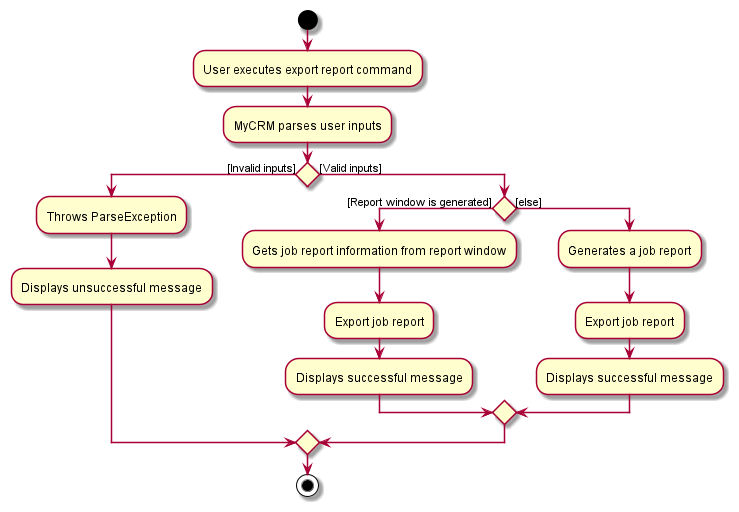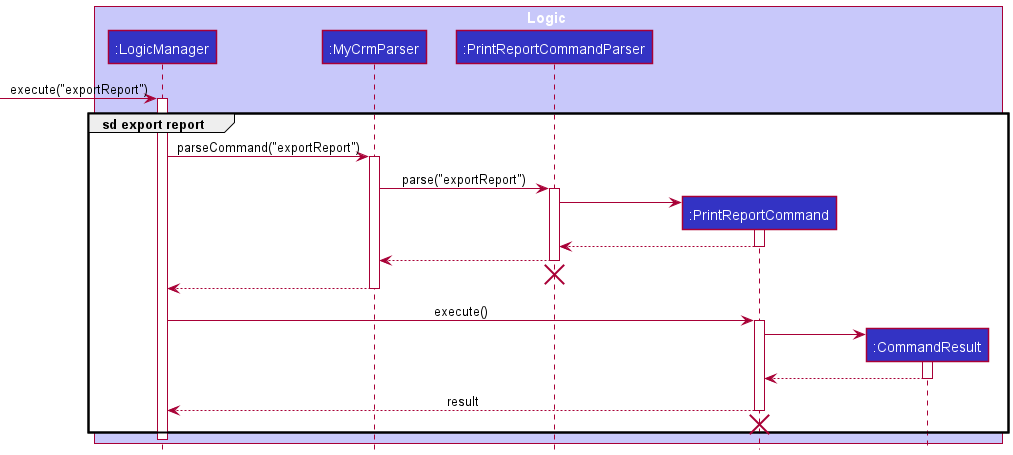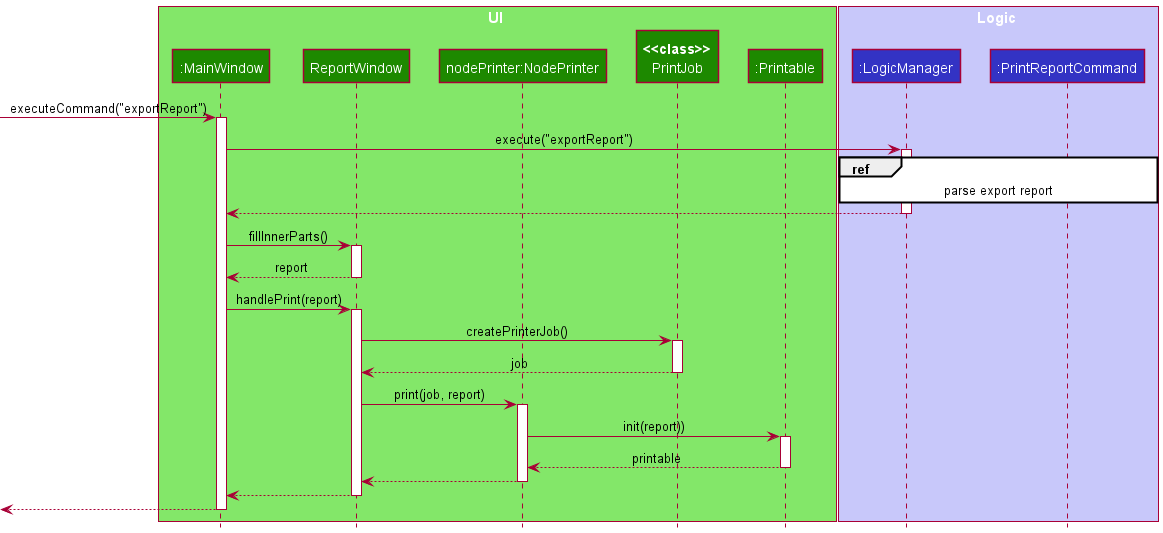Developer Guide
- Acknowledgements
- Setting up, getting started
- Design
-
Implementation
- Adding a Contact
- Editing a Contact
- Deleting a Contact
- Finding a Contact
- Hiding a Contact
- Undoing Hiding a Contact
- Listing Contacts
- Adding a Template
- Editing a Template
- Deleting a Template
- Finding a Template
- Constructing an Email
- Adding a Product
- Editing a Product
- StateManager
- Adding a Job
- Editing a job
- Printing a monthly job report
- Exporting a monthly job report
- Documentation, logging, testing, configuration, dev-ops
- Appendix: Requirements
-
Appendix: Instructions for manual testing
- Launch
- Shutdown
- Requesting help
- Adding contact
- Editing a contact
- Deleting a contact
- Finding contacts
- Hiding contacts
- Undoing hiding contacts
- Listing contacts
- Constructing mail
- Adding template
- Editing template
- Deleting template
- Finding template
- Saving data
- Adding product
- Editing product
- Deleting Product
- Finding product
- Adding job
- Editing a job
- Deleting a job
- Finding jobs
- Marking job as complete
- Revert completion status of a previously complete job
- Listing jobs
- Retrieving history command
- Printing out monthly job report
- Exporting monthly job report
Acknowledgements
- Project template and structure, AddressBook Level 3 from SE-EDU.
- Reuse of code: URL encoding from 2ality.
Setting up, getting started
Refer to the guide Setting up and getting started.
Design
.puml files used to create diagrams in this document can be found in the diagrams folder. Refer to the PlantUML Tutorial at se-edu/guides to learn how to create and edit diagrams.
Architecture
The Architecture Diagram given above explains the high-level design of the App.
Given below is a quick overview of main components and how they interact with each other.
Main components of the architecture
Main has two classes called Main and MainApp. It is responsible for,
- At app launch: Initializes the components in the correct sequence, and connects them up with each other.
- At shut down: Shuts down the components and invokes cleanup methods where necessary.
Commons represents a collection of classes used by multiple other components.
The rest of the App consists of four components.
-
UI: The UI of the App. -
Logic: The command executor. -
Model: Holds the data of the App in memory. -
Storage: Reads data from, and writes data to, the hard disk.
How the architecture components interact with each other
The Sequence Diagram below shows how the components interact with each other for the scenario where the user issues the command deleteContact 1.
Each of the four main components (also shown in the diagram above),
- defines its API in an
interfacewith the same name as the Component. - implements its functionality using a concrete
{Component Name}Managerclass (which follows the corresponding APIinterfacementioned in the previous point.
For example, the Logic component defines its API in the Logic.java interface and implements its functionality using the LogicManager.java class which follows the Logic interface. Other components interact with a given component through its interface rather than the concrete class (reason: to prevent outside component’s being coupled to the implementation of a component), as illustrated in the (partial) class diagram below.
The sections below give more details of each component.
UI component
The API of this component is specified in Ui.java
The UI consists of a MainWindow that is made up of parts e.g.CommandBox, ResultDisplay, MainDisplay,
StatusBarFooter etc. All these, including the MainWindow, inherit from the abstract UiPart class which captures
the commonalities between classes that represent parts of the visible GUI.
The UI component uses the JavaFx UI framework. The layout of these UI parts are defined in matching .fxml files that
are in the src/main/resources/view folder. For example, the layout of the
MainWindow
is specified in MainWindow.fxml
The UI component,
- executes user commands using the
Logiccomponent. - listens for changes to
Modeldata so that the UI can be updated with the modified data. - keeps a reference to the
Logiccomponent, because theUIrelies on theLogicto execute commands. - depends on some classes in the
Modelcomponent, as it displaysJob,Mail,Contact,Product,Template,Historyobjects residing in theModel.
Logic component
API : Logic.java
Here’s a (partial) class diagram of the Logic component:
How the Logic component works:
- When
Logicis called upon to execute a command, it uses theMyCRMParserclass to parse the user command. - This results in a
Commandobject (more precisely, an object of one of its subclasses e.g.,AddCommand) which is executed by theLogicManager. -
StateManagerchecks to see whether the parsed command can currently be executed depending on the current state of the application. If it can theCommandobject is executed by theLogicManager. - The command can communicate with the
Modelwhen it is executed (e.g. to add a person). - The result of the command execution is encapsulated as a
CommandResultobject. - For certain commands
StateManagerintercepts thisCommandResultobject. It communicates with model to perform extra operations and modifies theCommandResultaccordingly. - The
CommandResultobject is returned fromLogic.
The Sequence Diagram below illustrates the interactions within the Logic component for the execute("addJob c/1 p/1 d/Fix...") API call.
Please refer to StateManager for a more detailed explanation on its motivation and implementation.
Here are the other classes in Logic (omitted from the class diagram above) that are used for parsing a user command:
How the parsing works:
- When called upon to parse a user command, the
MyCrmParserclass creates anXYZCommandParser(XYZis a placeholder for the specific command name e.g.,AddCommandParser) which uses the other classes shown above to parse the user command and create aXYZCommandobject (e.g.,AddCommand) which theMyCrmParserreturns back as aCommandobject. - All
XYZCommandParserclasses (e.g.,AddCommandParser,DeleteCommandParser, …) inherit from theParserinterface so that they can be treated similarly where possible e.g, during testing.
Model component
API : Model.java
The Model component,
- stores the MyCrm data i.e:
- all
Contactobjects (which are contained in aUniqueContactListobject). - all
Productobjects (which are contained in aUniqueProductListobject). - all
Templateobjects (which are contained in aUniqueTemplateListobject). - all
Jobobjects (which are contained in aUniqueJobListobject). - all
Mailobjects (which are contained in aUniqueMailListobject).
- all
- stores the currently ‘selected’
Contact,Product,Template,JobandMailobjects (e.g., results of a search query) as a separate filtered list which is exposed to outsiders as an unmodifiableObservableList<Contact>that can be ‘observed’ e.g. the UI can be bound to this list so that the UI automatically updates when the data in the list change. - stores a
UserPrefobject that represents the user’s preferences. This is exposed to the outside as aReadOnlyUserPrefobjects. - does not depend on any of the other three components (as the
Modelrepresents data entities of the domain, they should make sense on their own without depending on other components)
Storage component
API : Storage.java
The Storage component,
- can save both MyCrm data and user preference data in json format, and read them back into corresponding objects.
- inherits from both
MyCrmStorageandUserPrefStorage, which means it can be treated as either one (if only the functionality of only one is needed). - depends on some classes in the
Modelcomponent (because theStoragecomponent’s job is to save/retrieve objects that belong to theModel)
Common classes
Classes used by multiple components are in the seedu.mycrm.commons package.
Implementation
This section describes some noteworthy details on how certain features are implemented.
- Adding a contact
- Editing a contact
- Deleting a contact
- Finding a contact
- Hiding a contact
- Undoing Hiding a contact
- Listing contacts
- Adding a template
- Editing a template
- Deleting a template
- Finding a template
- Constructing an email
- Adding a product
- Editing a product
- StateManager
- Adding a job
- Editing a job
- Printing a monthly job report
Adding a Contact
Implementation
The Adding a Contact mechanism is facilitated by MyCRM. This Contact created is stored internally using
UniqueContactList inside the MyCrm object.
Additionally, addContact allows to have only partially info of a client with consideration of privacy. Commands
such as AddContact n/xxx e/xxx addContact n/xxx c/xxx are all acceptable.
Usage
The activity diagram below illustrates how the events of addContact command behave when executed by a user:
Given below is an example usage scenario and how the Adding a Contact mechanism behaves at each step.
Within AddContactCommandParser#parse, ParserUtil#parseName will be called to create a name using
“Sans”, ParserUtil#parsePhone to create a phone using “83921823”, ParserUtil#parseEmail to
create an email using “Sans@gmail.com”, ParserUtil#parseAddress to create an address using “Maxwell…”.
Then create a contact using the new name, phone, email and address.
Note that Phone, Email, Address, are optional, but at least one of these 3 fields
must exist.
Note: Please refer to StateManager for more details on why the command result of the AddContactCommand is intercepted.
Editing a Contact
Implementation
The Editing a Contact mechanism is facilitated by MyCRM. This mechanism reads and modifies a target contact
object from UniqueContactList inside the MyCRM object.
Usage
The activity diagram below illustrates how the events of editContact command behave when executed by a user:
Given below is an example usage scenario and how the Editing a Contact mechanism behaves at each step.
Within EditContactCommandParser#parse,
-
Indexmust be is valid (within the range of contactList). -
EditContactDescriptorwill only get the values ofName,Phone,Email,Address, andTagsif their respective prefixes are present. -
isHiddenis will not be handled byEditContactDescrptior, it will be updated increateEditedContact.
EditContactCommandParser#parse will call ArgumentMultimap#getPreamble to get the target contact’s index and
ArgumentMultimap#getValue to extract Name, Phone, Email, Address: “Frisks”, “88888888”, “Frisks@gmail.com”
and “Jurong West” from the command string respectively.
Deleting a Contact
Implementation
The Deleting a Contact mechanism is facilitated by MyCRM. This mechanism reads and deletes a target contact
object from UniqueContactList inside the MyCRM object.
Usage
The activity diagram below illustrates how the events of deleteContact command behave when executed by a user:
Given below is an example usage scenario and how the Deleting a Contact mechanism behaves at each step.
Within DeleteContactCommandParser#parse,
-
Indexmust be is valid (within the range of contactList). - The contact specified to be deleted must have no jobs linked, otherwise error message will be displayed in UI panel.
DeleteContactCommandParser#parse will call ParserUtil#parseIndex to get the target contact’s index to delete it.
Finding a Contact
Implementation
The Finding a Contact mechanism is facilitated by MyCRM. This mechanism finds specific list of contact
object from UniqueContactList inside the MyCRM object with certain keywords provided.
Usage
The activity diagram below illustrates how the events of findContact command behave when executed by a user:
Given below is an example usage scenario and how the Finding a Contact mechanism behaves at each step.
Within FindContactCommandParser#parse,
-
Keywordsmust be presented. (At least one trim of String)
FindContactCommandParser#parse will call String#trim and String#split to get list of keywords
in order for MyCRM to find corresponding contacts with these keywords as predicate.
Hiding a Contact
Implementation
The Hiding a Contact mechanism is facilitated by the MyCRM. It hides a specific contact
which is visible only when user types the command listContact -a. Hidden contact will be tagged as Hidden.
Usage
The activity diagram below illustrates how the events of hideContact command behave when executed by a user:
Given below is an example usage scenario and how the Hiding a Contact mechanism behaves at each step.
Within HideContactCommandParser#parse,
-
Indexmust be is valid (within the range of contactList).
HideContactCommandParser#parse will call ParserUtil#parseIndex to get the target contact’s index to hide it.
Undoing Hiding a Contact
Implementation
The Undoing Hiding a Contact mechanism is facilitated by the MyCRM. It will unhide a hidden contact in list. Users are
required to type in command listContact -a in order to see hidden contacts.
Implementation and usage details for Undoing Hiding a Contact are similar to Hiding a Contact design
pattern. Can refer to hideContact command implementation details.
Usage
The activity diagram below illustrates how the events of undoHideContact command behave when executed by a user:
Given below is an example usage scenario and how the Undoing Hiding a Contact mechanism behaves at each step.
Within UndoHideContactCommandParser#parse,
-
listContact -amust first be typed in to see hidden contacts. -
Indexmust be is valid (within the range of contactList).
UndoHideContactCommandParser#parse will call ParserUtil#parseIndex
Listing Contacts
Implementation
The Listing a Contact mechanism is facilitated by MyCRM. This mechanism lists all unhidden Contact
object from UniqueContactList inside the MyCRM object by default. If listContact -a is invoked,
MyCRM will list all contacts including not hidden ones.
Usage
The activity diagram below illustrates how the events of listContact command behave when executed by a user:
Given below is an example usage scenario and how the Listing a Contact mechanism behaves at each step.
Within ListContactCommandParser#parse,
-
Keywordsis optional but if provided, it can only be “-a”. - If correct keyword is presented, contact list will show all contacts including hidden contacts.
If not, by default
listContactwill only show not hidden contacts in contact list.
ListcontactCommandParser#parse will call String#trim to get specific keyword.
Adding a Template
Implementation
The Adding a Template mechanism is facilitated by MyCRM. This template created is stored internally using
UniqueTemplateList inside the MyCRM object.
Usage
The activity diagram below illustrates how the events of addTemplate command behave when executed by user:
Given below is an example usage scenario and how the Adding a Template mechanism behaves at each step.
Parse user input
Within AddTemplateCommandParser#parse, ParserUtil#parseSubject will be called to create a subject using
“Completed”, ParserUtil#parseBody to create a body using “Dear customer…” and create a template using the new
subject and body.
Additionally, before adding the new template into Model, Template t will be checked if a similar copy exist
within Model. The conditions required is:
- If both templates have the DO NOT same
Subjectcontent i.e. there is an existing template with subject “Completed”.
Design Considerations
Aspect: Unique Template
- Current choice: Unique by Subject
- Pros: Easy to understand and differentiate templates
- Cons: Does not allow for different variations of general / common email headers i.e. “Completed” subject header cannot be reused with different body content based on scenario
- Alternative: Unique by Subject and Body
- Pros: Enables different variations of general / common email headers
- Cons: May not be user-friendly as it may be hard to differentiate templates as some may be too similar at first glance. Such as, minor typos, copy and paste with a couple of different words. Higher risk of confusion.
Editing a Template
Implementation
The Editing a Template mechanism is facilitated by MyCRM. This mechanism reads and modifies a target template
object from UniqueTemplateList inside the MyCRM object.
Usage
The activity diagram below illustrates how the events of editTemplate command behave when executed by user:
Given below is an example usage scenario and how the Editing a Template mechanism behaves at each step.
Parse user input
Within EditTemplateCommandParser#parse,
-
Indexmust be is valid (within the range of templates). -
EditTemplateDescriptorwill only get the values ofSubjectandBodyif their respective prefixes are present.
EditTemplateCommandParser#parse will call ArgumentMultimap#getPreamble to get the specified template index and
ArgumentMultimap#getValue to extract both Subject and Body: “Completed” and “Order Completed!” from the
command string respectively.
Deleting a Template
Implementation
The Deleting a Template mechanism is facilitated by MyCRM. This template removes a target template object from
UniqueTemplateList inside the MyCRM object.
Usage
The activity diagram below illustrates how the events of deleteTemplate command behave when executed by user:
Given below is an example usage scenario and how the Deleting a Template mechanism behaves at each step.
Parse user input
Within DeleteTemplateCommandParser#parse,
-
Indexmust be is valid (within the range of templates) and at least one field to be edited, for the mechanism to execute successfully. -
ParserUtil#parseIndexwill be called to extract the index of the specified template to delete.
Finding a Template
Implementation
The Finding a Template mechanism is facilitated by MyCRM. This mechanism finds specific list of template object
from UniqueTemplateList inside the MyCRM object with certain keywords provided.
Usage
The activity diagram below illustrates how the events of findTemplate command behave when executed by a user:
Given below is an example usage scenario and how the Finding a Template mechanism behaves at each step.
Parse user input
Within FindTemplateCommandParser#parse,
- At least one keyword must be presented.
- Keyword specified must be whole word.
FindTemplateCommandParser#parse will call String#trim and String#split to get list of keywords
in order for MyCRM to find corresponding templates with these keywords as predicate.
Constructing an Email
Implementation
The Constructing an Email mechanism is facilitated by MyCRM. This email is constructed based of the information
from a specified job and template from UniqueJobList and UniqueTemplateList inside the MyCRM object. A
mailto URL will be generated, sending users to their default mailing application with details of the job and
template.
Usage
The activity diagram below illustrates how the events of mail command behave when executed by user:
Given below is an example usage scenario and how the Constructing an Email mechanism behaves at each step.
Parse user input
Within MailCommandParser#parse,
-
JobIndexmust be is valid (within the range of job). -
TemplateIndexmust be is valid (within the range of templates). -
ParserUtil#parseIndexwill be called to extract both the index of the specified job and template to mail.
An additional feature of constructing an email is the generation of a mailto URL, allowing for users to transfer their job and template details to the user’s default mailing application.
Given below is an example of the generation of a mailto URL:
After the URL is generated, the URL string is passed to a JavaFX Hyperlink object that when clicked, will execute the URL path.
Design Considerations
Aspect: Mailing Extension
- Current choice: mailto URL
- Pros: Easy to implement, is not limited to any specific email application, does not require user’s email account.
- Cons: Does not allow for direct (immediate) sending of mail to client email addresses.
- Alternative: Embedding Oauth with email service
- Pros: Enables direct and quick sending of email directly from MyCRM application
- Cons: Higher complexity in implementation with JavaFX, requires internet access to save drafts of emails, requires the storage and security assurance of user sensitive data (email account information), and limited management number of email accounts i.e. swapping different email services like Gmail and Outlook
Adding a Product
Implementation
The Adding a Product mechanism is facilitated by MyCRM. This product created is stored internally using
UniqueProductList inside the MyCRM object.
Usage
The activity diagram below illustrates how the events of addProduct command behave when executed by user:
Given below is an example usage scenario and how the mechanism behaves at each step.
Note: Please refer to StateManager for more details on why the command result of the AddProductCommand is intercepted.
Parse user input
Within AddProductCommandParser#parse, the factory methods of product components (getProductName and
getEmptyProductName for product name, getType and getEmptyType for type, …) will be invoked to create product
component objects: name, type, manufacturer, description.
Note: Name is compulsory for creating a product, whereas type, manufacturer and description are optional fields.
Editing a Product
Implementation
The Editing a Product mechanism is facilitated by MyCRM. This mechanism first reads the target product object from
UniqueProductList, then creates a new product object with user input fields and unchanged fields of target
product. Lastly, it replaces the target product with the new one, updates its references in jobs, and updates UI.
Usage
The activity diagram below illustrates how the events of editProduct command behave when executed by user:
Given below is an example usage scenario and how the mechanism behaves at each step.
Parse user input
Within EditProductCommandParser#parse,
- EditProductCommandParser will only get the values of fields(
name,manufacturer,type,description) if their respective prefixes are present.
EditTemplateCommandParser#parse will call ArgumentMultimap#getPreamble to get the specified product index and
ArgumentMultimap#getValue to extract product name “Asus” and description “DisplayPort, HDMI” from user input
respectively.
Updates product references in jobs
After target product is replaced with new product, EditProductCommand#execute() will traverse job list and replace
references to target product with references to new product.
To get the full job list, EditProductCommand#execute() will store the lastest predicate of job list and set the
predicate to “show all jobs”. After traversing the job list and updating the references, the latest predicate is
restored.
Design Consideration: An alternative way to get full job list is to retrieve the underlying UniqueJobList through
Model. EditProductCommand is implemented in the other way as directly accessing and modifying UniqueJobList leads to an
association between EditProductCommand and UniqueJobList, which increases coupling.
StateManager
Motivation
As seen from the description of the Model Component the job entity holds a reference to exactly one contact and product entity.
As such, one key consideration behind job related commands was providing an easy and flexible way for users to choose to assign either
existing or new contact and/or products to jobs. As an example, when a user is adding a new job, the product or contact information needed might already exist in MyCRM,
if there have been prior repairs on the same product or if it is a repeat client. In such cases the user will want to assign an existing contact and/or product to the new job.
In other cases a new job will require creation of new contact and product entities not already present in MyCRM and subsequent assignment of these new contact and/or product entities
to the job. The goal of StateManager is to handle these various scenarios amd make the process of assigning contacts and products to jobs easy for the user.
Implementation
The description of the Logic Component describes at a high level how StateManager controls which commands can be executed by LogicManager
and how StateManager intercepts results of a Command to perform additional operations (if needed) by communicating with the Model.
Here is a more detailed look at how StateManager works:
- Internally it has a list of possible states of the application. Based on the commands executed it remembers the current state of the application.
e.g. If a
addJobcommand is issued without a contact index, that job will not be added toMyCRMimmediately. Instead, StateManager` will remember that a job is being added, and needs a contact assigned to it. - Each state has a corresponding list of allowed commands that are permitted in that state. It prevents
LogicManagerfrom executing commands not permitted for the current state. e.g When a contact is being assigned to a job, some commands that are allowed (non-exhaustive) areaddContact,listContact,findContactetc… - When a command is executed, the state manager might intercept its
CommandResult, to perform additional operations and update its internal state. e.g After anaddContactcommand,StateManagerwill check the current state to see if a job is currently being added. If so state manager will link it to that job. If the job is complete (does not require assignment of a product), it will be added toMyCRMand the job creation will be complete. Otherwise,StateManagerwill update its internal state to remember that a job is being added, and needs a product assigned to it. - The
CommandResultis modified suitably based on additional operations performed before being returned toLogicManager. This is so that the user is able to see appropriate feedback on what operations were completed.
While the above examples were in the context of addJob commands, StateManager plays a identical role in helping with the reassignment of contact and/or product for existing jobs, via the
editJob command.
The two activity diagrams below illustrates the events that might occur when MyCRM prompts the user to assign a contact and/or product to a job. This can happen after the user
has issued an addJob or editJob command without a contact or product index.
Notice that the user can still choose to select an existing contact and/or product even if their index wasnt provided in the addJob or editJob command itself.
This is made possible using a select command.
Also notice that the user can call an abort command to exit from the current operation.
StateManager will clear its state, and the adding or editing of the job will not go through.
Adding a Job
Implementation
The Adding a Job mechanism is facilitated by MyCRM. Similar to other entities like products or contacts, jobs created
are stored internally usingUniqueJobList inside the MyCrm object.
Usage
The activity diagram below illustrates the possible workflows when the addJob command is being executed by the user.
Notice that in the case the contact and/or product index are not provided StateManager will prompt for the two entities sequentially.
First it checks if the contact has been assigned, and then it checks if the product is assigned.
If only one of contact or product index is missing, StateManager will only ask for assignment of the missing entity.
In the Logic Component a high level sequence diagram is shown for when both the contact or product index are provided, and the job is added to MyCRM.
The below sequence diagram shows an example usage scenario where the product index is missing.
Notice how the job is passed to the StateManager but not added to the model, because the job does not have a product assigned.
Parsing of user input
As seen from the description of the Model Component the job entity has many subcomponents such as JobDescription, JobFee,
JobDate, etc… Within AddJobCommandParser#parse, methods from ParserUtil are used to create these job subcomponents, before creating the job to be added to MyCRM.
Editing a job
Implementation
The Editing a Job mechanism is facilitated by MyCRM. Similar to the other entities, this mechanism first reads the target job object from
UniqueJobList, and then creates a new job object with the user input fields in the editJob command and unchanged fields of target
job. Lastly, it replaces the target job with the new one and is reflected in the updated UI.
Usage
The activity diagram below illustrates the possible workflows when the editJob command is being executed by the user.
Notice one difference between the workflow between addJob and editJob. Even though the user doesn’t have to provide the contact or product index in the command itself,
the user still has to indicate an intention to reassign the contact and/or product of the existing job. This is done by providing the contact or product prefixes in the command
without their index, e.g editJob INDEX c/ p/
The below sequence diagram shows an example usage scenario where both the contact and product indexes are present.
The parsing for editJob is similar to addJob where methods from ParserUtil are used to create the sub-components,
before creating the edited version of the job.
Printing a monthly job report
Implementation
The Printing a monthly job report mechanism is facilitated by MyCRM. This job report is generated based of the information from
jobs completed in this month and received in this month from UniqueJobList inside MyCRM object. A report window
will be created with details of completed jobs, in-progress jobs, top three popular products, and a bar graph showing monthly revenue.
Usage
The activity diagram below illustrates how the events of printReport command behave when executed by user:
Given below is an example usage scenario and how the mechanism behaves at each step.
Within PrintReportCommandParser#parse,
-
CommandFlagis optional but if provided, it can only be either “-i” or “-p”. - If “-i” is presented, report window will show all in-progress jobs received in this month.
- If “-i” is presented, report window will show the top three popular products in this month.
- if no flag is presented, report windwo will shou all jobs completed in this month by default.
PrintReportCommandParser#parse will call String#trim to get specific command flag.
Exporting a monthly job report
Implementation
The Exporting a monthly job report mechanism is facilitated by MyCRM. This job report is generated based of the information from
jobs completed in this month and received in this month from UniqueJobList inside MyCRM object. Then MyCRM will export
the job report by printer or as PDF format.
Usage
The activity diagram below illustrates how the events of printReport command behave when executed by user:
Given below is an example usage scenario and how the mechanism behaves at each step.
The implementation detail of fillInnerParts method call is similar to printReport.
Documentation, logging, testing, configuration, dev-ops
Appendix: Requirements
Product scope
Target user profile:
- is a tech-savvy computer repair shop technician.
- owns a business repairing computers and laptops, actively servicing multiple clients and answering their queries.
- has a need to manage a wide range of models and deals with both hardware and software issues.
- has multiple repair-phases which have to be updated to clients.
- prefer desktop apps over other types
- can type fast
- prefers typing to mouse interactions
- is reasonably comfortable using CLI apps
Value proposition:
- manages clients and jobs faster than a typical mouse/GUI driven app
- centralizes jobs and client information
- integrates both status tracking and client notification/mailing
- automates monthly reports and statistics generation
User stories
Priorities: High (must have) - * * *, Medium (nice to have) - * *, Low (unlikely to have) - *
| Priority | As a … | I want to … | So that I can… |
|---|---|---|---|
* |
potential user | see the app populated with sample data | easily see how the app will look like when it is in use |
* |
user ready to start | purge all current data | Get rid of sample data and begin tinkering / exploring the app |
* * |
new user | view a guide | familiarize with the text-input commands |
* * * |
user | send out emails | easily notify clients that their repair job has been completed |
* * * |
user | create new jobs | begin tracking a new repair job |
* * * |
user | edit existing jobs | amend details pertaining to a job |
* * * |
user | create new contacts | notify a client of his/her job status (like completion, etc.) |
* * * |
user | edit existing contacts | change information about a client |
* * * |
user | link an existing contact to a job | reuse the contact information of a returning client for a new job |
* * * |
user | create new products | refer to the relevant details of how to repair a specific device |
* * * |
user | edit existing products | change repair details or method about a product |
* * * |
user | link an existing product to a job | reuse the product information of a previous for a new job |
* * * |
user | search for jobs using job status, service tag, client name or product name | find the jobs that match the specification |
* * |
regular user | print out monthly job records and statistics | learn about the month’s performance and analyze how to improve |
* * |
regular user | print out next month’s scheduled / on-going job | plan ahead resources for the coming month |
* |
regular user | hide unused job fields | not be distracted by empty / irrelevant fields. |
* |
regular user | hide unused contacts | not be distracted by irrelevant clients. |
* |
regular user | customize the app’s user interface (like font and colour) | make the interface look more stylish and pleasant for the eyes |
* * |
regular user | export my monthly records and statistics | store my record externally for future reference |
Use cases
(For all use cases below, the System is the MyCRM and the Actor is the user, unless specified otherwise)
Use case: UC01 - Adding a repair job
MSS
- User provides details to add a repair job.
-
MyCRM creates a new repair job with the provided job description and associates a repair job with a product and contact.
Use case ends.
Extensions
-
1a. User does not provide all the necessary details needed for the creation of a job.
- 1a1. MyCRM shows an error message and requests for the missing details.
-
1a2. User enters the missing details.
Steps 1a1-1a2 are repeated until the user enters the details. Use case resumes at step 2.
Use case: UC02 - Editing a repair job
MSS
- User requests to edit a repair job.
- MyCRM shows the list of repair jobs.
- User selects a repair job from the list.
- User provides details about fields they want to update.
-
MyCRM updates the fields of the repair job with the information provided.
Use case ends.
Extensions
-
2a. The list of repair jobs is empty.
Use case ends.
-
3a. User selects invalid repair job not in the list.
- 3a1. MyCRM shows an error message and asks user to re-select a repair job.
-
3a2. User re-selects a repair job.
Steps 3a1-3a2 are repeated until the user selects a valid repair job. Use case resumes at step 4.
-
4a. The given fields provided by the User are invalid.
- 4a1. MyCRM shows an error message and asks user for the details they want to update again.
-
4a2. User provides the details they want to update.
Steps 4a1-4a2 are repeated until the user provided valid details. Use case resumes at step 5.
Use case: UC03 - Deleting a repair job
MSS
- User requests to delete a repair job.
- MyCRM shows a list of repair jobs.
- User selects a repair job from the list which they want to delete.
-
MyCRM deletes the repair job.
Use case ends.
Extensions
-
2a. The list is empty.
Use case ends.
-
3a. User selects invalid repair job not in the list.
- 3a1. MyCRM shows an error message and asks user to re-select a repair job.
-
3a2. User re-selects a repair job they want to delete.
Steps 3a1-3a2 are repeated until the user selects a valid repair job. Use case resumes at step 4.
Use case: UC04 - Mark a repair job as completed
MSS
- User requests to mark a repair job as completed.
- MyCRM shows a list of repair jobs.
- User selects a repair job from the list which they want to mark as completed.
-
MyCRM marks the repair job as complete, and hides the repair job from the job list.
Use case ends.
Extensions
-
2a. The list is empty.
Use case ends.
-
3a. User selects invalid repair job not in the list.
- 3a1. MyCRM shows an error message and asks user to re-select a repair job.
-
3a2. User re-selects a repair job they want to hide.
Steps 3a1-3a2 are repeated until the user selects a valid repair job. Use case resumes at step 4.
-
3b. User selects a job that is already marked as completed.
- 3b1. MyCRM shows an error message telling the user the job has already been marked as completed.
Use case ends.
Use case: UC05 - List repair jobs
MSS
- User requests to list all repair jobs.
-
MyCRM shows a list of repair jobs.
Use case ends.
Extensions
-
2a. The list is empty.
Use case ends.
Use case: UC06 - Find a repair job
MSS
- User wants to find a repair job and provides keywords they want to search by.
-
MyCRM shows a list of filtered repair jobs for which the keywords appear in the job’s description, contact or product.
Use case ends.
Extensions
-
2a. No repair job matches any of the keywords provided by the user.
Use case ends.
Use case: UC07 - Adding a client contact
MSS
- User requests to add a contact with specific info of name, contact number, address, and email.
-
MyCRM stores the new contact in the contact list.
Use case ends.
Extensions
-
1a. The given contact name is empty.
-
1a1. MyCRM shows an error message.
Use case resumes at step 1.
-
-
1b. Either the given contact number, address or email is empty.
-
1b1. MyCRM shows an error message.
Use case resumes at step 1.
-
-
1c. The given contact name already exists.
-
1c1. MyCRM shows an error message.
Use case resumes at step 1.
-
Use case: UC08 - Editing a client contact
MSS
- User requests to edit a contact.
- MyCRM shows a list of contacts.
- User requests to edit a specific contact’s info with specific index and type of the field in contact.
-
MyCRM updates this specific contact’s info.
Use case ends.
Extensions
-
2a. The list is empty.
Use case ends.
-
3a. The given index is invalid.
-
3a1. MyCRM shows an error message.
Use case resumes at step 2.
-
-
3b. The given edit field type is invalid.
-
3b1. MyCRM shows an error message.
Use case resumes at step 2.
-
Use case: UC09 - Deleting a client contact
MSS
- User requests to delete a contact.
- MyCRM shows a list of contacts.
- User requests to delete a specific contact
-
MyCRM deletes the contact.
Use case ends.
Extensions
-
2a. The list is empty.
Use case ends.
-
3a. The given index is invalid.
-
3a1. MyCRM shows an error message.
Use case resumes at step 2.
-
Use case: UC10 - Hiding a client contact
MSS
- User requests to hide a contact.
- MyCRM shows a list of contacts.
- User requests to hide a specific contact in the list.
-
MyCRM tags the contact as hidden.
Use case ends.
Extensions
-
2a. The list is empty.
Use case ends.
-
3a. The given index is invalid.
-
3a1. MyCRM shows an error message.
Use case resumes at step 2.
-
Use case: UC11 - Undo hiding a client contact
MSS
- User requests to undo hiding a hidden contact.
- MyCRM shows a list of contacts.
- User requests to undo hiding the specific contact in the list.
-
MyCRM undo the hidden tag for this contact.
Use case ends.
Extensions
-
2a. The list is empty.
Use case ends.
-
3a. The given index is invalid.
-
3a1. MyCRM shows an error message.
Use case resumes at step 2.
-
Use case: UC12 - Sending an email
Precondition: Operating system has a default email application
MSS
- User requests to send an email.
- MyCRM shows a list of jobs.
- User requests to email a specific job in the list.
- MyCRM shows a list of email templates.
- User requests to copy a specific email template.
-
MyCRM generates mailto link of the job and template
Use case ends.
Extensions
-
2a. The list of jobs is empty.
Use case ends.
-
3a. The given index is invalid.
-
3a1. MyCRM shows an error message.
Use case resumes at step 2.
-
-
3b. The job at given index does not have an email.
-
3a1. MyCRM shows an error message.
Use case resumes at step 2.
-
-
4a. The list of templates is empty.
Use case ends.
-
5a. The given index is invalid.
-
3a1. MyCRM shows an error message.
Use case resumes at step 4.
-
Use case: UC13 - Adding an email template
MSS
- User requests to add an email template with specific subject and body.
-
MyCRM creates email template.
Use case ends.
Extensions
-
1a. The given subject is empty.
-
1a1. MyCRM shows an error message.
Use case resumes at step 1.
-
-
1b. The given subject is invalid format.
-
1b1. MyCRM shows an error message.
Use case resumes at step 1.
-
-
1c. The given body is empty.
-
1c1. MyCRM shows an error message.
Use case resumes at step 1.
-
Use case: UC14 - Listing all email template
MSS
- User requests to view all email template.
-
MyCRM shows a list of email template.
Use case ends.
Use case: UC15 - Listing all email template
MSS
- User request to find a template of specified subject keyword(s).
-
MyCRM shows a list of filtered template for which the keywords appear in the template’s subject. product.
Use case ends.
Use case: UC16 - Editing an email template
MSS
- User request to edit an email template.
- MyCRM shows a list of email template.
- User requests to edit a specific template’s subject or body (or both) in the list.
-
MyCRM modifies the template with new subject or body (or both).
Use case ends.
Extensions
-
2a. The list is empty.
Use case ends.
-
3a. The given index is invalid.
-
3a1. MyCRM shows an error message.
Use case resumes at step 2.
-
-
3b. The given subject is empty
-
3b1. MyCRM shows an error message.
Use case resumes at step 2.
-
-
3c. The given subject is invalid format.
-
3c1. MyCRM shows an error message.
Use case resumes at step 2.
-
-
3d. The given body is empty.
-
3d1. MyCRM shows an error message.
Use case resumes at step 2.
-
Use case: UC17 - Deleting an email template
MSS
- User requests to delete an email template.
- MyCRM shows a list of email template.
- User requests to delete a specific template in the list.
-
MyCRM shows deletes the template.
Use case ends.
Extensions
-
2a. The list is empty.
Use case ends.
-
3a. The given index is invalid.
-
3a1. MyCRM shows an error message.
Use case resumes at step 2.
-
Use case: UC18 - Finding an email template
MSS
- User wants to find an email template job and provides keywords they want to search by.
-
MyCRM shows a list of filtered templates for which the keywords appear in the template’s subject.
Use case ends.
Use case: UC19 - Viewing user guide
MSS
- User requests to view the user guide.
-
MyCRM shows a popup with the GitHub user guide URL.
Use case ends.
Use case: UC20 - Exiting the program
Postcondition: MyCRM application closes.
MSS
- User requests to exit MyCRM.
-
MyCRM shows a goodbye message.
Use case ends.
Use case: UC21 - Clearing MyCRM data
Postcondition: MyCRM data of contacts, products, and templates are empty.
MSS
- User request to clear data.
-
MyCRM removes data from job, contact, product list.
Use case ends.
Use case: UC22 - Add Product
MSS
- User requests to add a new product.
-
MyCRM creates a new product and shows a message with info of the product.
Use case ends.
Extensions
- 2a. The product name already exists.
- MyCRM shows an error message.
Use case ends.
- 2b. The product name is empty.
- MyCRM shows an error message.
Use case ends.
Use case: UC23 - List Products
MSS
- User requests to view the list of products.
-
MyCRM shows the list of products.
Use case ends.
Extensions
-
2a. The list of products is empty.
Use case ends.
Use case: UC24: Delete a product
MSS
- User requests to delete a specific product in the list.
-
MyCRM deletes the product.
Use case ends.
Extensions
- 1a. The given index is invalid.
- 1a1. MyCRM shows an error message.
Use case ends.
- 1b. The specified product is linked to one or more jobs.
- 1b1. MyCRM shows an error message.
Use case ends.
Use case: UC25: Edit a product.
MSS
- User requests to edit a specific product in the list.
-
MyCRM edits the product and shows a success message with info of edited product.
Use case ends.
Extensions
- 1a. The given index is invalid.
- 1a1. MyCRM shows an error message.
Use case ends.
- 1b. User requests to edit the name of the product.
- 1b1. The product name already exists
- 1b2. MyCRM shows an error message.
Use case ends.
- 1c. All fields that user provides are empty.
- 1c1. MyCRM shows an error message.
Use case ends.
Use case: UC26 - Retrieve Previous Command
MSS
- User requests to retrieve previously entered command.
-
MyCRM shows the previous command.
Use case ends.
Extensions
-
2a. MyCRM show the most recent command.
Use case ends.
-
2b. MyCRM list all history commands.
Use case ends.
Use case: UC27 - Change the theme of user interface(UI)
MSS
- User requests to change the theme of UI.
-
MyCRM changes the theme of Ui.
Use case ends.
Extensions
- 1a. User enters a theme name that does not exist in MyCRM.
- 1a1. MyCRM shows an error message.
Use case ends.
- 1b. User enters the name of current theme.
- 1a1. MyCRM keeps the current theme.
Use case ends.
Use case: UC28 - Print out monthly job records and statistics
MSS
- User requests to print out monthly job report.
-
MyCRM shows the monthly job report in a new window.
Use case ends.
Extensions
- 1a. User requests to print out monthly job report when report window is not shown.
- 1a1. MyCRM shows the report window.
Use case ends.
- 1b. User requests to print out monthly job report when report window is shown.
- 1b1. MyCRM focuses on the report window.
Use case ends.
Use case: UC29 - Export monthly job records and statistics
MSS
- User requests to export monthly job report.
- MyCRM show the page setup dialog and print dialog.
Non-Functional Requirements
- Should work on any mainstream OS as long as it has Java
11or above installed. - Should be able to hold up to 100 entries without a noticeable sluggishness in performance for typical usage.
- Should be designed for a single-user.
- Should work without an internet connection.
- Should be accessible via the downloaded JAR file without any other installations needed.
- Should take up less than 50 MB computer storage.
- Should work on both 32-bit and 64-bit environments.
- A user with above average typing speed for regular English text (i.e. not code, not system admin commands) should be able to accomplish most of the tasks faster using commands than using the mouse.
Glossary
- Mainstream OS: Windows, Linux, Unix, OS-X.
- Private contact detail: A contact detail that is not meant to be shared with others.
- Repair Job: A customer request to restore machinery, equipment, or other products to working order.
- Job Status: A progress bar showing the customer’s job’s degree of completion.
- JSON: Javascript Standard Object Notation, which is a form of syntax used for storing data.
- mailto: A Uniform Resource Identifier scheme for email addresses, produces hyperlinks on websites that allow users to send an email.
- URL: A Uniform Resource Locators is a unique identifier commonly used to access a resource on the Internet.
- Entry: Contact/job/product.
Appendix: Instructions for manual testing
Given below are instructions to test the app manually.
Launch
-
Initial launch
-
Download the jar file and copy into an empty folder
-
Double-click the jar file.
Expected: Shows the GUI with a set of sample contacts, products, templates and job. The window size may not be optimum.
-
-
Saving window preferences
-
Resize the window to an optimum size. Move the window to a different location. Close the window.
-
Re-launch the app by double-clicking the jar file.
Expected: The most recent window size and location is retained.
-
-
Saving theme preferences
-
Choose a theme of GUI. Close the window.
-
Re-launch the app by double-clicking the jar file.
Expected: The most recent theme is retained.
-
Shutdown
-
Exiting application
-
Test case:
exit
Expected: GUI closes and application is shutdown. -
Test case: Click the exit ‘x’ (cross)
Expected: Similar to previous
-
Requesting help
-
Opening help page
-
Test case:
help
Expected: Shows the help GUI with user guide details. -
Test case: Press F1
Expected: Similar to previous -
Test case: Click “Help” > “Help F1”
Expected: Similar to previous
-
Adding contact
-
Inserting a contact while all contacts are being shown.
-
Prerequisites: List contacts using the
listContactcommand. Shows list of contacts in side panel. - Test case:
addContact n/Jack Ryan c/94678954 a/Blk 65 Tampines Ave 1 e/jryan@gmail.com
Expected:- New contact is added to the list.
- Details of contact shown in status message.
- Test case:
addContact n/Sans c/85230240 a/Clementi Ave 1 e/Sans@gmail.com
Expected:- New contact is added to the list.
- Details of contact shown in status message.
- Test case:
addContact n/Jack Ryan c/94678954 a/Blk 65 Tampines Ave 1 e/jryan@gmail.com
Expected:- No new contact is added
- Command error for duplicate contact is shown in status message.
- Test case:
addContact n/Jay
Expected:- Similar to previous.
- Command error for at least one field of phone, email and address required is shown in status message.
- Test case:
addContact n/Jay&sda c/83336233
Expected:- Similar to previous.
- Command error for name format details is shown in status message.
- Test case:
addContact n/Jay c/abcd
Expected:- Similar to previous.
- Command error for phone format details is shown in status message.
- Test case:
addContact n/Jay e/abcd
Expected:- Similar to previous.
- Command error for email format details is shown in status message.
- Test case:
addContact n/Jay a/
Expected:- Similar to previous.
- Command error for address format details is shown in status message.
-
-
Inserting a contact while all contacts are NOT being shown.
-
Prerequisites: List other data types i.e.
listTemplatecommand. Shows list of other data in side panel. - Correct test cases similar to (1)
Expected:- Similar to (1)
- Side panel will list all contacts.
- Other incorrect test cases similar to (1)
Expected:- Similar to (1)
- Side panel remains at current list. No new contacts are added.
-
Editing a contact
-
Editing a contact while all contacts are being shown.
-
Prerequisites: List contacts using the
listContactcommand. Shows list of contacts in side panel. - Test case:
editContact 1 n/Jacky e/Jacky@gmail.com
Expected:- Contact index 1 is updated in the list.
- Details of contact shown in status message.
- Test case:
editContact 2 n/Jacky
Expected:- No contact is edited.
- Command error for duplicate contact is shown in status message.
- Test case:
editContact 1
Expected:- Similar to previous.
- Command error for at least one field of name, phone, email, address or tag required is shown in status message.
- Test case:
editContact 1 n/Jay&sda
Expected:- Similar to previous.
- Command error for name format details is shown in status message.
- Test case:
editContact 1 c/abcd
Expected:- Similar to previous.
- Command error for phone format details is shown in status message.
- Test case:
editContact 1 e/abcd
Expected:- Similar to previous.
- Command error for email format details is shown in status message.
- Test case:
editContact 1 a/
Expected:- Similar to previous.
- Command error for address format details is shown in status message.
-
-
Editing a contact while all contacts are NOT being shown.
-
Prerequisites: List other data types i.e.
listTemplatecommand. Shows list of other data in side panel. - Correct test cases similar to (1)
Expected:- Similar to (1)
- Side panel will list all contacts.
- Other incorrect test cases similar to (1)
Expected:- Similar to (1)
- Side panel remains at current list. No new contacts are edited.
-
Deleting a contact
-
Deleting a contact while all contacts are being shown.
-
Prerequisites: List contacts using the
listContactcommand. Shows list of contacts in side panel. -
Prerequisites: No contacts are linked to a job.
- Test case:
deleteContact 1
Expected:- Contact index 1 is deleted in the list.
- Details of contact shown in status message.
- Test case:
deleteContact -1
Expected:- Similar to previous.
- Command error for invalid index is shown in status message.
-
-
Deleting a contact while all contacts are being shown.
-
Prerequisites: List contacts using the
listContactcommand. Shows list of contacts in side panel. -
Prerequisites: All contacts are linked to a job.
- Test case:
deleteContact 1
Expected:- No contacts are deleted.
- Command error for invalid contact deletion requirement is shown in status message.
- Test case:
deleteContact -1
Expected:- Similar to previous.
- Command error for invalid index is shown in status message.
-
-
Deleting a contact while all contacts are NOT being shown.
-
Prerequisites: List other data types i.e.
listTemplatecommand. Shows list of other data in side panel. -
Prerequisites: No contacts are linked to a job.
- Correct test cases similar to (1)
Expected:- Similar to (1)
- Side panel will list updated contact list.
- Other incorrect test cases similar to (1)
Expected:- Similar to (1)
- Side panel remains at current list. No contacts are deleted.
-
Finding contacts
-
Finding contacts while all contacts are being shown.
-
Prerequisites: List contacts using the
listContactcommand. Shows list of contacts in side panel. - Test case:
findContact Jacky
Expected:- Matching contacts are shown on list.
- Number of contacts found shown in status message.
- Test case:
findContact abcd
Expected:- No matching contacts are shown on list.
- Zero contacts found shown in status message.
-
-
Finding contacts while all contacts are NOT being shown.
-
Prerequisites: List other data types i.e.
listTemplatecommand. Shows list of other data in side panel. -
Test cases similar to (1)
Expected:- Similar to (1)
- Side panel will list matching all contacts.
-
Hiding contacts
-
Hiding a contact while all contacts are being shown.
-
Prerequisites: List contacts using the
listContactcommand. Shows unhidden list of contacts in side panel. - Test case:
hideContact 1
Expected:- Contact 1 is hidden on list.
- Side panel will update list of all not hidden contacts.
- Test case:
hideContact -1
Expected:- No contact is hidden on list.
- Side panel will remain the current contact list.
-
-
Hiding a contact while all contacts are NOT being shown.
-
Prerequisites: List other data types i.e.
listTemplatecommand. Shows list of other data in side panel. - Correct test cases similar to (1)
Expected:- Similar to (1)
- Side panel will update contact list.
- Incorrect test cases similar to (1)
Expected:- Similar to (1)
- Side panel will remain current contact list.
-
Undoing hiding contacts
-
Undo hiding a contact while all contacts are being shown.
-
Prerequisites: List contacts using the
listContact -acommand. Shows unhidden list of contacts in side panel. - Test case:
undoHideContact 1
Expected:- Contact 1 is hidden on list.
- Side panel will update list of all not hidden contacts.
- Test case:
undoHideContact -1
Expected:- No contact is hidden on list.
- Side panel will remain the current contact list.
-
Listing contacts
- Test case:
listContact
Expected:- Side panel will list all not hidden contacts.
- Test case:
listContact -a
Expected:- Side panel will list all contacts.
- Test case:
listContact abcd
Expected:- Side panel will remain current list.
- Command error for invalid listContact format is shown in status message.
Constructing mail
-
Constructing a mail when there is at least one job and mail.
-
Prerequisites: There must be at least one job and mail in MyCRM.
addJob,addTemplate - Test case:
mail j/1 t/1
Expected:- New mail is added to MyCRM with first job and template.
- Details of mail shown in status message.
- Details of mail shown in main panel with mailtoURL.
- Test case:
mail j/1
Expected:- No mail is constructed.
- Format error details is shown in status message.
- Test case:
mail t/1
Expected:- Similar to previous
- Test case:
mail j/0 t/0
Expected:- Similar to previous
- Index error details is shown in status message.
- Test case:
mail j/1 t/-1
Expected:- Similar to previous
-
Adding template
-
Inserting a template while all templates are being shown.
-
Prerequisites: List all templates using the
listTemplatecommand. Shows list of templates in side panel. - Test case:
addTemplate s/ANewTemplate b/This is a new template!
Expected:- New template is added to the list.
- Details of template shown in status message.
- Test case:
addTemplate s/A New Template b/This is a new template!\nRegards
Expected:- Similar to previous
- New template body will represent ‘\n’ as a newline.
- Test case:
addTemplate s/Completed b/Your order has been completed
Expected:- No template is added.
- Duplicate error details is shown in status message.
- Test case:
addTemplate s/!Inv@lid b/Your order has been completed
Expected:- Similar to previous
- Subject error details is shown in status message.
- Test case:
addTemplate s/Valid subject b/
Expected:- Similar to previous
- Body error details is shown in status message.
-
-
Inserting a template while all templates are NOT being shown.
-
Prerequisites: List other data types i.e.
listProductcommand. Shows list of other data in side panel. - Correct test cases similar to (1)
Expected:- Similar to (1)
- Side panel will list all templates.
- Other incorrect test cases similar to (1)
Expected:- Similar to (1)
- Side panel will NOT list all templates. Remains at current list.
-
Editing template
-
Editing a template while all templates are being shown.
-
Prerequisites: List all templates using the
listTemplatecommand. Shows list of templates in side panel. - Test case:
editTemplate 1 s/New Completed
Expected:- First template is updated to the list.
- Details of template shown in status message.
- Test case:
editTemplate 1 b/New Body
Expected:- Similar to previous.
- Test case:
editTemplate 1 s/Brand New Completed b/Brand New Body
Expected:- Similar to previous.
- Test case:
editTemplate 1 s/!Inv@lid
Expected:- No template is edited.
- Subject error details is shown in status message.
- Test case:
editTemplate 1 b/
Expected:- Similar to previous
- Body error details is shown in status message.
- Test case:
editTemplate 0 s/3rd New Completed b/3rd New Body
Expected:- Similar to previous
- Format error details is shown in status message.
-
-
Editing a template while all templates are not shown.
-
Prerequisites: List other data types i.e.
listProductcommand. Shows list of other data in side panel. - Correct test cases similar to (1)
Expected:- Similar to (1)
- Side panel will list all templates.
- Other incorrect test cases similar to (1)
Expected:- Similar to (1)
- Side panel will NOT list all templates. Remains at current list.
-
Deleting template
-
Deleting a template while all templates are being shown.
-
Prerequisites: List all templates using the
listTemplatecommand. Shows list of templates in side panel. - Test case:
deleteTemplate 1
Expected:- First template is deleted to the list.
- Details of template shown in status message.
- Test case:
deleteTemplate 0
Expected:- Similar to previous
- Format error details is shown in status message.
-
-
Deleting a template while all templates are not shown.
-
Prerequisites: List other data types i.e.
listProductcommand. Shows list of other data in side panel. - Correct test cases similar to (1)
Expected:- Similar to (1)
- Side panel will list all templates.
- Other incorrect test cases similar to (1)
Expected:- Similar to (1)
- Side panel will NOT list all templates. Remains at current list.
-
Finding template
-
Finding a template while all templates are being shown.
-
Prerequisites: List all templates using the
listTemplatecommand. Shows list of templates in side panel. - Test case:
findTemplate Done
Expected:- Matching templates are shown on list.
- Number of template found shown in status message.
- Test case:
findTemplate Done New Template
Expected:- Similar to previous
- Test case:
findTemplate $
Expected:- No matching templates are shown on list.
- Zero templates found shown in status message.
-
-
Finding a template while all templates are not shown.
-
Prerequisites: List other data types i.e.
listProductcommand. Shows list of other data in side panel. -
Test cases similar to (1)
Expected:- Similar to (1)
- Side panel will list all templates.
-
Saving data
-
Dealing with missing data files
- To simulate a missing file, delete the myCrm.json file from the data directory.
- Re-launch the app by double-clicking the jar file.
Expected: The application will generate a new myCrm.json with sample data.
-
Dealing with corrupted data files
- To simulate a corrupted file, open the myCrm.json file from data directory.
- Delete line 2 from the file.
- Re-launch the app by double-clicking the jar file.
Expected: The application will not load any data, empty content.
-
Customising with JSON data file
- Test case: Customising contact
- Open the myCrm.json file from data directory.
- Modify first contact name i.e.’Damith Rajapakse’
- Re-launch the app by double-clicking the jar file.
Expected: The application will load data, first contact name is modified.
- Test case: Customising template
- Similar to previous
- Modify first subject i.e.’Welcome newcomer’
Expected: The application will load data, first subject is modified.
- Test case: Customising product
- Similar to previous
- Modify first product type i.e.’Computer Unit’
Expected: The application will load data, first product type is modified.
- Test case: Customising job
- Similar to previous
- Modify first job fee i.e.’$100.00’
Expected: The application will load data, first job fee is modified.
- Other correct test cases: Customising contact, template, product, job
- Similar to adding correct contact, template, product, job test case
Expected: The application will load data, data is modified.
- Similar to adding correct contact, template, product, job test case
- Other incorrect test cases: Customising contact, template, product, job
- Similar to adding incorrect contact, template, product, job test case
Expected: The application will not load any data, empty content.
- Similar to adding incorrect contact, template, product, job test case
- Test case: Customising contact
Adding product
-
Inserting a product while all products are being shown
-
Prerequisites: List all products using the
listProductcommand. Shows list of products in side panel. - Test case:
addProduct n/new product one t/GPU m/Asus
Expected:- New product is added to the list.
- Details of product shown in status message.
- Test case:
addProduct n/new product two
Expected:- Similar to previous.
- Test case:
addProduct n/ t/CPU m/Intel
Expected:- No product is added.
- Format error details is show in status message.
- Test case:
addProduct n/duplicate_product_name t/Motherboard m/Asus
Expected:- No product is added.
- Duplicate error details is shown in status message.
-
-
Inserting a product while all products are NOT being shown.
-
Prerequisites: List other data types i.e.
listTemplatecommand. Shows list of other data in side panel. - Correct test cases similar to (1)
Expected:- Similar to (1)
- Side panel will list all products.
- Other incorrect test cases similar to (1)
Expected:- Similar to (1)
- Side panel will NOT list all products. Remains at current list.
-
Editing product
-
Editing a product while all products are being shown
-
Prerequisites: List all products using the
listProductcommand. Shows list of products in side panel. - Test case:
editProduct 2 d/Video output interface: DisplayPort, HDMI
Expected:- Second product is updated to the list.
- Details of product shown in status message.
- Test case:
editProduct 2 m/GIGABYTE
Expected:- Similar to previous.
- Test case:
editProduct 2 n/duplicate product name
Expected:- No product is edited.
- Duplicate error details is shown in status message.
- Test case:
editProduct 0 m/GIGABYTE
Expected:- No product is edited.
- Format error details is show in status message.
-
-
Editing a product while all products are NOT being shown.
-
Prerequisites: List other data types i.e.
listTemplatecommand. Shows list of other data in side panel. - Correct test cases similar to (1)
Expected:- Similar to (1)
- Side panel will list all products.
- Other incorrect test cases similar to (1)
Expected:- Similar to (1)
- Side panel will NOT list all products. Remains at current list.
-
Deleting Product
-
Deleting a product while all products are being shown.
-
Prerequisites: List all products using the
listProductcommand. Shows list of products in side panel. - Test case:
deleteProduct 1
Expected:- First product is deleted to the list.
- Details of product shown in status message.
- Test case:
deleteProduct 0
Expected:- No product is deleted.
- Format error details is shown in status message.
-
-
Deleting a product while all products are not shown.
-
Prerequisites: List other data types i.e.
listTemplatecommand. Shows list of other data in side panel. - Correct test cases similar to (1)
Expected:- Similar to (1)
- Side panel will list all products.
- Other incorrect test cases similar to (1)
Expected:- Similar to (1)
- Side panel will NOT list all products. Remains at current list.
-
Finding product
-
Finding a product while all products are being shown.
-
Prerequisites: List all products using the
listProductcommand. Shows list of products in side panel. - Test case:
findProduct Asus
Expected:- Matching products are shown on list.
- Number of product found shown in status message.
- Test case:
findProduct Asus gpu
Expected:- Similar to previous
- Test case:
findProduct @
Expected:- No matching products are shown on list.
- Zero products found shown in status message.
-
-
Finding a product while all products are not shown.
-
Prerequisites: List other data types i.e.
listTemplatecommand. Shows list of other data in side panel. -
Test cases similar to (1)
Expected:- Similar to (1)
- Side panel will list all products.
-
Adding job
-
Inserting a new job while all in-progress jobs are being shown.
-
Prerequisites: List all in-progress jobs using the
listJobcommand. Shows list of in-progress jobs in the main panel. At least 1 contact and product must be present for below test cases. - Test case:
addJob d/CPU replacement needed fee/$30.00 recv/08/11/2021 by/03/01/2022 c/1 p/1
Expected:- New job is added to the job list. Job should be linked to first contact displayed currently in the contact list and first product currently displayed in the product list.
- Details of job added shown in status message.
- Test case:
addJob d/CPU fix needed fee/$30.00 by/03/01/2022 c/1 p/1
Expected:- New job is added to the job list. Job should be linked to first contact currently displayed in the contact list and first product currently displayed in the product list.
- Details of job added shown in status message.
- Since received date wasn’t provided it should be automatically set to the current date.
- Test case:
addJob d/CPU fix needed fee/$30.00 by/03/01/2022 c/1 p/1
Expected:- No new job is added (provided the previous test case was run first)
- Error for duplicate job is shown in status message.
- Test case:
addJob d/CPU replacement fee/$30.00
Expected:- No new job is added
- Invalid command format error shown
- Test case:
addJob d/CPU replacement by/03/01/2021
Expected:- No new job is added
- Invalid command format error shown
- Test case:
addJob fee/$30.00 by/03/01/2022
Expected:- No new job is added
- Invalid command format error shown
- Test case:
Input these 3 commands one after another:
addJob d/Upgrade CPU fee/$100.00 by/05/01/2022select 1-
select 1
Expected: - New job is added to the job list. Job should be linked to first contact currently displayed in the contact list and first product currently displayed in the product list.
- Details of job added shown in status message.
-
-
Inserting a job while all completed jobs are being shown.
-
Prerequisites: List all completed jobs using the
listJob -ccommand. Shows list of completed jobs in the main panel. -
Test Case :
addJob d/CPU not working fee/$30.00 recv/08/11/2021 by/03/01/2022 c/1 p/1
Expected:- Main panel will switch to show all in-progress jobs.
- New in-progress job is added to the job list. Job should be linked to first contact currently displayed in the contact list and first product currently displayed in the product list.
- Details of job added shown in status message
-
Editing a job
-
Editing an in-progress job.
-
Prerequisites: List all in-progress jobs using the
listJobcommand. Shows list of in-progress jobs in the main panel. Must have at least 1 in-progress job in the list for below test cases to work. - Test case:
editJob 1 fee/$1000.00
Expected:- Job at index 1 in the currently displayed job list, should have its fee updated accordingly.
- Details of job edited shown in status message.
- Test case:
editJob 1 d/CPU Slow
Expected:- Job at index 1 in the currently displayed job list, should have its description updated accordingly.
- Details of job edited shown in status message.
- Test case:
editJob 1
Expected:- Job at index 1 in the currently displayed job list, should not be edited.
- Error shown saying at least one field to edit must be provided.
-
-
Editing a completed job
-
Prerequisites: List all completed jobs using the
listJob -ccommand. Shows list of completed jobs in the main panel. Must have at least 1 completed job in the list for below test cases to work. -
Test case:
editJob 1 d/Completed repair for CPU
Expected:- Job at index 1 in the currently displayed job list, should have its description updated accordingly.
- Details of job edited shown in status message.
-
Deleting a job
-
Deleting an in-progress job
-
Prerequisites: List all in-progress jobs using the
listJobcommand. Shows list of in-progress jobs in the main panel. Must have at least 1 in-progress job in the list for below test cases to work. - Test case:
deleteJob 1
Expected:- Job at index 1 in the currently displayed job list is deleted.
- Details of deleted job shown in status message.
- Test case:
deleteJob -1
Expected:- No jobs are deleted.
- Invalid command format error shown.
-
-
Deleting a completed job.
-
Prerequisites: List all completed jobs using the
listJob -ccommand. Shows list of completed jobs in the main panel. Must have at least 1 completed job in the list for below test cases to work. -
Test case:
deleteJob 1
Expected:- Job at index 1 in the currently displayed job list is deleted.
- Details of deleted job shown in status message.
- Job list should continue to show list of all completed jobs. (Or an empty list if the only completed job was deleted)
-
Finding jobs
- Test case:
findJob CPU
Expected:- Matching jobs (both in-progress and completed) are shown on list.
- Number of jobs found shown in status message.
Marking job as complete
-
Marking an in-progress job as complete.
-
Prerequisites: Prerequisites: List all in-progress jobs using the
listJobcommand. Shows list of in-progress jobs in the main panel. Must have at least 1 in-progress job in the list for below test cases to work. -
Test case:
completeJob 1 10/01/2022
Expected:- Job at index 1 in the currently displayed job list will be marked as complete, and will disappear from the current job list displaying all in-progress jobs.
- Details of completed job shown in status message.
-
-
Marking a completed job as complete.
-
Prerequisites: List all completed jobs using the
listJob -ccommand. Shows list of completed jobs in the main panel. Must have at least 1 completed job in the list for below test cases to work. -
Test case:
completeJob 1
Expected:- Job at index 1 in the currently displayed job list remains unchanged.
- Error message informing user that the job has already been completed is shown.
-
Revert completion status of a previously complete job
-
Revert completion status of an in-progress job.
-
Prerequisites: Prerequisites: List all in-progress jobs using the
listJobcommand. Shows list of in-progress jobs in the main panel. Must have at least 1 in-progress job in the list for below test cases to work. -
Test case:
undoCompleteJob 1
Expected:- Job at index 1 in the currently displayed job list remains unchanged.
- Error message informing user that the job has not been completed yet is shown.
-
-
Revert completion status of a completed job.
-
Prerequisites: List all completed jobs using the
listJob -ccommand. Shows list of completed jobs in the main panel. Must have at least 1 completed job in the list for below test cases to work. -
Test case:
undoCompleteJob 1
Expected:- Completion status of Job at index 1 in the currently displayed job list reverted.
- Details of job whose completion status was reverted is shown.
-
Listing jobs
- Test case:
listJob
Expected:- Main panel will list all in-progress jobs.
- Test case:
listJob -a
Expected:- Main panel will list all jobs (completed and in-progress).
- Test case:
listJob -c
Expected:- Main panel will list all completed jobs.
Retrieving history command
-
Retrieving all history commands in a list.
- Test case:
history
Expected:- All previously entered commands are shown in side panel.
- Test case:
-
Retrieving the most recent history command.
-
Prerequisites: At least two commands are entered i.e.
listProduct,anything, etc. - Test case: “Press up arrow key”
Expected:- The most recent history command will appear in command box.
- Test case: “Press up arrow key twice”
Expected:- The command before the last one will appear in command box.
- Test case: “Press up arrow key twice and then press down arrow key”
Expected:- The last entered command will appear in command box.
-
Printing out monthly job report
-
Printing out monthly job report while report window is not shown.
-
Prerequisites: At least one contact is added to MyCRM
i.e.addContact n/Sans c/83921823 e/Sans@gmail.com a/Maxwell Chambers 32 Maxwell Rd
two jobs are added to MyCRM
i.e.addJob d/Change CPU fee/$50 by/10/11/2021 c/1 p/2,addJob d/Change GPU fee/$55 by/11/11/2021 c/1 p/1
and two products are added to MyCRM.
i.e.addProduct n/Asus DUAL-GTX1060-O6G t/GPU m/Asus,addProduct n/Intel i5-10400F t/CPU m/Intel d/2.90GHz
Then marking one job as completed
i.e.completeJob 1 - Test case:
printReport
Expected:- The report window will pop up.
- The report window will show the monthly completed jobs in a list and a bar graph indicating the monthly revenue for last four months of this year and last year.
- Test case:
printReport -i
Expected;- The report window will pop up.
- The report window will show the incompleted jobs received in this month and a bar graph similar to last test case.
- Test case:
printReport -p
Expected:- The report window will pop up.
- The report window will show the top three popular product received in this month and a bar graph similar to last test case.
-
-
Printing out monthly job report while report window is shown but minimized.
1.Prerequisites: Similar to (1) but minimize the report window.
- Test case similar to (1)
Expected:- Similar to (1)
- The report window is focused.
- Test case similar to (1)
Exporting monthly job report
-
Exporting monthly job report while report window is opened.
-
Prerequisites: Open report window i.e.
printReport. -
Test case: “Click on the Print button”
Expected:- MyCRM will show a page setup page and print page (on WindowsOS).
- MyCRM will show a print page (on MacOS).
-
-
Exporting monthly job report while report window is not opened.
-
Prerequisites: Not open report window beforehand.
-
Test case:
exportReport
Expected:- Similar to (1),
-